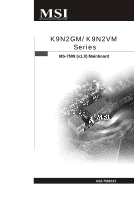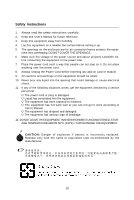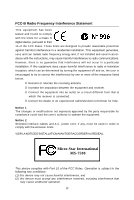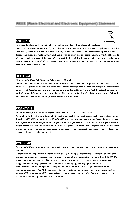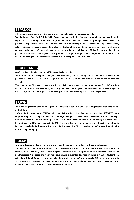MSI K9N2GM User Guide
MSI K9N2GM Manual
 |
View all MSI K9N2GM manuals
Add to My Manuals
Save this manual to your list of manuals |
MSI K9N2GM manual content summary:
- MSI K9N2GM | User Guide - Page 1
K9N2GM/ K9N2VM Series MS-7508 (v1.X) Mainboard G52-75081X1 i - MSI K9N2GM | User Guide - Page 2
If a problem arises with your system and no solution can be obtained from the user's manual, please contact your place of purchase or local distributor. Alternatively, please try the following help resources for further guidance. Visit the MSI website for FAQ, technical guide, BIOS updates, driver - MSI K9N2GM | User Guide - Page 3
instructions carefully. 2. Keep this User's Manual for future reference. 3. Keep this equipment away from humidity. 4. Lay this equipment on a reliable flat surface before setting situations arises, get the equipment checked by a service personnel: † The power cord or plug is damaged. † Liquid has - MSI K9N2GM | User Guide - Page 4
the instructions, may cause harmful interference to radio communications. However, there is no guarantee that interference will not power cord, if any, must be used in order to comply with the emission limits. VOIR LANOTICE D'INSTALLATIONAVANT DE RACCORDER AU RESEAU. Micro-Star International MS-7508 - MSI K9N2GM | User Guide - Page 5
WEEE (Waste Electrical and Electronic Equipment) Statement v - MSI K9N2GM | User Guide - Page 6
vi - MSI K9N2GM | User Guide - Page 7
vii - MSI K9N2GM | User Guide - Page 8
Revision History ...ii Technical Support ...ii Safety Instructions ...iii FCC-B Radio Power Management Setup 3-14 H/W Monitor ...3-17 Cell Menu ...3-18 Load Fail-Safe/ Optimized Defaults 3-23 BIOS Setting Password 3-24 Appendix A Realtek ALC888 Audio A-1 Installing the Realtek HD Audio Driver - MSI K9N2GM | User Guide - Page 9
RAID Configuraiton B-3 NVIDIA RAID Utility Installation B-8 Using the NVMediaShield Software B-11 Appendix C Dual Core Center C-1 Activating Dual Core Center C-2 Main ...C-3 DOT(Dyanmic OverClocking C-5 Clock ...C-6 Voltage ...C-7 FAN Speed ...C-8 Temperature ...C-9 User Profile ...C-10 ix - MSI K9N2GM | User Guide - Page 10
Chapter 1 Getting Started Thank you for choosing the K9N2GM/ K9N2VM Series (MS-7508v1.X) ATX mainboard. The K9N2GM/ K9N2VM Series mainboards are based on NVidia® GeForce 8200/ 8100 chipset for optimal system efficiency. Designed to fit the advanced AMD® Phenom/ Athlon 64/ Sempron series in Socket - MSI K9N2GM | User Guide - Page 11
MS-7508 Mainboard Mainboard Specifications Processor Support - AMD® Phenom/ Athlon 64/ Sempron series processors in AM2/AM2+ package - Supports 4 pin CPU Fan Pin-Header with Fan Speed Control (For the latest information about CPU, please visit ht t p: / / g loba l. ms i . c om. t w / i ndex . php?f - MSI K9N2GM | User Guide - Page 12
Getting Started Floppy - 1 floppy port - Supports 1 FDD with 360KB, 720KB, 1.2MB, 1.44MB and 2.88MB Connectors Back panel - 1 PS/2 mouse port - 1 PS/2 keyboard port - 1 HDMI port (optional) - 1 DVI-D port (optional) - 1 VGA port - 1 1394 port (optional) - 1 LAN jack - 4 USB 2.0 ports - 6 flexible - MSI K9N2GM | User Guide - Page 13
MS-7508 Mainboard Mainboard Layout JC OM1 JLPT1 Top : mouse Bottom: keyboard HDMI Port (optional) FDD 1 Top : VGA Port Bottom: DVI-D Port(optional) Top:1394 (optional J13 94_1(opt ional) BAT T + JVBAT1 J CI1 JFP1 JFP2 K9N2GM/ K9N2VM Series (MS-7508 v1.X) Micro-ATX Mainboard IDE1 ATX1 1-4 - MSI K9N2GM | User Guide - Page 14
Packing Checklist Getting Started MSI motherboard MSI Driver/Utility CD Back IO Shield Power Cable SATA Cable IDE Cable User's Guide * The pictures are for reference only and may vary from the packing contents of the product you purchased. 1-5 - MSI K9N2GM | User Guide - Page 15
, be careful in holding the components and follow the installation procedures. For some components, if you install in the wrong orientation, the components will not work properly. Use a grounded wrist strap before handling computer components. Static electricity may damage the components. 2-1 - MSI K9N2GM | User Guide - Page 16
MS-7508 Mainboard Quick Components Guide JLPT1, p.2-13 PWR1, p.2-8 CPU, p.2-3 SYSFAN1, p.2-14 DDR2 DIMMs, p.2-6 Back Panel I/O, p.2-10 JCOM1, p.2-16 FDD1, p.2-12 IDE1, p.2-12 CPUFAN1, p.2-14 PCI Express slots, p.2-20 PCI Slots, p.2-20 JCI1, p.2-15 JVBAT1, p.2- - MSI K9N2GM | User Guide - Page 17
off the ATX power supply or unplug the power supply's power cord from the grounded outlet first to ensure the safety of CPU. Overclocking This mainboard is designed to support overclocking. However, please make sure your components are able to tolerate such abnormal setting, while doing overclocking - MSI K9N2GM | User Guide - Page 18
MS-7508 Mainboard CPU Installation Procedures for Socket AM2/ AM2+ 1. Please turn off the power and unplug the power cord before installing the CPU The CPU can only fit in the correct orientation. Lower the CPU down onto the socket. Gold arrow 4. If the CPU is correctly installed, the pins should - MSI K9N2GM | User Guide - Page 19
status in BIOS (Chapter 3). 2. Mainboard photos shown in this section are for demonstration of the CPU/ cooler installation only. The appearance of your mainboard may vary depending on the model you purchase. 1. Position the cooling set onto the retention mechanism. Hook one end of the clip to hook - MSI K9N2GM | User Guide - Page 20
MS-7508 Mainboard Memory These DIMM slots are used for installing memory modules. For more information on compatible components, please visit http://global.msi.com. tw/index.php?func=testreport DDR2 240-pin, 1.8V 56x2=112 pin 64x2=128 pin Dual-Channel Memory Population Rules In Dual-Channel - MSI K9N2GM | User Guide - Page 21
see the golden finger if the module is properly inserted in the DIMM slot. 3. The plastic clip at each side of the DIMM slot will automatically close. Volt Notch Important - DDR2 memory modules are not interchangeable with DDR and the DDR2 standard is not backwards compatible. You should always - MSI K9N2GM | User Guide - Page 22
MS-7508 Mainboard Power Supply ATX 24-Pin Power Connector: ATX1 This connector allows you to connect an ATX 24-pin power supply. To connect the ATX 24-pin power supply, make sure the plug of the power supply is inserted in the proper orientation and the pins are aligned. Then push down the power - MSI K9N2GM | User Guide - Page 23
Discharge), therefore this issue mostly happens while the users intensively swap memory modules under S5 (power-off) states, and the power code is plugged while installing modules. Due to several pins are very sensitive to ESD, so this kind of memory-replacement actions might cause system chipset - MSI K9N2GM | User Guide - Page 24
MS-7508 Mainboard Back Panel Mouse (optional) HDMI HDMI supports all TV format, including standard, enhanced, or high-definition video, plus multi-channel digital audio on a single cable. Important To use the HDMI-out function, please make sure that the HDMI port has be connected before you power - MSI K9N2GM | User Guide - Page 25
Hardware Setup USB Port The USB (Universal Serial Bus) port is for attaching USB devices such as keyboard, mouse, or other USB-compatible devices. LAN The standard RJ-45 LAN jack is for connection to the Local Area Network (LAN). ActivityIndicator You can connect a network cable to it. Link - MSI K9N2GM | User Guide - Page 26
MS-7508 Mainboard Connectors Floppy Disk Drive Connector: FDD1 This connector supports 360KB, 720KB, 1.2MB, 1.44MB or 2.88MB floppy disk drive. FDD1 IDE Connector: IDE1 This connector supports IDE hard disk drives, optical disk drives and other IDE devices. IDE1 Important If you install two IDE - MSI K9N2GM | User Guide - Page 27
connector is used to connect an optional parallel port bracket. The parallel port is a standard printer port that supports Enhanced Parallel Port (EPP) and Extended Capabilities Parallel Port (ECP) mode. 26 25 JLPT1 PIN SIGNAL 1 RSTB# 3 PRND0 5 PRND1 7 PRND2 9 PRND3 11 PRND4 13 PRND5 - MSI K9N2GM | User Guide - Page 28
MS-7508 Mainboard Fan Power Connectors: CPUFAN1, SYSFAN1 The fan power connectors support system cooling fan with +12V. W hen connecting the wire to the connectors, always note that the red wire is the positive and should be connected - MSI K9N2GM | User Guide - Page 29
front panel audio and is compliant with Intel® Front Panel I/O Connectivity Design Guide. PIN SIGNAL 1 MIC_L 2 GND 3 MIC_R 4 NC 5 LINE out_R 6 will be activated. The system will record this status and show a warning message on the screen. To clear the warning, you must enter the BIOS - MSI K9N2GM | User Guide - Page 30
MS-7508 Mainboard Front USB Connector: JUSB1/ JUSB2 This connector, compliant with Intel® I/O Connectivity Design Guide, is ideal for connecting high-speed USB interface peripherals such as USB HDD, digital cameras, MP3 players, printers, modems and the like. 10 9 21 JUSB1 / 2 Pin Definition PIN - MSI K9N2GM | User Guide - Page 31
PIN SIGNAL PIN 1 TPA+ 2 3 Ground 4 5 TPB+ 6 7 Cable power 8 9 Key (no pin) 10 SIGNAL TPAGround TPBCable power Ground TPM Module Connector: JTPM1 (optional) This connector connects to a TPM (Trusted Platform Module) module (optional). Please refer to the TPM security platform manual - MSI K9N2GM | User Guide - Page 32
MS-7508 Mainboard Front Panel Connectors: JFP1, JFP2 These connectors are for electrical connection to the front panel switches and LEDs. The JFP1 is compliant with Intel® Front Panel I/O Connectivity Design Guide. Power Power LED Switch - + JFP1 2 1 10 9 + - - + HDD Reset LED Switch - MSI K9N2GM | User Guide - Page 33
it is turned on. If you want to clear the system configuration, set the jumper to clear data. JVBAT1 1 3 1 Keep Data 3 1 Clear Data Important You can clear CMOS by shorting 2-3 pin while the system is off. Then return to 1-2 pin position. Avoid clearing the CMOS while the system is on; it - MSI K9N2GM | User Guide - Page 34
MS-7508 Mainboard Slots PCI-E (Peripheral Component Interconnect-Express) Slot The PCI Express slot supports the PCI Express interface expansion card. The PCI Express x 16 supports up to 4.0 GB/s transfer rate. The PCI Express x 8 supports up to 2.0 GB/s transfer rate. The PCI Express x 4 supports - MSI K9N2GM | User Guide - Page 35
information on the BIOS Setup program and allows you to configure the system for optimum use. You may need to run the Setup program when: ² An error message appears on the screen during the system booting up, and requests you to run SETUP. ² You want to change the default settings for customized - MSI K9N2GM | User Guide - Page 36
MS-7508 Mainboard Entering Setup Power on the computer and the system will start POST (Power On Self Test) process. W hen the Delete> keys. Important 1. The items under each BIOS category described in this chapter are under continuous update for better system performance. Therefore, the description - MSI K9N2GM | User Guide - Page 37
exit Getting Help After entering the Setup menu, the first menu you will see is the Main Menu. Main Menu The main menu lists the setup return to the main menu, just press the . General Help The BIOS setup program provides a General Help screen. You can call up this screen from any menu - MSI K9N2GM | User Guide - Page 38
MS-7508 Mainboard The Main Menu Standard CMOS Features Use this menu for basic system configurations, such as time, date etc. Advanced BIOS Features Use this menu to setup the items of AMI® special enhanced features. Integrated Peripherals Use this menu to specify your settings for integrated - MSI K9N2GM | User Guide - Page 39
BIOS Setup Load Optimized Defaults Use this menu to load the default values set by the mainboard manufacturer specifically for optimal performance of the mainboard. Save & Exit Setup Save changes to CMOS and exit setup. Exit Without Saving Abandon all changes and exit setup. 3-5 - MSI K9N2GM | User Guide - Page 40
MS-7508 Mainboard Standard CMOS Features The items in Standard CMOS Features Menu include some basic setup items. Use the arrow keys to highlight the item and then use the or keys to select the value you want in each item. Date (MM:DD:YY) This allows you to set the system - MSI K9N2GM | User Guide - Page 41
BIOS Setup IDE Primary/ Secondary M aster/ Slave, SATA 1/2/3/4/5/6 It will showing the device informations that you connected to the IDE/SATA connector. LBA/Large M ode This allows you to enable or disable the LBA Mode. Setting to Auto enables LBA mode if the device supports it and the devices is - MSI K9N2GM | User Guide - Page 42
MS-7508 Mainboard System Information Press to enter the sub-menu, and the following screen appears. This sub-menu shows the CPU information, BIOS version and memory status of your system (read only). 3-8 - MSI K9N2GM | User Guide - Page 43
Lock key when the system is powered on. Setting to [Off] will allow users to use the arrow keys on the numeric keypad. IOAPIC Function This field is used to enable or disable the APIC (Advanced Programmable Interrupt Controller). Due to compliance with PC2001 design guide, the system is able to run - MSI K9N2GM | User Guide - Page 44
time and thus improve the effective PCI bandwidth. For better PCI performance, you should set the item to higher values. CPU Feature Press to enter the sub-menu and the following screen appears: SVM Support (for AM2+ CPU only) This item is used to enable or disable the SVM (Secure Virtual - MSI K9N2GM | User Guide - Page 45
allow you to set the first/ second/ third/ fourth boot device where BIOS attempts to load the disk operating system. Boot From Other Device Setting the option to TCG/TPM SUPPORT Setting the option to [Yes] enables TPM (Trusted Platform Module) to the system. Execute TPM Command Setting the option to - MSI K9N2GM | User Guide - Page 46
MS-7508 Mainboard Integrated Peripherals USB Controller This setting allows you to enable/disable the onboard USB controller. USB Device Legacy Support Select [Enabled] if you need to use a USB-interfaced device in the operating system. Onboard LAN Controller This item is used to enable/disable the - MSI K9N2GM | User Guide - Page 47
BusMaster This item allows you to enable/ disable BIOS to used PCI busmaster for reading/ writing to or disable the SATA controller. RAID mode Setting this option to [RAID] activates the following will operate in ECP mode only. Choosing [ECP + EPP] will allow the onboard parallel port to support - MSI K9N2GM | User Guide - Page 48
MS-7508 Mainboard Power Management Setup Important S3-related functions described in this section are available only when your BIOS supports S3 sleep mode. ACPI Function This item is to activate the ACPI (Advanced Configuration and Power Management Interface) Function. If your operating system is - MSI K9N2GM | User Guide - Page 49
the function, but system will need an VGA driver to initialize the VGA card. Therefore, if the VGA driver of the card does not support the initialization feature, the display may work abnormally or not function after resuming from S3. Power Button Function This feature sets the function of the - MSI K9N2GM | User Guide - Page 50
MS-7508 Mainboard Resume From S3 By PS/2 M ouse This setting determines whether the system will be awakened from what power saving modes when input signal of the PS/2 mouse is detected. Resume By PCI Device (PM E#) W hen set to [Enabled], the feature allows your system to be awakened from the power - MSI K9N2GM | User Guide - Page 51
intrusion status and issuing a warning message if the chassis is once opened. To clear the warning message, set the field to [Reset]. The setting of the field will automatically return to [Enabled] later. CPU Smart FAN Target The mainboard provides the Smart Fan function which can control the - MSI K9N2GM | User Guide - Page 52
MS-7508 Mainboard Cell Menu Important Change these settings only if you are familiar with the chipset. Current CPU/ DRAM Frequency These items show the current clocks of CPU and Memory speed. Read-only. D.O.T. Control D.O.T. (Dynamic Overclocking Technology) is the automatic overclocking function, - MSI K9N2GM | User Guide - Page 53
effectively and dynamically lower CPU speed and power consumption. Important To ensure that Cool'n'Quiet function is activated and will be working properly, it is required to double confirm that: 1. Run BIOS Setup, and select Cell Menu. Under Cell Menu, find AMD Cool'n'Quiet, and set this item to - MSI K9N2GM | User Guide - Page 54
MS-7508 Mainboard Adjust CPU FSB Frequency (M Hz) This item allows you to select the CPU Front Side Bus clock frequency (in MHz). Adjust CPU Ratio This item is used to adjust CPU clock multiplier (ratio). It is available only when the processor supports this function. Advance DRAM Configuration - MSI K9N2GM | User Guide - Page 55
BIOS Setup tRAS W hen the DRAM Timing Mode sets to [Manual], this field is adjustable. This setting determines the time RAS takes to read from and write to memory cell. tRP W hen the DRAM Timing Mode sets to [Manual], this field is adjustable. This setting controls the number of cycles for Row - MSI K9N2GM | User Guide - Page 56
MS-7508 Mainboard Spread Spectrum Configuration Press to enter the sub-menu and the following screen appears. CPU/LDT Spread Spectrum This setting is used to enable or disable the CPU/LDT (HT Bus multiplier) Spread Spectrum feature. PCIE Spread Spectrum This setting problem, leave the setting - MSI K9N2GM | User Guide - Page 57
by the mainboard manufacturer specifically for optimal performance of the mainboard. The Fail-Safe Defaults are the default values set by the BIOS vendor for stable system performance. W hen you select Load Fail-Safe Defaults, a message as below appears: Selecting [Ok] and pressing Enter loads the - MSI K9N2GM | User Guide - Page 58
MS-7508 Mainboard BIOS Setting Password W hen you select this function, a message as below will appear on the screen: Type the password, up to six characters in length, and press . The password typed now will replace any previously set password from CMOS memory. You will be prompted to - MSI K9N2GM | User Guide - Page 59
Realtek ALC888 Audio Appendix A Realtek ALC888 Audio The Realtek ALC888 provides 10-channel DAC that simultaneously supports 7.1 sound playback and 2 channels of independent stereo sound output (multiple streaming) through the Front-Out-Left and Front-OutRight channels. A-1 - MSI K9N2GM | User Guide - Page 60
. 1. Insert the application CD into the CD-ROM drive. The setup screen will automatically appear. 2. Click Realtek HD Audio Driver. Click here Important The HD Audio Configuration software utility is under continuous update to enhance audio applications. Hence, the program screens shown here in this - MSI K9N2GM | User Guide - Page 61
Realtek ALC888 Audio 3. Click Next to install the Realtek High Definition Audio Driver. 4. Click Finish to restart the system. Click here Select this option Click here A-3 - MSI K9N2GM | User Guide - Page 62
MS-7508 Mainboard Software Configuration After installing the audio driver, you are able to use the 2-, 4-, 6- or 8- channel audio feature now. Click the audio icon from the system tray at the lower-right corner of - MSI K9N2GM | User Guide - Page 63
to enjoy different sound experience by pulling down the arrow, several kinds of sound effect will be shown for selection. Realtek HD Audio Sound Manager also provides five popular settings "Stone Corridor", "Bathroom", "Sewer pipe", "Arena" and "Audio Corridor" for quick enjoyment. You may choose - MSI K9N2GM | User Guide - Page 64
MS-7508 Mainboard Equalizer Selection Equalizer frees users from default settings; users may create their owned preferred settings by utilizing this tool. 10 bands of equalizer, ranging from 100Hz to 16KHz. Save The settings are saved permanently for future use Reset 10 bands of equalizer would go - MSI K9N2GM | User Guide - Page 65
to Use It] Other than the buttons "Pop" "Live" "Club" & "Rock" shown on the page, to pull down the arrow in "Others", you will find more optimized settings available to you. Karaoke Mode Karaoke mode brings Karaoke fun back home. Simply using the music you usually play, Karaoke mode can help you - MSI K9N2GM | User Guide - Page 66
MS-7508 Audio rear output or Realtek HD Audio front output items. Important Before set up, please make sure the playback devices are well plugged in the output item will appear after you pluging the speakers into the jacks on the front panel. 2. Multi-Stream Function ALC888 supports an outstanding - MSI K9N2GM | User Guide - Page 67
W hen you are playing the first audio source (for example: use W indows Media Player to play DVD/VCD), the output will be played from the rear panel, which is the default setting. Then you must to select the Realtek HD Audio front output from the scroll list first, and use a different program - MSI K9N2GM | User Guide - Page 68
MS-7508 Mainboard 3. Playback control Tool Mute Playback device This function is control items to be displayed. - Advanced controls - Enable playback multi-streaming W ith this function, you will be able to have an audio chat with your friends via headphone (stream 1 from front panel) while still - MSI K9N2GM | User Guide - Page 69
4. Recording control Realtek ALC888 Audio Tool Mute Recording device -Back Line in/Mic, Front Lin in -Realtek HD Audio Input Mute You may choose to mute single or multiple volume controls or to completely mute sound input. Tool - Show the following volume controls This is to let you freely - MSI K9N2GM | User Guide - Page 70
MS-7508 Mainboard Audio I/O In this tab, you can easily configure your multi-channel audio plugged into the correct jack, you will be able to find the icon beside the jack changed to the one that is same as your device. - If not correct, Realtek HD Audio Manager will guide you to plug the device into - MSI K9N2GM | User Guide - Page 71
Click to access connector settings. Realtek ALC888 Audio Disable front panel jack detection (option) Find no function on front panel jacks? Please check if front jacks on your system are - MSI K9N2GM | User Guide - Page 72
MS-7508 Mainboard S/PDIF Short for Sony/Philips Digital Interface, a standard audio file transfer format. S/PDIF allows the transfer of High quality Audio. Output Source Output digital audio source: The digital audio format (such as .wav, .mp3,.midi etc) will come out through S/PDIF-Out. A-14 - MSI K9N2GM | User Guide - Page 73
Realtek ALC888 Audio Test Speakers You can select the speaker by clicking it to test its functionality. The one you select will light up and make testing sound. If any speaker fails to make sound, then check whether the cable is inserted firmly to the connector or - MSI K9N2GM | User Guide - Page 74
MS-7508 Mainboard Microphone In this tab you may set the function of the microphone. Select the recorded into your microphone then go back to your friend through Internet. In that case, your friend will hear his/her own voice again. W ith AEC (Acoustic Echo Cancellation) enabled at your side, your - MSI K9N2GM | User Guide - Page 75
Realtek ALC888 Audio 3D Audio Demo In this tab you may adjust your 3D positional audio before playing 3D audio applications like gaming. You may also select different environment to choose the most suitable environment you like. A-17 - MSI K9N2GM | User Guide - Page 76
MS-7508 Mainboard Information In this tab it provides some information about this HD Audio Configuration utility, including Audio Driver Version, it on and an icon will show in the system tray. Right-click on the icon and the Audio Accessories dialogue box will appear which provides several - MSI K9N2GM | User Guide - Page 77
-Channel Audio Function mode properly in the software utility, connect your speakers to the correct phone jacks in accordance with the setting in software utility. n 2-Channel Mode for Stereo-Speaker Output 1 4 2 5 3 6 1 Line In 2 Line Out (Front channels) 3 MIC 4 No function 5 No function 6 No - MSI K9N2GM | User Guide - Page 78
MS-7508 Mainboard n 4-Channel Mode for 4-Speaker Output 1 4 2 5 3 6 1 Line In 2 Line Out (Front channels) 3 MIC 4 Line Out (Rear channels) 5 No function 6 No function A-20 - MSI K9N2GM | User Guide - Page 79
Realtek ALC888 Audio n 6-Channel Mode for 6-Speaker Output 1 4 2 5 3 6 1 Line In 2 Line Out (Front channels) 3 MIC 4 Line Out (Rear channels) 5 Line Out (Center and Subwoofer channel) 6 No function A-21 - MSI K9N2GM | User Guide - Page 80
MS-7508 Mainboard n 8-Channel Mode for 8-Speaker Output 1 4 2 5 3 6 1 Line In 2 Line Out (Front channels) 3 MIC 4 Line Out (Rear channel audio-out function on Vista operating system, you have to install the Realtek Audio Driver. Or, the mainboard will support 5.1 channel audio-out only. A-22 - MSI K9N2GM | User Guide - Page 81
Appendix B nVidia RAID nVidia RAID NVIDIA brings Redundant Array of Independent Disks (RAID) technology-which is used by the world's leading businesses-to the common PC desktop. This tech- nology uses multiple drives to either increase total disk space or to offer data protection. For all levels, - MSI K9N2GM | User Guide - Page 82
MS-7508 Mainboard Introduction System Requirement Operating System Support NVRAID supports the following operating systems: W indows XP, W indows Vista RAID Arrays NVRAID supports the following types of RAID arrays described in this section: RAID 0: RAID 0 defines a disk striping scheme that - MSI K9N2GM | User Guide - Page 83
array. 3. Boot from the W indows CD, use the floppy disk that has the RAID driver to copy and install the nForce RAID software. (Check p.B-7 for details.) 4. Initialize the NVRAID Array Disks. Setting Up the NVRAID BIOS Be sure to enable the RAID function in SATA Channel of Integrated Peripherals in - MSI K9N2GM | User Guide - Page 84
MS-7508 Mainboard Understanding the "Define a New Array" Window Use the Define a New Array window to • Select the RAID Mode • Set up the Striping Block • Specify which disks to use for the RAID Array The SATA ports are called channels and they are associated with adapters. - MSI K9N2GM | User Guide - Page 85
appropriate field is highlighted. • Selecting the RAID Mode By default, this is set to [Mirroring]. To change to a different RAID mode, press the down ]. • Assigning the Disks The disks that you enabled from the RAID Config BIOS setup page appear in the Free Disks block. These are the drives that are - MSI K9N2GM | User Guide - Page 86
MS-7508 Mainboard Completing the RAID BIOS you can review the RAID arrays that you have set up. 3. Use the arrow keys to select the array that you want to set up, then has been configured from the RAID BIOS, the next step is to configure and load NVRAID drivers under W indows, as explained in " - MSI K9N2GM | User Guide - Page 87
. Important Please follow the instruction below to make an "NVIDIA RAID Driver" for yourself. 1. Insert the MSI CD into the CD-ROM Driver medium. And then, follow the instructions to complete the whole installation. Notice: Each time you add a new hard drive to a RAID array, the RAID driver will - MSI K9N2GM | User Guide - Page 88
install the RAID software which will upgrade the W indows SATA driver and install the RAID software. 1. Start the NVIDIA nForce Drivers installation program to open the NVIDIA W indows nForce Drivers page. 2. Select the NVIDIA MediaShield. 3. Click Next and then follow the instructions. 4. After the - MSI K9N2GM | User Guide - Page 89
the Disk Array The RAID array is now ready to be initialized under W indows. 1. Launch Computer Management by clicking "Start" --> "Settings" --> "Control Panel" then open the "Administrative Tools" folder and double click on "Computer Management". 2. Click "Disk Management" (under the "Storage - MSI K9N2GM | User Guide - Page 90
MS-7508 Mainboard 5. Check the disk in the list if you want to make the array a dynamic disk, then click Next. The Completing the Initialize and Convert Disk W izard window appears. 6. Click Finish. The "Computer Management" window appears. The actual disks listed will depend on your system, and the - MSI K9N2GM | User Guide - Page 91
nVidia RAID Using the NVMediaShield Software Accessing the Storage Page To access the NVIDIA Control Panel Storage page: 1. Click Star-> Programs-> NVIDIA Corporation-> NVIDIA Control Panel-> Storage. 2. The NVIDIA Control Panel - Storage page appears. B-11 - MSI K9N2GM | User Guide - Page 92
MS-7508 Mainboard Using the Storage Page From the Storage page, you can accomplish the by-step instructions. The rebuilding process takes some time to complete, and occurs in the background so as not to affect the performance of the system. Synchronize an Array Synchronizing an array will force a - MSI K9N2GM | User Guide - Page 93
failed disk. MediaShield RAID supports two types of spare set up in a mirrored array, and a fourth hard disk is set up as a free disk. If one of the mirrored array drives fails, the free disk will Instructions Click Designate spare to start the Designate Spare W izard and then follow instructions - MSI K9N2GM | User Guide - Page 94
MS-7508 Mainboard Remove a Spare The Remove spare option appears only if you have a RAID array with a spare disk allocated to it. Click Remove spare to start the Remove Spare W izard and then follow the instructions must be partitioned using the GUID partition table (GPT) if you TB, you will not be - MSI K9N2GM | User Guide - Page 95
Not a valid combination ** m >= (n/2 + 1) m >= n - 1 ** Not a valid combination ** m >= 2 x (n -1) ; where m is an even number of disks. m >= n Instructions Click Migrate array to start the Migrate Array W izard and then follow instructions. You can press F1 to access the online help that walks you - MSI K9N2GM | User Guide - Page 96
MS-7508 Mainboard View Storage Information • You can use the Storage page to view the following storage information about the hard drives in your system: - W hich RAID arrays are set the Related tasks section of the side menu. Instructions Click View Storage Configuration to open the associated page - MSI K9N2GM | User Guide - Page 97
C Dual Core Center Dual CoreCenter, the most useful and powerful utility that MSI has spent much research and efforts to develop, helps users to monitor or configure the hardware status of MSI Mainboard & MSI Graphics card in windows, such as CPU/GPU clock, voltage, fan speed and temperature. Before - MSI K9N2GM | User Guide - Page 98
MS-7508 Mainboard Activating Dual Core Center Once you have your Dual Core Center installed (locate the setup source file in the setup CD accompanying with your mainboard, path: Utility --> MSI Utility --> Dual Core Center), it will have an icon in the system tray, a short cut icon on the - MSI K9N2GM | User Guide - Page 99
only hardware status of the MSI mainboard would be available. Introduction: Click each button appearing above to enter sub-menu to make further configuration or to execute the function. MB Click MB button to read current CPU temperature, FSB and CPU clock of mainboard will show below. VGA Click VGA - MSI K9N2GM | User Guide - Page 100
MS-7508 Mainboard AV/ Game/ Office/ Silence/ Cool MSI provides five common settings for different environments. The settings had been set to optimal temperatures of MB and graphics card. User Profile In this sub-menu, you can set the values of clock, voltage and fan speed by your need and save them - MSI K9N2GM | User Guide - Page 101
hen the CPU/ GPU is temporarily suspending or staying in low loading balance, it will restore the default settings instead. Usually the Dynamic Overclocking Technology will be powered only when users' PC runs huge amount of data, like 3D games or video process, and the motherboard/ graphics card - MSI K9N2GM | User Guide - Page 102
MS-7508 Mainboard Clock In the Clock sub-menu, you can see clock status (including FSB/ CPU clock of mainboard and GPU/ memory clock of graphics card) of your system. And you can select desired value for overclocking. There will button is lit up with red color will be shown. Important In the user - MSI K9N2GM | User Guide - Page 103
.) of your system, and you can select desired value for overclocking. It will show several items to select for overclocking after you click the button. You curves of the item which the button is lit up with red color will be shown. Important In the user profile, clicking the Save button can save - MSI K9N2GM | User Guide - Page 104
MS-7508 Mainboard FAN Speed In the FAN Speed sub-menu, you can read item which the button is lit up with red color will be shown. Important 1. When you set the fan speed manually, please make sure to disabled the "CPU Smart FAN Target" item in the BIOS. 2. In the user profile, clicking the Save - MSI K9N2GM | User Guide - Page 105
Dual Core Center Temperature In the Temperature sub-menu, you can see temperature status of your system. On the underside, it shows the graphs of the temperatures. Only the curves of the item which the button is lit up with red color will be shown. C-9 - MSI K9N2GM | User Guide - Page 106
MS-7508 Mainboard User Profile In the User Profile sub-menu, click the setting button that besides the user profile bar, and the next screen will appear. Here you can define the clock/ fan speed/ voltage by your need, click the button to choose a value quickly, or click the plus / minus - MSI K9N2GM | User Guide - Page 107
minimal fan speed. When the fan speed is lower than the threshold you defined, the system will pop up a warning message. After setting all values you need, you can change the user profile name in the box then click the save button to save all changes in a profile.
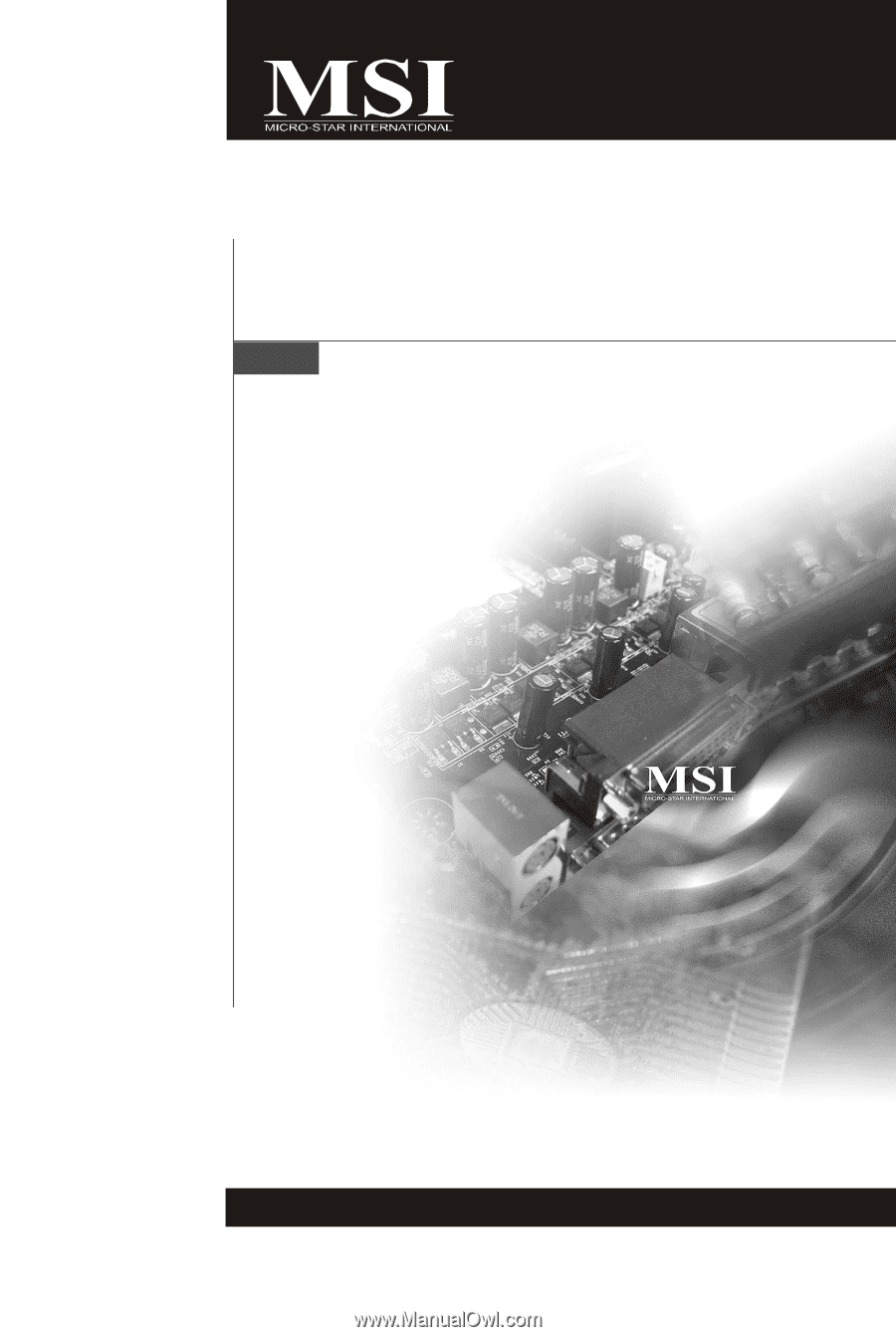
K9N2GM/ K9N2VM
Series
MS-7508 (v1.X) Mainboard
G52-75081X1