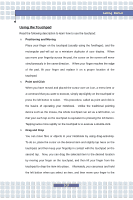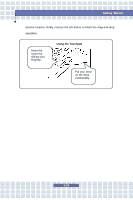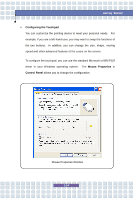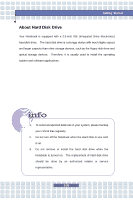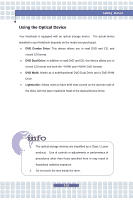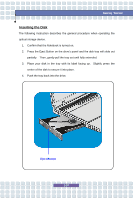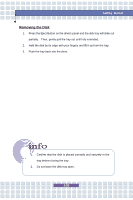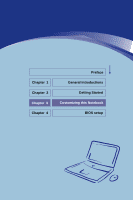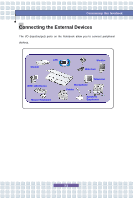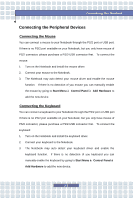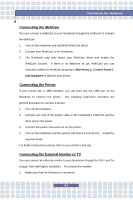MSI L740 User Manual - Page 55
Inserting the Disk
 |
View all MSI L740 manuals
Add to My Manuals
Save this manual to your list of manuals |
Page 55 highlights
Getting Started Inserting the Disk The following instruction describes the general procedure when operating the optical storage device. 1. Confirm that the Notebook is turned on. 2. Press the Eject Button on the drive's panel and the disk tray will slide out partially. Then, gently pull the tray out until fully extended. 3. Place your disk in the tray with its label facing up. Slightly press the center of the disk to secure it into place. 4. Push the tray back into the drive. Eject Button 2-37
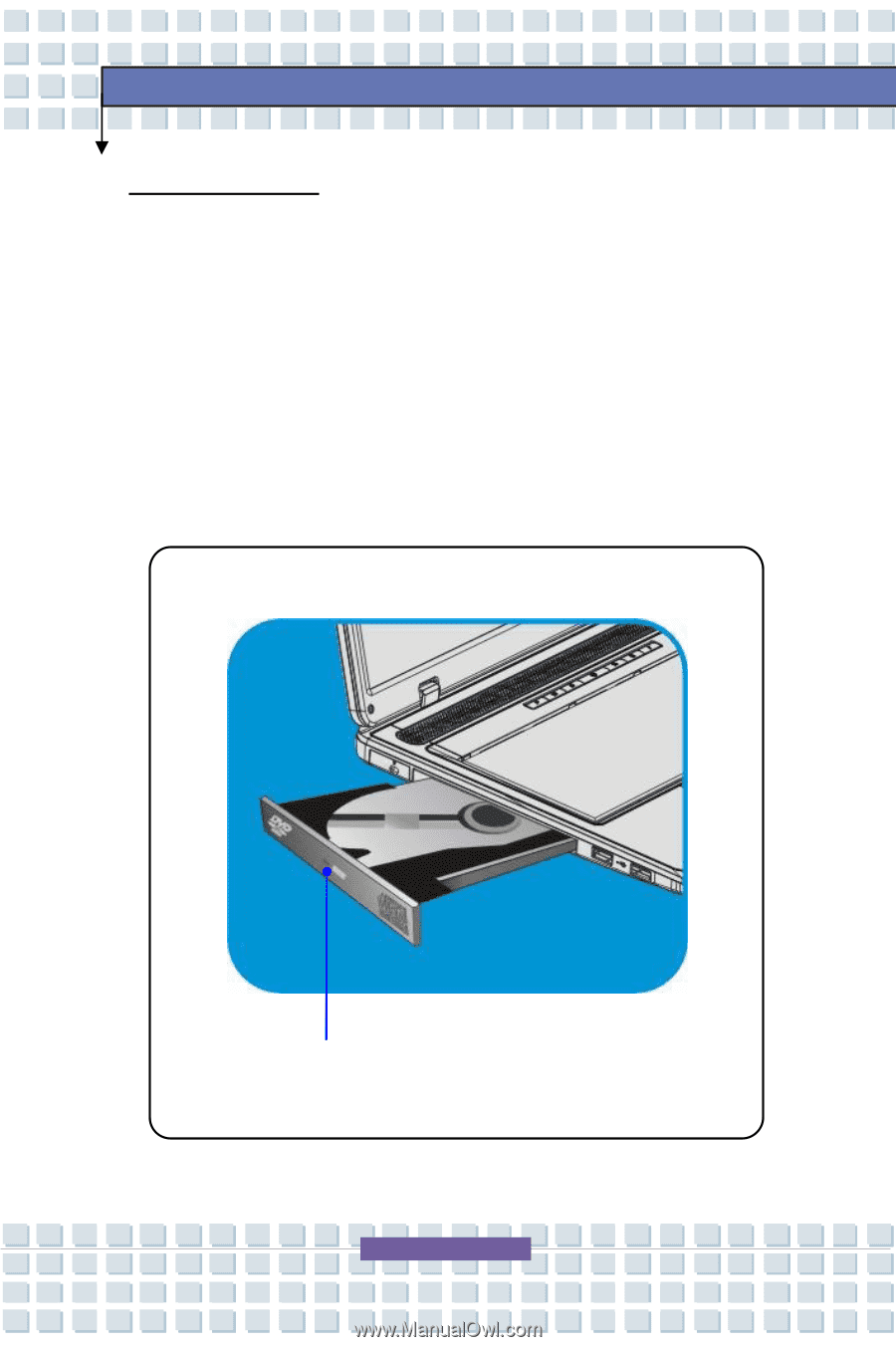
2-37
Getting Started
Inserting the Disk
The following instruction describes the general procedure when operating the
optical storage device.
1.
Confirm that the Notebook is turned on.
2.
Press the Eject Button on the drive
’
s panel and the disk tray will slide out
partially.
Then, gently pull the tray out until fully extended.
3.
Place your disk in the tray with its label facing up. Slightly press the
center of the disk to secure it into place.
4.
Push the tray back into the drive.
Eject Button