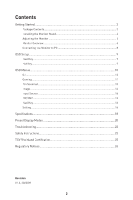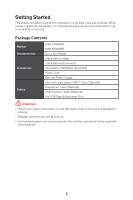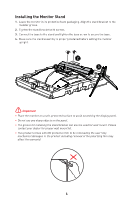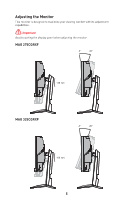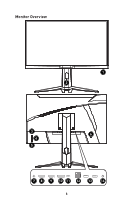MSI MAG 325CQRXF User Manual - Page 7
Important, USB 2.0 Type-B Upstream Port
 |
View all MSI MAG 325CQRXF manuals
Add to My Manuals
Save this manual to your list of manuals |
Page 7 highlights
1 Power LED Lit in white after the monitor is turned on. If no signal input, the LED will turn into orange. Lit in orange when the monitor is in Stand-by mode. 2 Cable Routing Hole 3 Macro Key To activate OSD Application. 4 Navi Key 5 Power Button 6 Kensington Lock 7 Power Jack 8 HDMI™ Connector Supports HDMI™ CEC, 2560x1440@144Hz as specified in HDMI™ 2.0b. 9 HDMI™ Connector Supports 2560x1440@144Hz as specified in HDMI™ 2.0b. 10 DisplayPort Supports 2560x1440@240Hz as specified in DisplayPort 1.4a. 11 USB Type-C Port This port supports DisplayPort Alternate (DP Alt) Mode and up to 5V/3A (15W) power delivery. ⚠ Important Your USB-C signal source and cable must support DisplayPort Alternate Mode to enable video output to the monitor. 12 USB 2.0 Type-B Upstream Port For USB Upstream Cable. ⚠ Important To Monitor Check the package for USB Upstream Cable and connect it to the PC and monitor. Once this cable is connected, the USB Type-A Downstream Ports on the monitor will be ready for use. To PC 13 USB 2.0 Type-A Port 14 Headphone Jack 7