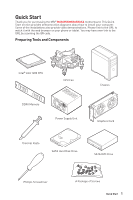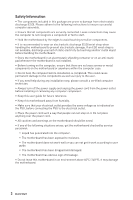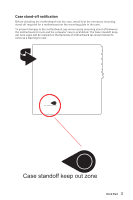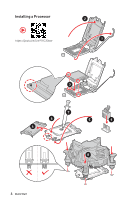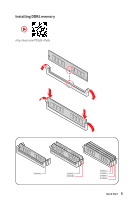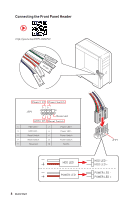MSI MAG B560M BAZOOKA User Manual
MSI MAG B560M BAZOOKA Manual
 |
View all MSI MAG B560M BAZOOKA manuals
Add to My Manuals
Save this manual to your list of manuals |
MSI MAG B560M BAZOOKA manual content summary:
- MSI MAG B560M BAZOOKA | User Manual - Page 1
Quick Start Thank you for purchasing the MSI® MAG B560M BAZOOKA motherboard. This Quick Start section provides demonstration diagrams about how to install your computer. Some of the installations also provide video demonstrations. Please link to - MSI MAG B560M BAZOOKA | User Manual - Page 2
Please adhere to the following instructions to ensure successful computer following situations arises, get the motherboard checked by service personnel: ▪▪Liquid has penetrated into the computer. you can not get it work according to user guide. ▪▪The motherboard has been dropped and damaged. - MSI MAG B560M BAZOOKA | User Manual - Page 3
Case stand-off notification Before installing the motherboard into the case, install first the necessary mounting stand-off required for a motherboard on the mounting plate in the case. To prevent damage to the motherboard, any unnecessary mounting stand-off between the motherboard circuits and the - MSI MAG B560M BAZOOKA | User Manual - Page 4
Installing a Processor ⚽ ⚽ https://youtu.be/4ce91YC3Oww 2 1 3 7 4 5 9 6 8 4 Quick Start - MSI MAG B560M BAZOOKA | User Manual - Page 5
Installing DDR4 memory ⚽ ⚽ http://youtu.be/T03aDrJPyQs DIMMA2 DIMMA2 DIMMB2 DIMMA1 DIMMA2 DIMMB1 DIMMB2 Quick Start 5 - MSI MAG B560M BAZOOKA | User Manual - Page 6
Connecting the Front Panel Header ⚽ ⚽ http://youtu.be/DPELIdVNZUI POPWOEWRELREHLDD-EDDL+ED RESET SW POWER SW Power LED Power Switch - -+ -- ++ JFP1 2 1 + 10 9 Reserved HDD LED Reset Switch 1 HDD LED + 2 3 HDD LED - 4 5 Reset Switch 6 7 Reset Switch 8 9 Reserved 10 Power - MSI MAG B560M BAZOOKA | User Manual - Page 7
Installing the Motherboard 1 2 ⚽ ⚽ https://youtu.be/wWI6Qt51Wnc Torque: 3 kgf·cm* 2 *3 kgf·cm = 0.3 N·m = 2.6 lbf·in BAT1 Quick Start 7 - MSI MAG B560M BAZOOKA | User Manual - Page 8
Connecting the Power Connectors ⚽ ⚽ http://youtu.be/gkDYyR_83I4 ATX_PWR1 8 Quick Start CPU_PWR1 - MSI MAG B560M BAZOOKA | User Manual - Page 9
Installing SATA Drives ⚽ ⚽ http://youtu.be/RZsMpqxythc 2 1 3 5 4 Quick Start 9 - MSI MAG B560M BAZOOKA | User Manual - Page 10
Installing a Graphics Card ⚽ ⚽ http://youtu.be/mG0GZpr9w_A 1 3 2 5 10 Quick Start 4 6 - MSI MAG B560M BAZOOKA | User Manual - Page 11
Connecting Peripheral Devices Quick Start 11 - MSI MAG B560M BAZOOKA | User Manual - Page 12
Power On 1 2 3 4 12 Quick Start - MSI MAG B560M BAZOOKA | User Manual - Page 13
Contents Quick Start...1 Preparing Tools and Components 1 Safety Information 2 Case stand-off notification 3 Installing a Processor 4 Installing DDR4 memory 5 Connecting the Front Panel Header 6 Installing the Motherboard 7 Connecting the Power Connectors 8 Installing SATA Drives 9 - MSI MAG B560M BAZOOKA | User Manual - Page 14
38 Installing OS, Drivers & MSI Center 39 Installing Windows® 10 39 Installing Drivers 39 MSI Center...39 UEFI BIOS...40 BIOS Setup...41 Entering BIOS Setup 41 BIOS User Guide...41 Resetting BIOS...42 Updating BIOS...42 Intel® Optane™ Memory Configuration 44 Troubleshooting 45 14 Contents - MSI MAG B560M BAZOOKA | User Manual - Page 15
▪▪2DPC 1R Max speed up to 4266+ MHz ▪▪2DPC 2R Max speed up to 4000+ MHz ∙∙Supports Dual-Channel mode ∙∙Supports non-ECC mode, un-buffered memory ∙∙Supports Intel® Extreme Memory Profile (XMP) * Please refer www.msi.com for more information on compatible memory. ∙∙1x PCIe x16 slot ▪▪PCI_E1 (From CPU - MSI MAG B560M BAZOOKA | User Manual - Page 16
Ready* ∙∙Supports Intel® Smart Response Technology for Intel Core™ processors * SATA2 will be unavailable when installing M.2 SATA SSD in the M2_1 slot. ** Before using Intel® Optane™ memory modules, please ensure that you have updated the drivers and BIOS to the latest version from MSI website - MSI MAG B560M BAZOOKA | User Manual - Page 17
8-pin ATX 12V power connector ∙∙6x SATA 6Gb/s connectors ∙∙2x M.2 slots (M-Key) ∙∙1x USB 3.2 Gen 1 5Gbps connector (supports additional 2 USB Gen 1 ports) ∙∙2x USB 2.0 connectors (supports additional 4 USB 2.0 ports) ∙∙1x 4-pin CPU fan connector ∙∙1x 4-pin water-pump fan connector ∙∙2x 4-pin system - MSI MAG B560M BAZOOKA | User Manual - Page 18
) ∙∙1x 256 Mb flash ∙∙UEFI AMI BIOS ∙∙ACPI 6.2, SMBIOS 3.0 ∙∙ Multi-language ∙∙ Drivers ∙∙MSI Center ∙∙Intel® Extreme Tuning Utility ∙∙MSI APP Player (BlueStacks) ∙∙Open Broadcaster Software (OBS) ∙∙CPU-Z MSI GAMING ∙∙Google Chrome™, Google Toolbar, Google Drive ∙∙Norton™ Internet Security Solution - MSI MAG B560M BAZOOKA | User Manual - Page 19
Special Features Continued from previous page ∙∙ Audio ▪▪Audio Boost ∙∙ Cooling ▪▪M.2 Shield Frozr ▪▪Pump Fan ▪▪Smart Fan Control ∙∙ LED ▪▪Mystic Light Extension (RAINBOW/RGB) ▪▪EZ DEBUG LED ∙∙ Performance ▪▪DDR4 Boost ▪▪Core Boost ▪▪USB 3.2 Gen 2 10G ▪▪Lightning Gen 4 PCI-E Slot ▪▪Lightning Gen 4 - MSI MAG B560M BAZOOKA | User Manual - Page 20
Package contents Please check the contents of your motherboard package. It should contain: Motherboard MAG B560M BAZOOKA User manual 1 Documentation Quick installation guide 1 Application Driver DVD 1 Cable SATA 6G cables (2 cables/pack) 1 M.2 screw + standoff (2 sets/pack) 1 IO - MSI MAG B560M BAZOOKA | User Manual - Page 21
Block Diagram PCI_E1 PCIe x16 SATA2 M2_1 PCI_E2 & PCI_E3 M2_2 SATA1/3/4/5/6 Intel LAN 2.5G CPU DMI PCH DDR4 2Channel DIMM A1,A2 DIMM B1,B2 USB 3.2 Gen 2 10Gbps USB 3.2 Gen 1 5Gbps USB 2.0 USB 2.0 Hub-GL850G MCU HD Audio ALC897 SPI SIO 6687 TPM Block Diagram 21 - MSI MAG B560M BAZOOKA | User Manual - Page 22
Rear I/O Panel PS/2 Combo port 2.5 Gbps LAN DisplayPort Line-in USB 2.0 Type-A USB 3.2 Gen 2 (10Gbps) Type-A Mic-in Line-out USB 3.2 Gen 1 (5Gbps) Type-A LAN Port LED Status Table Link/ Activity LED Status Off Yellow Blinking Description No link Linked Data activity Speed LED Status Off - MSI MAG B560M BAZOOKA | User Manual - Page 23
∙∙ Device Selection - allows you to select a audio output source to change the related options. The check sign indicates the devices as default. ∙∙ Application Enhancement - the array of options will provide you a complete guidance of anticipated sound effect for both output and input device. ∙∙ - MSI MAG B560M BAZOOKA | User Manual - Page 24
Overview of Components CPU_PWR1 Processor Socket DIMMA1 DIMMA2 DIMMB1 DIMMB2 CPU_FAN1 PUMP_FAN1 ATX_PWR1 SYS_FAN2 PCI_E1 PCI_E2 M2_2 PCI_E3 JAUD1 BAT1 JRGB1 JBAT1 JCOM1 JDASH1 JUSB1 JTPM1 JRAINBOW1 JFP1 JFP2 JUSB3 JUSB2 SYS_FAN1 M2_1 JCI1 SATA▼1▲2 SATA▼3▲4 SATA5 SATA6 24 Overview of - MSI MAG B560M BAZOOKA | User Manual - Page 25
Component Contents Port Name CPU_FAN1, PUMP_FAN1, SYS_FAN1~2 CPU_PWR1, ATX_PWR1 CPU Socket DIMMA1, DIMMA2, DIMMB1, DIMMB2 JAUD1 JBAT1 JCI1 JCOM1 JDASH1 JFP1, JFP2 JRAINBOW1 JRGB1 JTPM1 JUSB1~2 JUSB3 M2_1~2 PCI_E1~3 SATA1~6 Port Type Fan Connectors Power Connectors LGA1200 DIMM Slots Front Audio - MSI MAG B560M BAZOOKA | User Manual - Page 26
CPU. ∙∙Please retain the CPU protective cap after installing the processor. MSI will deal with Return Merchandise Authorization (RMA) requests if only the more details about installation. ∙∙This motherboard is designed to support overclocking. Before attempting to overclock, please make sure that - MSI MAG B560M BAZOOKA | User Manual - Page 27
for full DIMMs installation or overclocking. ∙∙The stability and compatibility of installed memory module depend on installed CPU and devices when overclocking. ∙∙Please refer www.msi.com for more information on compatible memory. Overview of Components 27 - MSI MAG B560M BAZOOKA | User Manual - Page 28
x1 (From B560 chipset) ⚠⚠Important ∙∙If you install a large and heavy graphics card, you need to use a tool such as MSI Gaming Series Graphics Card Bolster to support its weight to prevent deformation of the slot. ∙∙When adding or removing expansion cards, always turn off the power supply and unplug - MSI MAG B560M BAZOOKA | User Manual - Page 29
M) M2_1 M2_2 ⚽⚽Video Demonstration Watch the video to learn how to Install M.2 SSD. https://youtu.be/2UeWMgjwogU ⚠⚠Important ∙∙Intel® RST only supports PCIe M.2 SSD with UEFI ROM. ∙∙Intel® Optane™ Memory Ready for M2_2 slto. Installing M.2 module 1. Loosen the screws of M.2 SHIELD FROZR heatsink - MSI MAG B560M BAZOOKA | User Manual - Page 30
3. Secure the supplied M.2 standoff according to your M.2 SSD length if need. 4. Insert your M.2 SSD into the M.2 slot at a 30-degree angle. 5. Secure the M.2 SSD in place with the supplied M.2 8.5H screw. ⚠⚠Important Skips step 3 and step 5, if you install 2280 M.2 into M2_1 slot. 8.5H screw 5 - MSI MAG B560M BAZOOKA | User Manual - Page 31
JFP1, JFP2: Front Panel Connectors These connectors connect to the switches and LEDs on the front panel. JFP2 1 + - + Buzzer Speaker 1 Speaker - 2 3 Buzzer - 4 Buzzer + Speaker + Power LED Power Switch - -+ -- ++ JFP1 2 1 + 10 9 Reserved HDD LED Reset Switch 1 HDD LED + 2 3 - MSI MAG B560M BAZOOKA | User Manual - Page 32
CPU_PWR1, ATX_PWR1: Power Connectors These connectors allow you to connect an ATX power supply. 8 5 CPU_PWR1 4 1 1 Ground 5 2 Ground 6 3 Ground 7 4 Ground 8 +12V +12V +12V +12V 1 +3.3V 13 2 +3.3V 14 3 Ground 15 12 24 4 +5V 16 5 Ground 17 6 +5V 18 ATX_PWR1 7 - MSI MAG B560M BAZOOKA | User Manual - Page 33
and Ground pins must be connected correctly to avoid possible damage. ∙∙In order to recharge your iPad,iPhone and iPod through USB ports, please install MSI® Center utility. Overview of Components 33 - MSI MAG B560M BAZOOKA | User Manual - Page 34
control signal. DC Mode fan connectors control fan speed by changing voltage. However, you can follow the instruction below to adjust the fan connector to PWM or DC Mode manually. CPU_FAN1 PUMP_FAN1 SYS_FAN1 Connector CPU_FAN1 PUMP_FAN1 SYS_FAN1~2 Default fan mode PWM mode PWM mode DC mode Max - MSI MAG B560M BAZOOKA | User Manual - Page 35
select Yes. JTPM1: TPM Module Connector This connector is for TPM (Trusted Platform Module). Please refer to the TPM security platform manual for more details and usages. 2 12 1 11 1 SPI Power 2 3 Master In Slave Out (SPI Data) 4 5 Reserved 6 7 Ground 8 9 Reserved 10 11 Reserved - MSI MAG B560M BAZOOKA | User Manual - Page 36
JBAT1: Clear CMOS (Reset BIOS) Jumper There is CMOS memory onboard that is external powered from a battery located on the motherboard to save system configuration data. If you want to clear the system configuration, set the jumpers to clear the CMOS memory. Keep Data (default) Clear CMOS/ Reset - MSI MAG B560M BAZOOKA | User Manual - Page 37
LED strips 12V GR B 1 System Fan connector RGB LED Fan ⚠⚠Important ∙∙The JRGB connector supports up to 2 meters continuous 5050 RGB LED strips (12V/G/R/B) with the maximum power rating of the RGB LED strip. ∙∙Please use MSI's software to control the extended LED strip. Overview of Components 37 - MSI MAG B560M BAZOOKA | User Manual - Page 38
result in damage to the LED strip. ⚠⚠Important ∙∙The JRAINBOW connector supports up to 75 LEDs WS2812B Individually Addressable RGB LED strips (5V/Data/Ground rating of 3A (5V). In the case of 20% brightness, the connector supports up to 200 LEDs. ∙∙Always turn off the power supply and unplug the - MSI MAG B560M BAZOOKA | User Manual - Page 39
. 7. Follow the instructions on the screen to install Windows® 10. Installing Drivers 1. Start up your computer in Windows® 10. 2. Insert MSI® Drive disc into speed. MSI Center User Guide If you would like to know more information about MSI Center, please refer to http://download.msi.com/manual/mb/ - MSI MAG B560M BAZOOKA | User Manual - Page 40
, and it will completely replace BIOS in the future. The MSI UEFI BIOS uses UEFI as the default boot mode to take Supports for hard drive partitions larger than 2 TB. ∙∙Supports more than 4 primary partitions with a GUID Partition Table (GPT). ∙∙Supports unlimited number of partitions. ∙∙Supports - MSI MAG B560M BAZOOKA | User Manual - Page 41
window appears and it provides the modification information. Select between Yes or No to confirm your choice. BIOS User Guide If you'd like to know more instructions on setting up the BIOS, please refer to http://download.msi.com/manual/mb/Intel500BIOS.pdf or scan the QR code to access. UEFI BIOS 41 - MSI MAG B560M BAZOOKA | User Manual - Page 42
might need to restore the default BIOS setting to solve certain problems. There are several ways to reset BIOS: ∙∙Go to Before updating: Please download the latest BIOS file that matches your motherboard model from MSI website. And then save the BIOS file into the USB flash drive. Updating BIOS - MSI MAG B560M BAZOOKA | User Manual - Page 43
connection is set properly. ∙∙Please close all other application software before updating the BIOS. To update BIOS: 1. Install and launch MSI Center and go to Support page. 2. Select Live Update and click on Advance button. 3. Select the BIOS file and click on Install button. 4. The installation - MSI MAG B560M BAZOOKA | User Manual - Page 44
Intel® Optane™ Memory User Guide If you'd like to know more instructions on how to enable or remove Intel® Optane™ Memory, please refer to http://download.msi.com/manual/mb/Optane.pdf or scan DO NOT replace the CPU that is not supported by Intel® Optane™ Memory. 44 Intel® Optane™ Memory Configuration - MSI MAG B560M BAZOOKA | User Manual - Page 45
Before sending the motherboard for RMA repair, try to go over troubleshooting guide first to see if your got similar symptoms as mentioned below. The power is not on. ∙∙Connect ∙∙Clear the CMOS. ∙∙Use the secondary BIOS to bootup the system (Only for motherboard with Dual BIOS) Troubleshooting 45 - MSI MAG B560M BAZOOKA | User Manual - Page 46
NOTE 46 Troubleshooting - MSI MAG B560M BAZOOKA | User Manual - Page 47
and, if not installed and used in accordance with the instructions, may cause harmful interference to radio communications. However, there Parliament and the Council), MSI provides the information of chemical substances in products at: https://storage-asset.msi.com/html/popup/csr/ evmtprtt_pcm - MSI MAG B560M BAZOOKA | User Manual - Page 48
la communauté européenne. Par conséquent vous pouvez retourner localement ces matériels dans les points de collecte. MSI WEEE 2002/96/EC 13 2005 MSI MSI EC ESPAÑOL MSI como empresa comprometida con la protección del medio ambiente, recomienda: Bajo la directiva 2002/96/EC de la Uni - MSI MAG B560M BAZOOKA | User Manual - Page 49
Tyto výrobky můžete odevzdat v místních sběrnách. MAGYAR Annak érdekében, hogy környezetünket megvédjük, illetve környezetvédőként fellépve az MSI emlékezteti Önt, hogy ... Az Európai Unió („EU") 2005. augusztus 13-án hatályba lépő, az elektromos és elektronikus berendezések hulladékairól szóló 2002 - MSI MAG B560M BAZOOKA | User Manual - Page 50
PBDE Copyright Micro-Star Int'l Co.,Ltd. Copyright © 2021 All rights reserved. The MSI logo used is a registered trademark of Micro-Star Int'l Co., Ltd. All other release. Technical Support If a problem arises with your system and no solution can be obtained from the user guide, please contact
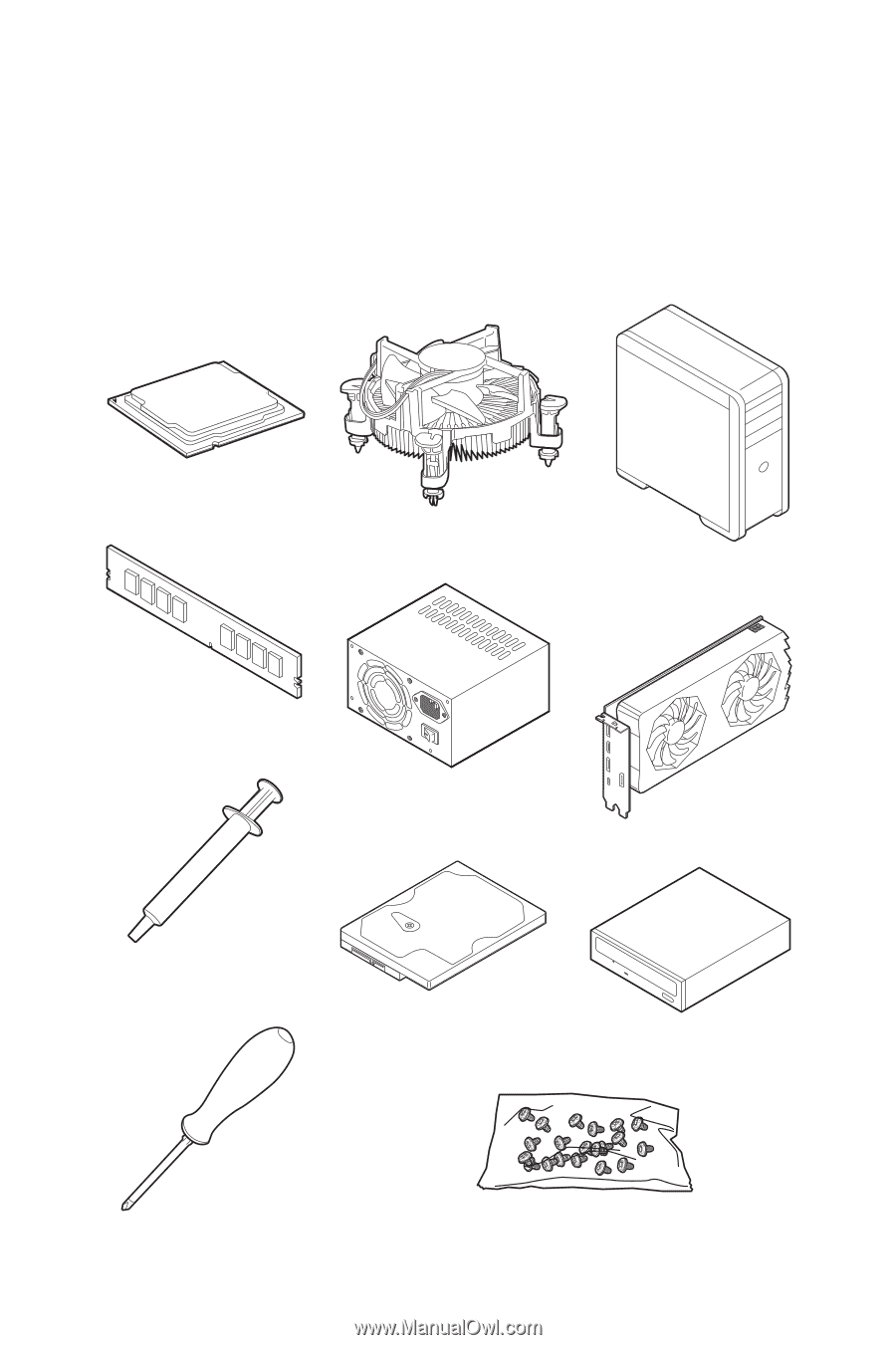
1
Quick Start
Quick Start
Thank you for purchasing the MSI®
MAG B560M BAZOOKA
motherboard. This Quick
Start section provides demonstration diagrams about how to install your computer.
Some of the installations also provide video demonstrations. Please link to the URL to
watch it with the web browser on your phone or tablet. You may have even link to the
URL by scanning the QR code.
Preparing Tools and Components
Intel® LGA 1200 CPU
CPU Fan
DDR4 Memory
Graphics Card
SATA Hard Disk Drive
SATA DVD Drive
Phillips Screwdriver
Chassis
Power Supply Unit
A Package of Screws
Thermal Paste