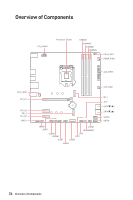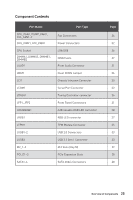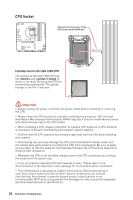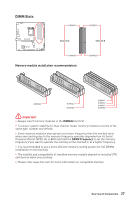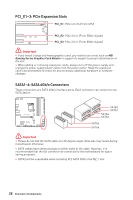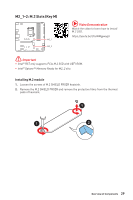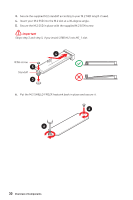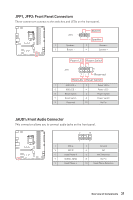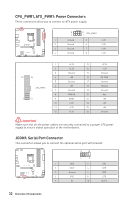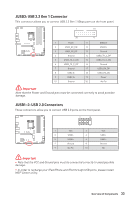MSI MAG B560M BAZOOKA User Manual - Page 29
M2_1~2: M.2 Slots (Key M), Video Demonstration, Important
 |
View all MSI MAG B560M BAZOOKA manuals
Add to My Manuals
Save this manual to your list of manuals |
Page 29 highlights
M2_1~2: M.2 Slots (Key M) M2_1 M2_2 ⚽⚽Video Demonstration Watch the video to learn how to Install M.2 SSD. https://youtu.be/2UeWMgjwogU ⚠⚠Important ∙∙Intel® RST only supports PCIe M.2 SSD with UEFI ROM. ∙∙Intel® Optane™ Memory Ready for M2_2 slto. Installing M.2 module 1. Loosen the screws of M.2 SHIELD FROZR heatsink. 2. Remove the M.2 SHIELD FROZR and remove the protective films from the thermal pads of heatsink. 1 1 2 Overview of Components 29

29
Overview of Components
M2_1~2: M.2 Slots (Key M)
M2_1
M2_2
⚽
Video Demonstration
Watch the video to learn how to Install
M.2 SSD.
https://youtu.be/2UeWMgjwogU
Installing M.2 module
1.
Loosen the screws of M.2 SHIELD FROZR heatsink.
2.
Remove the M.2 SHIELD FROZR and remove the protective films from the thermal
pads of heatsink.
2
1
1
⚠
Important
∙
Intel® RST only supports PCIe M.2 SSD with UEFI ROM.
∙
Intel® Optane™ Memory Ready for M2_2 slto.