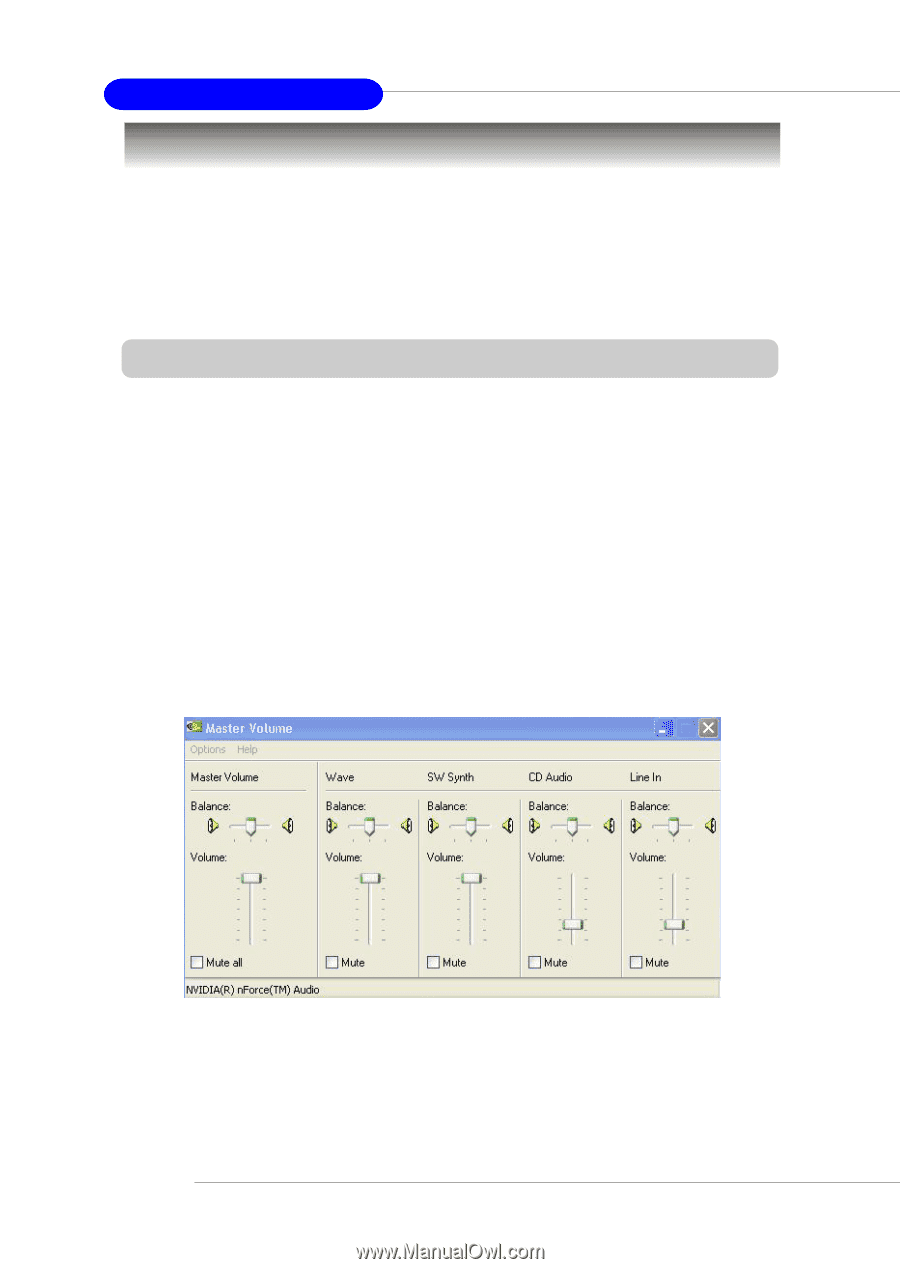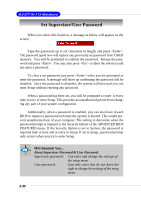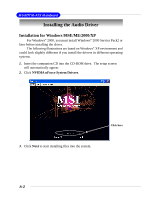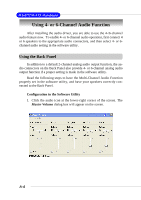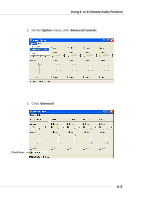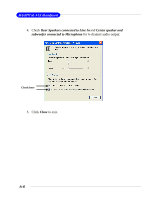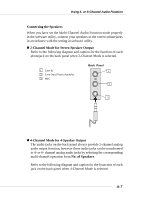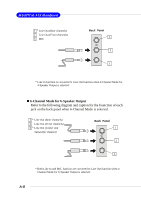MSI MS-6777 User Guide - Page 77
Using 4- or 6-Channel Audio Function, Using the Back Panel - () driver
 |
UPC - 816909004380
View all MSI MS-6777 manuals
Add to My Manuals
Save this manual to your list of manuals |
Page 77 highlights
MS-6777 M-ATX Mainboard Using 4- or 6-Channel Audio Function After installing the audio driver, you are able to use the 4-/6-channel audio feature now. To enable 4- or 6-channel audio operation, first connect 4 or 6 speakers to the appropriate audio connectors, and then select 4- or 6channel audio setting in the software utility. Using the Back Panel In addition to a default 2-channel analog audio output function, the audio connectors on the Back Panel also provide 4- or 6-channel analog audio output function if a proper setting is made in the software utility. Read the following steps to have the Multi-Channel Audio Function properly set in the software utility, and have your speakers correctly connected to the Back Panel. Configuration in the Software Utility 1. Click the audio icon at the lower-right corner of the screen. The Master Volume dialog box will appear on the screen. A-4