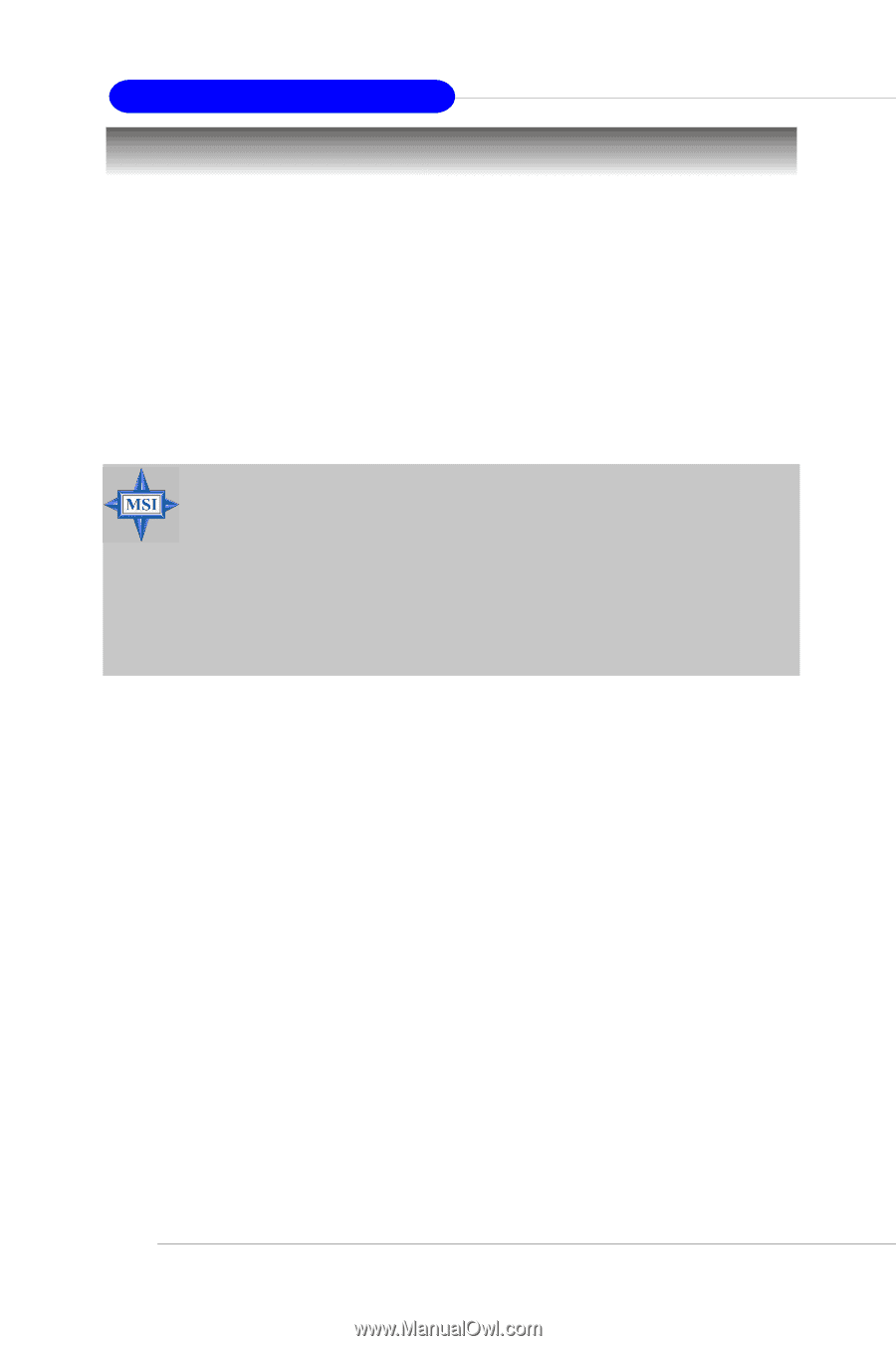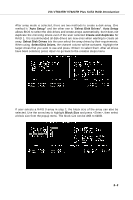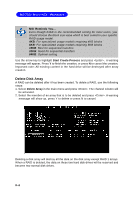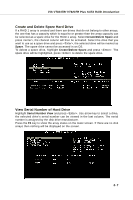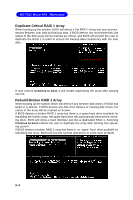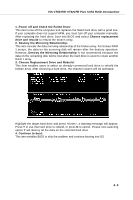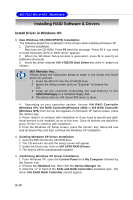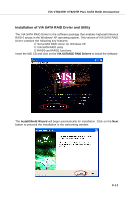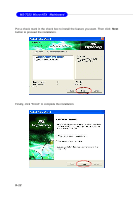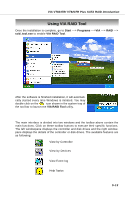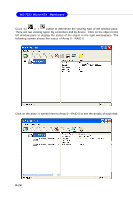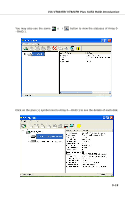MSI MS-7222-020 User Guide - Page 82
Installing RAID Software & Drivers - driver s
 |
View all MSI MS-7222-020 manuals
Add to My Manuals
Save this manual to your list of manuals |
Page 82 highlights
MS-7222 Micro-ATX Mainboard Installing RAID Software & Drivers Install Driver in Windows OS † New Windows OS (2000/XP/NT4) Installation The following details the installation of the drivers while installing Windows XP. 1. Start the installation: Boot from the CD-ROM. Press F6 when the message "Press F6 if you need to install third party SCSI or RAID driver" appears. 2. When the Windows Setup window is generated, press S to specify an Additional Device(s). 3. Insert the driver diskette VIA VT8237R Disk Driver into drive A: and pre ss . MSI Reminds You... Please follow the instruction below to make a VIA Serial ATA RAID driver for yourself. 1. Insert the MSI CD into the CD-ROM drive. 2. Ignore the Setup screen and use "Explorer" to browse the CD. 3. Co py al l t he con te nts (i ncl ud ing th e s ub -fo lde rs) i n t he \\IDE\VIA\Floppy to a fomatted floppy disk. 4. The driver disk for VIA Serial ATA driver is done. 4. Depending on your operation system, choose VIA RAID Controller (Windows XP), VIA RAID Controller(Windows 2000) or VIA RAID Controller (Windows NT4) from the list that appears on Windows XP Setup screen, press the key. 5. Press to continue with installation or if you need to specify any additional devices to be installed, do so at this time. Once all devices are specified, press to continue with installation. 6. From the Windows XP Setup screen, press the key. Setup will now load all device files and then continue the Windows XP installation † Existing Windows XP Driver Installation 1. Insert the MSI CD into the CD-ROM drive. 2. The CD will auto-run and the setup screen will appear. 3. Under the Driver tab, click on VIA SATA RAID Drivers. 4. The drivers will be automatically installed. † Confirming Windows XP Driver Installation 1. From Windows XP, open the Control Panel from My Computer followed by the System icon. 2. Choose the Hardware tab, then click the Device Manager tab. 3. Click the "+" in front of the SCSI and RAID Controllers hardware type. The driver VIA SATA RAID Controller should appear. 5-10