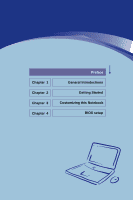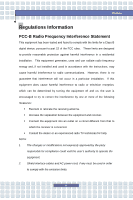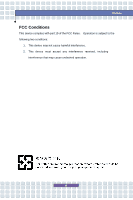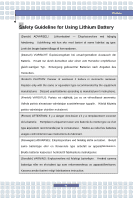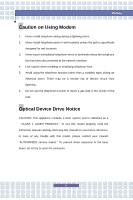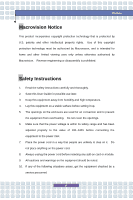MSI PR310 User Manual
MSI PR310 Manual
 |
View all MSI PR310 manuals
Add to My Manuals
Save this manual to your list of manuals |
MSI PR310 manual content summary:
- MSI PR310 | User Manual - Page 1
Chapter 1 Chapter 2 Chapter 3 Chapter 4 Preface General Introductions Getting Started Customizing this Notebook BIOS setup - MSI PR310 | User Manual - Page 2
installation. This equipment generates, uses and can radiate radio frequency energy and, if not installed and used in accordance with the instructions, may cause harmful interference to radio communications. However, there is no guarantee that interference will not occur in a particular installation - MSI PR310 | User Manual - Page 3
Preface FCC Conditions This device complies with part 15 of the FCC Rules. Operation is subject to the following two conditions: 1. This device may not cause harmful interference. 2. This device must accept any interference received, including interference that may cause undesired operation. III - MSI PR310 | User Manual - Page 4
replaced. Replace only with the same or equivalent type recommended by the equipment manufacturer. Discard used batteries according to manufacturer's instructions. (Finnish) VAROITUS: Paristo voi räjähtää, jos se on virheellisesti asennettu. Vaihda paristo ainoastaan valmistajan suosittelemaan - MSI PR310 | User Manual - Page 5
as a "CLASS 1 LASER PRODUCT." To use this model properly, read the instruction manual carefully and keep this manual for your future reference. In case of any trouble with this model, please contact your nearest "AUTHORIZED service station." To prevent direct exposure to the laser beam, do not try - MSI PR310 | User Manual - Page 6
. Reverse engineering or disassembly is prohibited. Safety Instructions 1. Read the safety instructions carefully and thoroughly. 2. Save this User Guide for possible use later. 3. Keep this equipment . If any of the following situations arises, get the equipment checked by a service personnel: VI - MSI PR310 | User Manual - Page 7
has not worked well or you can not get it work according to User's Manual. w The equipment was dropped and damaged. w The equipment has obvious signs of To prevent explosion caused by improper battery replacement, use the same or equivalent type of battery recommended by the manufacturer only. WEEE - MSI PR310 | User Manual - Page 8
Preface (Deutsch) Gemäß der Richtlinie 2002/96/EG über Elektro- und Elektronik-Altgeräte dürfen Elektro- und Elektronik-Altgeräte nicht mehr als kommunale Abfälle entsorgt werden, die sich auf 13.August, 2005 wirken. Und der Hersteller von bedeckt Elektronik-Altgeräte gesetzlich zur gebrachten - MSI PR310 | User Manual - Page 9
Preface dichos productos al termino de su período de vida. (Nederlands) De richtlijn van de Europese Unie (EU) met betrekking tot Vervuiling van Electrische en Electronische producten (2002/96/EC), die op 13 Augustus 2005 in zal gaan kunnen niet meer beschouwd worden als vervuiling. Fabrikanten van - MSI PR310 | User Manual - Page 10
Preface likvidovat "elektrické a elektronické výrobky" v běžném komunálním odpadu a výrobci elektronických výrobků, na které se tato směrnice vztahuje, budou povinni odebírat takové výrobky zpět po skončení jejich životnosti. (MAGYAR) Az Európai Unió („EU") 2005. augusztus 13-án hatályba lépő, az - MSI PR310 | User Manual - Page 11
Corporation. w AMI® is a registered trademark of American Megatrends Inc. w PCMCIA and CardBus are registered trademarks of the Personal Notebook Memory Card International Association. Release History Version 1.0 2.0 Revision Note First Release For Vista and XP version Date 04, 2007 08, 2007 XI - MSI PR310 | User Manual - Page 12
-B Radio Frequency Interference Statement II FCC Conditions III Safety Guideline for Using Lithium Battery IV Caution on Using Modem V Optical Device Drive Notice V Macrovision Notice VI Safety Instructions VI WEEE Statement VII Trademarks ...XI Release History XI Introductions How to Use - MSI PR310 | User Manual - Page 13
Pack 2-18 Using the Battery Pack 2-21 Basic Operations 2-23 Safety and Comfort Tips 2-23 Have a Good Work Habit 2-24 Knowing the Keyboard 2-25 Knowing the Touchpad 2-30 About Hard Disk Drive 2-33 Using the Optical Storage 2-34 Customizing this Notebook Connecting the External Devices - MSI PR310 | User Manual - Page 14
Preface Removing the Express card 3-7 Safely Remove Hardware 3-8 BIOS Setup About BIOS Setup 4-2 When to Use BIOS Setup 4-2 How to Run BIOS Setup 4-2 Control Keys 4-3 BIOS Setup Menu 4-4 Main menu 4-5 Advanced menu 4-7 Security menu 4-9 Boot menu 4-11 Exit menu 4-12 XIV - MSI PR310 | User Manual - Page 15
Chapter 1 Chapter 2 Chapter 3 Chapter 4 Preface General Introductions Getting Started Customizing this Notebook BIOS setup - MSI PR310 | User Manual - Page 16
dependability and customer satisfaction. How to Use This Manual This User's Manual provides instructions and illustrations on how to operate this notebook. It is recommended to read this manual carefully before using this notebook. Chapter 1, General Introductions, includes the descriptions of all - MSI PR310 | User Manual - Page 17
General Introductions Chapter 3, Customizing this Notebook, gives instructions not only in connecting the mouse, keyboard, webcam, printer, external monitor, IEEE 1394 devices, and communication devices, but also in installing and removing the PC - MSI PR310 | User Manual - Page 18
in the future. The package should contain the following items: w Notebook w User's Manual or Quick Start Guide w All-in-one application disk, containing the drivers, utilities, and optional recovery function. w High-capacity Li-ion battery pack w AC adapter and power cord w Phone cable/Phone jack - MSI PR310 | User Manual - Page 19
Chapter 1 Chapter 2 Chapter 3 Chapter 4 Preface General Introductions Getting Started Customizing this Notebook BIOS setup - MSI PR310 | User Manual - Page 20
Getting Started Specification Physical Characteristic Dimension Weight CPU Processor Type Support Processor Core Chips North Bridge South Bridge Memory Technology Memory Maximum Power AC Adapter Battery Type RTC Battery Storage HDD form factor 311 (W) x 231 (D) x 36 (H) mm 1.9 kg Socket S1 (638- - MSI PR310 | User Manual - Page 21
/ 160/ 250 GB DVD Combo DVD Dual Super Multi Lightscribe HD DVD (Devices listed here may vary without notice) D-Sub x 1 x 1 x 3 (USB version 2.0) x 1 x 1 x 1 x 1 x 1 (SD/ MMC/ MS) Supported MA560-6 / MDC1.5 (Azalia) HD Audio/AC'97 Yes (FCC/CTR21/JATE) 10/100/1000 Ethernet Realtek 8111B Yes 2-3 - MSI PR310 | User Manual - Page 22
Getting Started LAN Boot Bluetooth Wireless Lan Express Card Slot Display LCD Type Brightness Video Controller LCD Dual View Function CRT HDTV WebCam CMOS (optional) Yes Yes 802.11b/g Express - MSI PR310 | User Manual - Page 23
Sound Codec chip Internal Speaker Sound Volume Software & BIOS USB Flash Boot BIOS Others Kensington Lock Compliance Getting Started Realtek ALC888, Sound Blaster compatible 2 Speakers with housing Adjust by volume button, K/B hot-key & SW Yes, USB floppy boot up DOS only Fast Boot Support --- Yes - MSI PR310 | User Manual - Page 24
Getting Started Product Overview This section provides the description of basic aspects of your notebook. It will help you to know more about the appearance of this notebook before using it. Note: The notebook shown here may vary from the actual one. Top-open View Press the Cover Latch to open the - MSI PR310 | User Manual - Page 25
1. Rubber Pads Protect your notebook from random closing. 2. Battery Status w Glowing green when the battery is being charged. w Glowing orange when the battery is in low battery status. w Blinking orange if the battery fails and it is recommended to replace a new battery. Wireless LAN and Bluetooth - MSI PR310 | User Manual - Page 26
at the same time when Wireless LAN and Bluetooth function are both enabled. Hard Disk In-use: Blinking Red when the notebook is accessing the hard disk drive. 4. Finger Printer Identification Sensor This is the security device for the notebook. 5. Touchpad Pointing device of the computer.. 6. Quick - MSI PR310 | User Manual - Page 27
Getting Started 7. Keyboard The built-in keyboard provides all the functions of a full-sized (US-defined) keyboard. 8. Webcam This built-in Webcam can be used for picture taking, video recoding or conferencing, and any other interactive applications. 2-9 - MSI PR310 | User Manual - Page 28
Front View Getting Started 1 1. Audio Port Connectors Make high quality sound blaster with stereo system and Hi-Fi function supported. Microphone: Used for an external microphone. Line Out: A connector for speakers or headphones. 2-10 - MSI PR310 | User Manual - Page 29
, you can make a dial-up connection. 3. HDMI Connector HDMI (High Definition Multimedia Interface Support) is a new interface standard for PCs, displays and consumer electronics devices that supports standard, enhanced and high-definition video, plus multi-channel digital audio on a single cable - MSI PR310 | User Manual - Page 30
Getting Started 4. Card Reader The built-in card reader supports MMC (Multi-Media Card), SD (Secure Digital), and MS (Memory Stick) cards. 5. USB Port The USB 2.0 port allows block the ventilator for air circulation. 7. Power Connector To connect the AC adapter and supply power for the notebook. 2-12 - MSI PR310 | User Manual - Page 31
Drive A slim DVD Combo or DVD Dual or DVD Multi (DVD Dual and DVD RAM) or Lightscribe or HD DVD drive is available in this notebook, depending on the model you purchased. The optical device allows you to use the 2-13 - MSI PR310 | User Manual - Page 32
Getting Started CD/DVD disc for installing software, accessing data and playing music/movie on the computer. Lightscribe function allows users to have brief texts curved on the Lightscribe disks. HD DVD (or High-Definition DVD) is a high-density optical disc format designed for the storage of data - MSI PR310 | User Manual - Page 33
Rear View 1 Getting Started 1. Battery Pack (Rear View) This notebook will be powered by the battery pack when the AC adapter is disconnected. 2-15 - MSI PR310 | User Manual - Page 34
to unlock position, the battery is removable. 2. Battery Release Button It is a bounce-back device as a preparation for releasing the battery pack. Press it with one hand and pull the battery pack carefully with the other. 3. Battery Pack This notebook will be powered by the battery pack when the AC - MSI PR310 | User Manual - Page 35
Adapter Please be noted that it is strongly recommended to connect the AC adapter and use the AC power while using this notebook for the first time. When the AC adapter is connected, the battery is being charged immediately. NOTE that the AC adapter included in the package is approved for your - MSI PR310 | User Manual - Page 36
, always hold the connector part of the cord. Never pull the cord directly! Battery Pack This notebook is equipped with a high-capacity Li-ion Battery pack. The rechargeable Li-ion battery pack is an internal power source of the notebook. Releasing the Battery Pack It is recommended to have an extra - MSI PR310 | User Manual - Page 37
pack into the compartment. 2. Slightly slide and press the battery pack into the right place. 3. After the right side of the battery pack fitting the right track, then slightly press the left side of battery pack into the battery chamber. 4. Make sure the Lock/Unlock Button is in lock position - MSI PR310 | User Manual - Page 38
Getting Started 1 Warning 1. Do not try to disassemble THE BATTERY PACK. 2. Please follow your local laws and regulations to recycle the unused battery pack. 2-20 - MSI PR310 | User Manual - Page 39
local solid waste officials for details about recycling options or for proper disposal in your area. Conserving Battery Power Efficient battery power is critical to maintain a normal operation. If the battery power is not managed well, the saved data and customized settings may be lost. Follow these - MSI PR310 | User Manual - Page 40
before you begin charging. However, to optimize the life of battery, we suggest that consuming the battery power completely once a month is necessary. w If you do not use the Notebook for a long time, it is suggested to remove the battery pack from your Notebook. This may be helpful to extend your - MSI PR310 | User Manual - Page 41
proper position (about 90-degree) when operating. w Put your hands on the desk naturally to support your wrists. w Adjust the angle/position of the LCD panel, so that you can have the optimal view. w Avoid using your Notebook in the space where may cause your discomfort (such as on the bed). w The - MSI PR310 | User Manual - Page 42
Adjust the desk's height. Adjust the chair's height. Have a Good Work Habit Have a good work habit is important if you have to work with your Notebook for long periods of time; otherwise, it may cause discomfort or injury to you. Please keep the following tips in mind when operating. w Change your - MSI PR310 | User Manual - Page 43
's keyboard provides all the functions of a full-sized keyboard and an additional [Fn] key for specific functions on the Notebook. The keyboard can be divided into four categories: Typewriter keys, Cursor keys, Numeric keys and Function keys. Note: The keyboard shown here may vary from - MSI PR310 | User Manual - Page 44
Typewriter Keys Getting Started The function of these Typewriter keys is the major function of the keyboard, which is similar to the keys on a typewriter. It also provides several keys for special purposes, such as the [Ctrl], [Alt] and [Esc] key. When the lock keys are pressed, the corresponding - MSI PR310 | User Manual - Page 45
Cursor Keys The keyboard provides four cursor (arrow) keys and [Home], [PgUp], [PgDn], [End] keys at the lower right corner, which are used to control the cursor movement. Getting Started Move the cursor left for one space. Move the cursor right for one space. Move the cursor up for one line. Move - MSI PR310 | User Manual - Page 46
Getting Started The Backspace key, [Ins] and [Del] keys at upper right corner are use for editing purpose. This key is used to switch the typing mode between "insert" and "overtype" modes. Press this key to delete one character to the right of the cursor and move the following text left for one - MSI PR310 | User Manual - Page 47
functions, such as opening the Start menu and launching the shortcut menu. For more information of the two keys, please refer to your Windows manual or online help. n [Fn] Key Switch the display output mode between the + LCD, external monitor and Both. Enable or disable the touchpad function - MSI PR310 | User Manual - Page 48
is a pointing device that is compatible with standard mouse, allowing you to control the Notebook by pointing the location of the cursor on the screen and making selection with its two buttons. 1 2 3 4 1. Cursor Movement Area This pressure-sensitive area of - MSI PR310 | User Manual - Page 49
This procedure, called as point and click is the basics of operating your Notebook. Unlike the traditional pointing device such as the mouse, the whole touchpad can double-click. n Drag and Drop You can move files or objects in your Notebook by using drag-and-drop. To do so, place the cursor on the - MSI PR310 | User Manual - Page 50
, moving speed and other advanced features of the cursor on the screen. To configure the touchpad, you can use the standard Microsoft or IBM PS/2 driver in your Windows operating system. The Mouse Properties in Control Panel allows you to change the configuration. 2-32 - MSI PR310 | User Manual - Page 51
Getting Started About Hard Disk Drive Your Notebook is equipped with a 2.5-inch hard disk drive. The hard disk drive is your system, please backup your critical files regularly. 2. Do not turn off the Notebook when the Hard Disk In-use LED is on. 3. Do not remove or install the hard disk drive when - MSI PR310 | User Manual - Page 52
equipped with an optical storage device. The actual device installed in your Notebook depends on the model you purchased. n DVD Combo Drive: This device allows you to read DVD and CD, and record CD format. n DVD Dual Drive: - MSI PR310 | User Manual - Page 53
Getting Started Inserting the Disk The following instruction describes the general procedure when operating the optical storage device. 1. Confirm that the Notebook is turned on. 2. Press the Eject Button on the drive's panel and the disk tray will slide out partially. Then, gently pull the tray out - MSI PR310 | User Manual - Page 54
Getting Started Removing the Disk 1. Press the Eject Button on the drive's panel and the disk tray will slide out partially. Then, gently pull the tray out until fully extended. 2. Hold the disk by its edge with your fingers and lift it up from the tray. 3. Push the tray back into the drive. 1. - MSI PR310 | User Manual - Page 55
Chapter 1 Chapter 2 Chapter 3 Chapter 4 Preface General Introductions Getting Started Customizing this Notebook BIOS setup - MSI PR310 | User Manual - Page 56
Customizing this Notebook Connecting the External Devices The I/O (input/output) ports on the Notebook allow you to connect peripheral devices. Web Cam Modem Mouse/ Keyboard LAN Monitor Television Microphone Printer Speakers/ Earphones 3-2 - MSI PR310 | User Manual - Page 57
first. To connect the mouse: 1. Turn on the Notebook and install the mouse driver. 2. Connect your mouse to the Notebook. 3. The Notebook may auto detect your mouse driver and enable the mouse function. If there is no detection of you mouse you can manually enable the mouse by going to Start Menu - MSI PR310 | User Manual - Page 58
printer. 3. Connect the power cord and turn on the printer. 4. Turn on the Notebook and the system will detect a new device. Install the required driver. For further instructions, please refer to your printer's manual. Connecting the External Monitor or TV You can connect an external monitor to your - MSI PR310 | User Manual - Page 59
's VGA port. 3. Connect the monitor's power cord and turn on the monitor. 4. Turn on the Notebook and the monitor should respond by default. If not, you can switch the display mode by pressing [Fn]+[F2]. Alternately, you can change the display - MSI PR310 | User Manual - Page 60
RJ-45 connector of the Notebook allows you to connect the LAN (local area network) devices, such as a hub, switch and gateway, to build a network connection. This built-in 10/100/1000 Base-T LAN module supports data transfer rate up to 1000Mbps. For more instructions or detailed steps on connecting - MSI PR310 | User Manual - Page 61
interfaces. The following instruction provides you with a basic installation for the Express Card, including how to install and remove it. For more information, please refer to the manual of your Express Card. Installing the Express Card 1. Locate the Express Card slot on your notebook. If there is - MSI PR310 | User Manual - Page 62
Customizing this Notebook Safely Remove Hardware If you connect any peripheral device to your system, the Safely Remove Hardware icon ( ) will appear on the taskbar. Double-click the - MSI PR310 | User Manual - Page 63
Chapter 1 Chapter 2 Chapter 3 Chapter 4 Preface General Introductions Getting Started Customizing this Notebook BIOS setup - MSI PR310 | User Manual - Page 64
for customized features. w You want to reload the default BIOS settings. How to Run BIOS Setup? To run the BIOS Setup Utility, turn on the Notebook and press the [Del] key during the POST procedure. If the message disappears before you respond and you still wish to enter Setup, restart the - MSI PR310 | User Manual - Page 65
BIOS Setup Control Keys You can use only the keyboard to control the cursor in the BIOS Setup Utility. Press left arrow to select one menu title. Press right arrow to select one menu title. Press up arrow to select one item under the menu title. Press down arrow to select one item under the menu - MSI PR310 | User Manual - Page 66
BIOS Setup BIOS Setup Menu Once you enter the BIOS Setup Utility, the Main menu will appear on the screen. The Main menu displays the system information, including the basic configuration. The pictures shown in this chapter are for reference only, and may vary from the actual ones. Main menu Show - MSI PR310 | User Manual - Page 67
Main menu BIOS Setup w System Time This item allows you to set the system time. The system clock will go on no matter you shut down the PC or get into sleep mode. The set format is [hour:minute:second]. w System Date This item allows you to set the system date. The date format is [day:month: - MSI PR310 | User Manual - Page 68
BIOS Setup w Serial ATA Primary Channel/ Primary IDE Master These items display the types of the primary IDE devices installed in the Notebook. Press [Enter] to bring up a sub-window showing the detailed information of the device, including the device name, vendor, LBA mode, PIO mode and more. w - MSI PR310 | User Manual - Page 69
so that the processor's speed will vary depending on the use of your operating system and applications. Default setting is set to Enabled. w Legacy USB Support Selecting Enabled allows you to use USB devices, such as mouse, keyboard, or portable disk, in DOS system; or allows you to boot your system - MSI PR310 | User Manual - Page 70
. w Spread Spectrum When the system clock generator pulses, the extreme values of the pulse generate excess EMI. If you do not have any EMI problem, leave the setting at Disabled for optimal system stability and performance. But if you are plagued by EMI, setting to Enabled for EMI reduction. 4-8 - MSI PR310 | User Manual - Page 71
Security menu BIOS Setup w Change Supervisor/User Password When you select the function, a message box will appear on the screen as below: Enter New Password Type the password you want, up to six characters in length and press [Enter]. The password typed now will replace any previously set - MSI PR310 | User Manual - Page 72
. Settings are described below: Setup The password prompt appears only when end users try to run Setup. Always A password prompt appears every time when the Notebook is powered on or when end users try to run Setup. To clear a set password, just press [Enter] when you are prompted to enter the - MSI PR310 | User Manual - Page 73
Boot menu BIOS Setup w Boot Settings Configuration Configure settings during system boot. w Boot Device Priority Press [Enter] to bring up a sub-window showing the sequence of boot devices where BIOS attempts to load the disk operating system. 4-11 - MSI PR310 | User Manual - Page 74
Exit menu BIOS Setup w Exit & Save Changes Save the changes you have made and exit the utility. w Exit & Discard Changes Exit the utility without saving the changes you have made. w Discard Changes Abandon your changes and reload the previous configuration before running the utility. w Load Setup
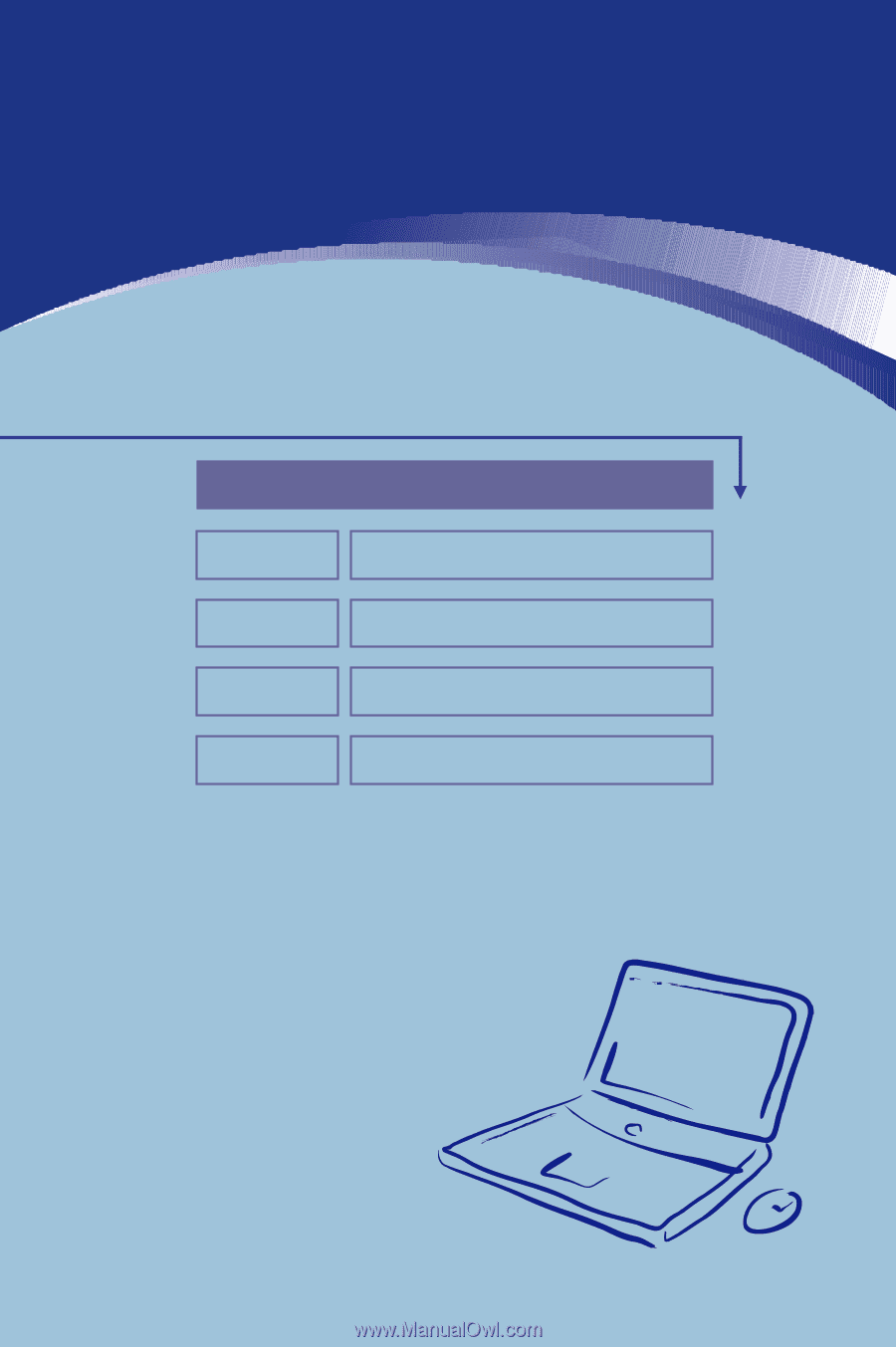
General Introductions
Chapter 1
Getting Started
Chapter 2
Customizing this Notebook
Chapter 3
BIOS setup
Chapter 4
Preface