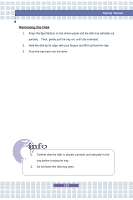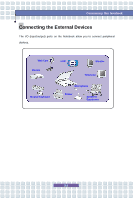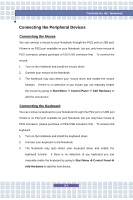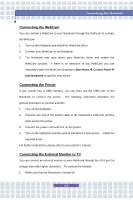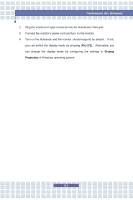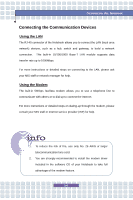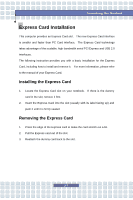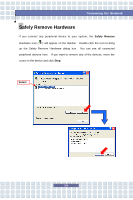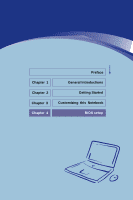MSI PR310 User Manual - Page 59
Display, Properties
 |
View all MSI PR310 manuals
Add to My Manuals
Save this manual to your list of manuals |
Page 59 highlights
Customizing this Notebook 2. Plug the monitor's D-type connector into the Notebook's VGA port. 3. Connect the monitor's power cord and turn on the monitor. 4. Turn on the Notebook and the monitor should respond by default. If not, you can switch the display mode by pressing [Fn]+[F2]. Alternately, you can change the display mode by configuring the settings in Display Properties of Windows operating system. 3-5
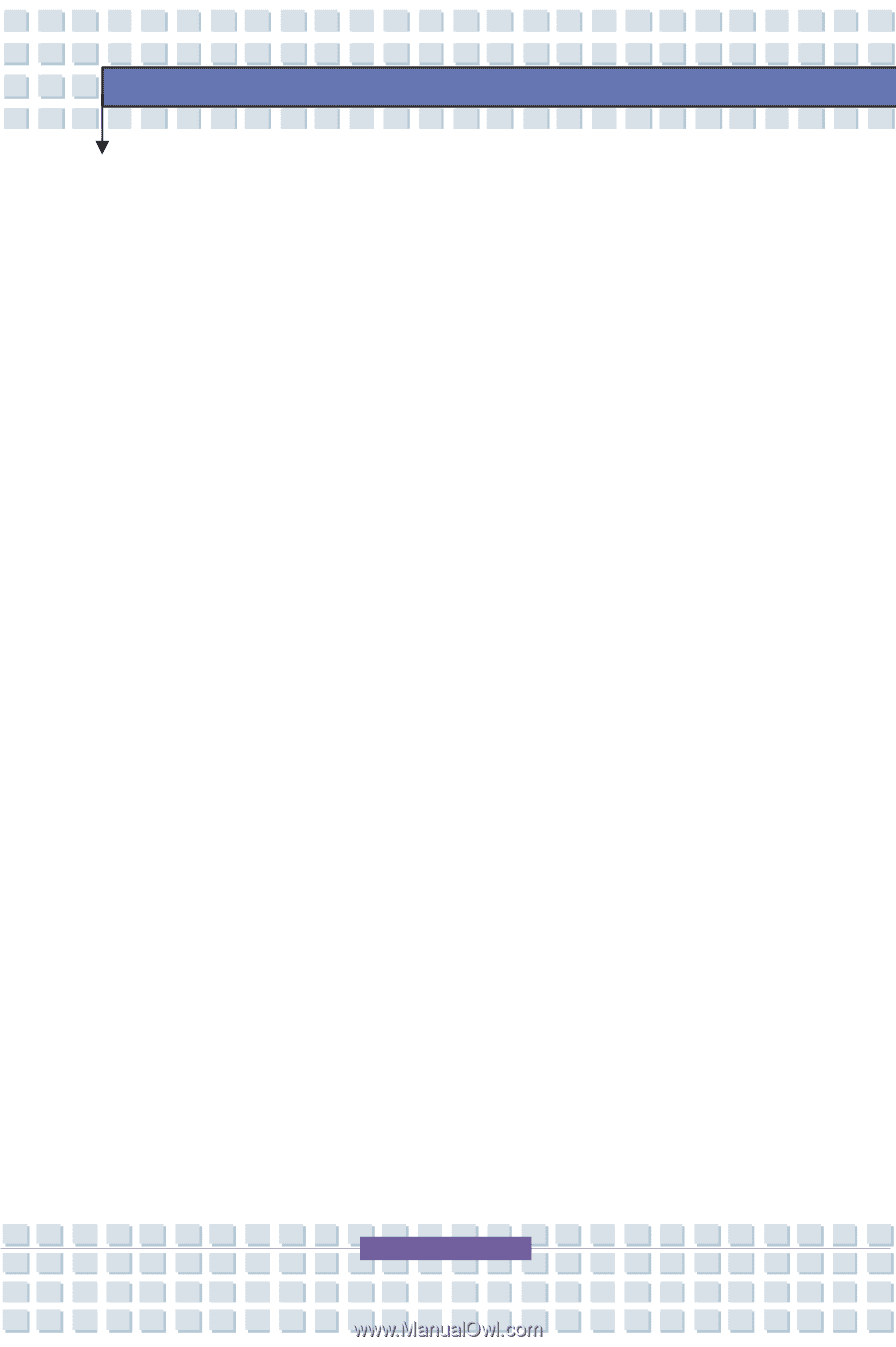
3-5
Customizing this Notebook
2.
Plug the monitor
’
s D-type connector into the Notebook
’
s VGA port.
3.
Connect the monitor
’
s power cord and turn on the monitor.
4.
Turn on the Notebook and the monitor should respond by default.
If not,
you can switch the display mode by pressing [
Fn
]+[
F2
]. Alternately, you
can change the display mode by configuring the settings in
Display
Properties
of Windows operating system.