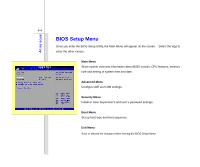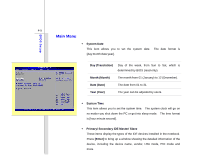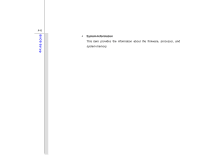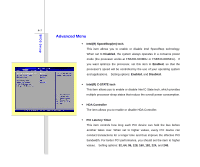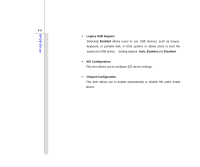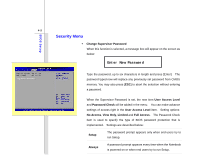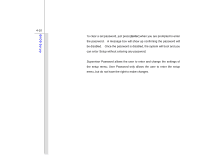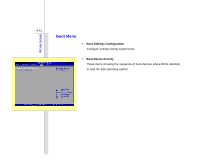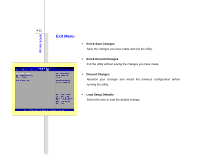MSI PR420 User Manual - Page 82
Security Menu, Enter New Password
 |
View all MSI PR420 manuals
Add to My Manuals
Save this manual to your list of manuals |
Page 82 highlights
BIOS Setup 4-9 Security Menu Š Change Supervisor Password When this function is selected, a message box will appear on the screen as below: Enter New Password Type the password, up to six characters in length and press [Enter]. The password typed now will replace any previously set password from CMOS memory. You may also press [ESC] to abort the selection without entering a password. When the Supervisor Password is set, the new item User Access Level and Password Check will be added in the menu. You can make advance settings of access right in the User Access Level item. Setting options: No Access, View Only, Limited and Full Access. The Password Check item is used to specify the type of BIOS password protection that is implemented. Settings are described below: Setup The password prompt appears only when end users try to run Setup. Always A password prompt appears every time when the Notebook is powered on or when end users try to run Setup.