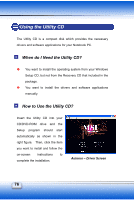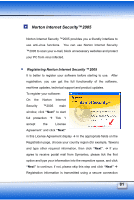MSI S260 User Manual - Page 92
Using the Utility CD
 |
View all MSI S260 manuals
Add to My Manuals
Save this manual to your list of manuals |
Page 92 highlights
Using the Utility CD The Utility CD is a compact disk which provides the necessary drivers and software applications for your Notebook PC. When do I Need the Utility CD? You want to install the operating system from your Windows Setup CD, but not from the Recovery CD that included in the package. You want to install the drivers and software applications manually. How to Use the Utility CD? Insert the Utility CD into your CD/DVD-ROM drive and the Setup program should start automatically as shown in the right figure. Then, click the item you want to install and follow the on-screen instructions to complete the installation. Autorun - Driver Screen 76

76
Autorun – Driver Screen
Using the Utility CD
The Utility CD is a compact disk which provides the necessary
drivers and software applications for your Notebook PC.
±
When do I Need the Utility CD?
²
You want to install the operating system from your Windows
Setup CD, but not from the Recovery CD that included in the
package.
²
You want to install the drivers and software applications
manually.
±
How to Use the Utility CD?
Insert the Utility CD into your
CD/DVD-ROM
drive
and
the
Setup
program
should
start
automatically as shown in the
right figure.
Then, click the item
you want to install and follow the
on-screen
instructions
to
complete the installation.