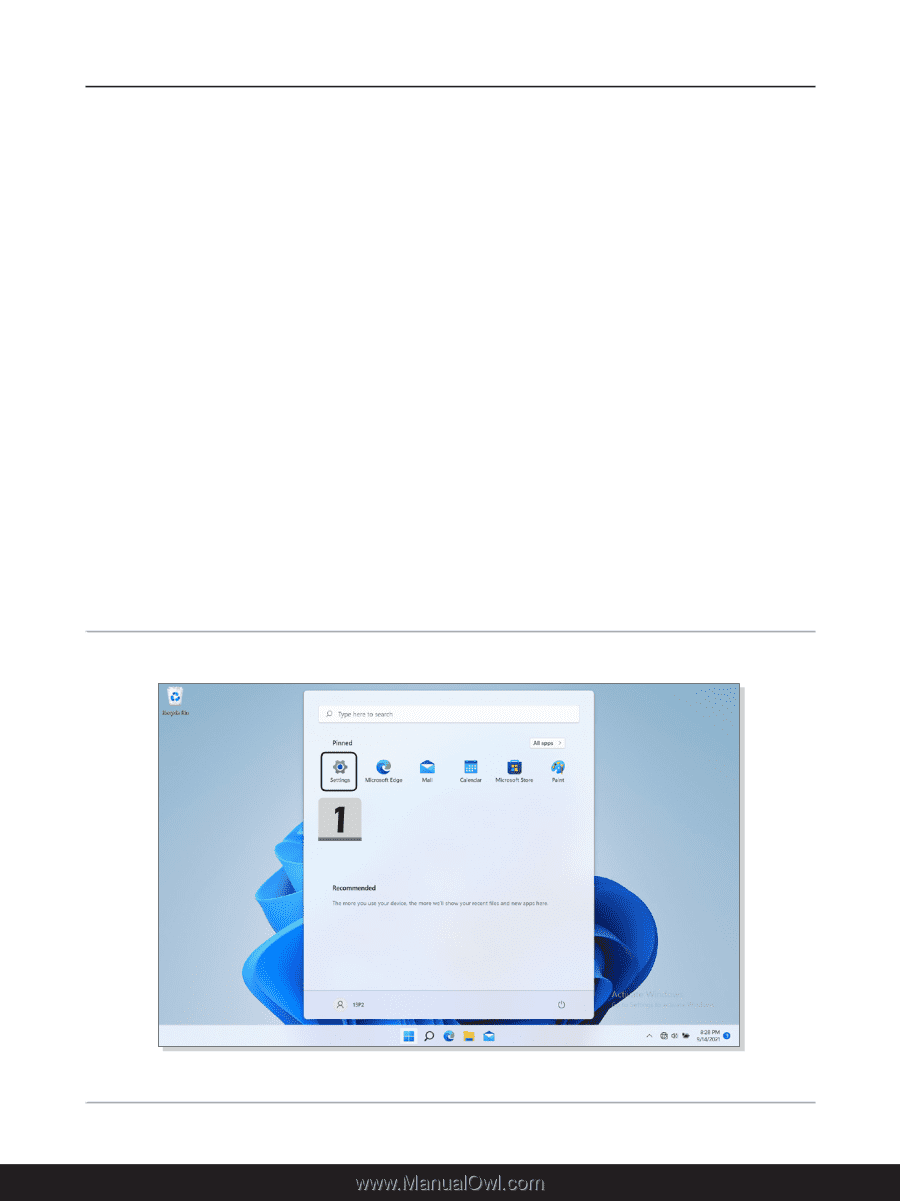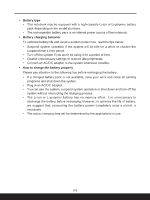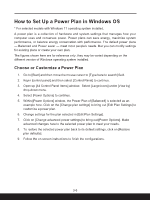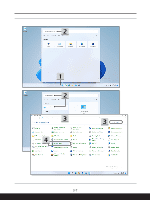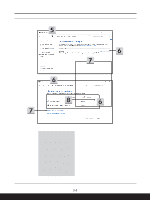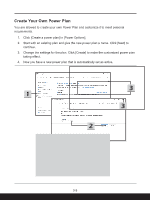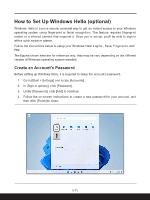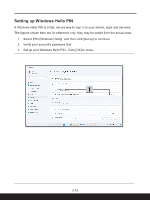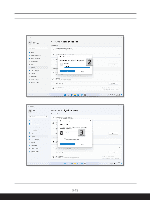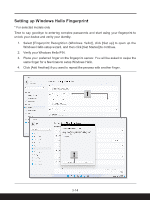MSI Sword 17 Quick Start Guide 1 - Page 10
How to Set Up Windows Hello optional
 |
View all MSI Sword 17 manuals
Add to My Manuals
Save this manual to your list of manuals |
Page 10 highlights
How to Set Up Windows Hello (optional) Windows Hello is a more secure, personal way to get an instant access to your Windows operating system using fingerprint or facial recognition. The feature requires fingerprint reader or a infrared camera that supports it. Once you're set up, you'll be able to sign in with a quick swipe or glance. Follow the instructions below to setup your Windows Hello Logins - Face, Fingerprint, and PIN. The figures shown here are for reference only, they may be vary depending on the different version of Windows operating system installed. Create an Account's Password Before setting up Windows Hello, it is required to setup the account's password. 1. Go to [Start > Settings] and locate [Accounts]. 2. In [Sign-in options], click [Password]. 3. Under [Password], click [Add] to continue. 4. Follow the on-screen instructions to create a new password for your account, and then click [Finish] to close. 3-10