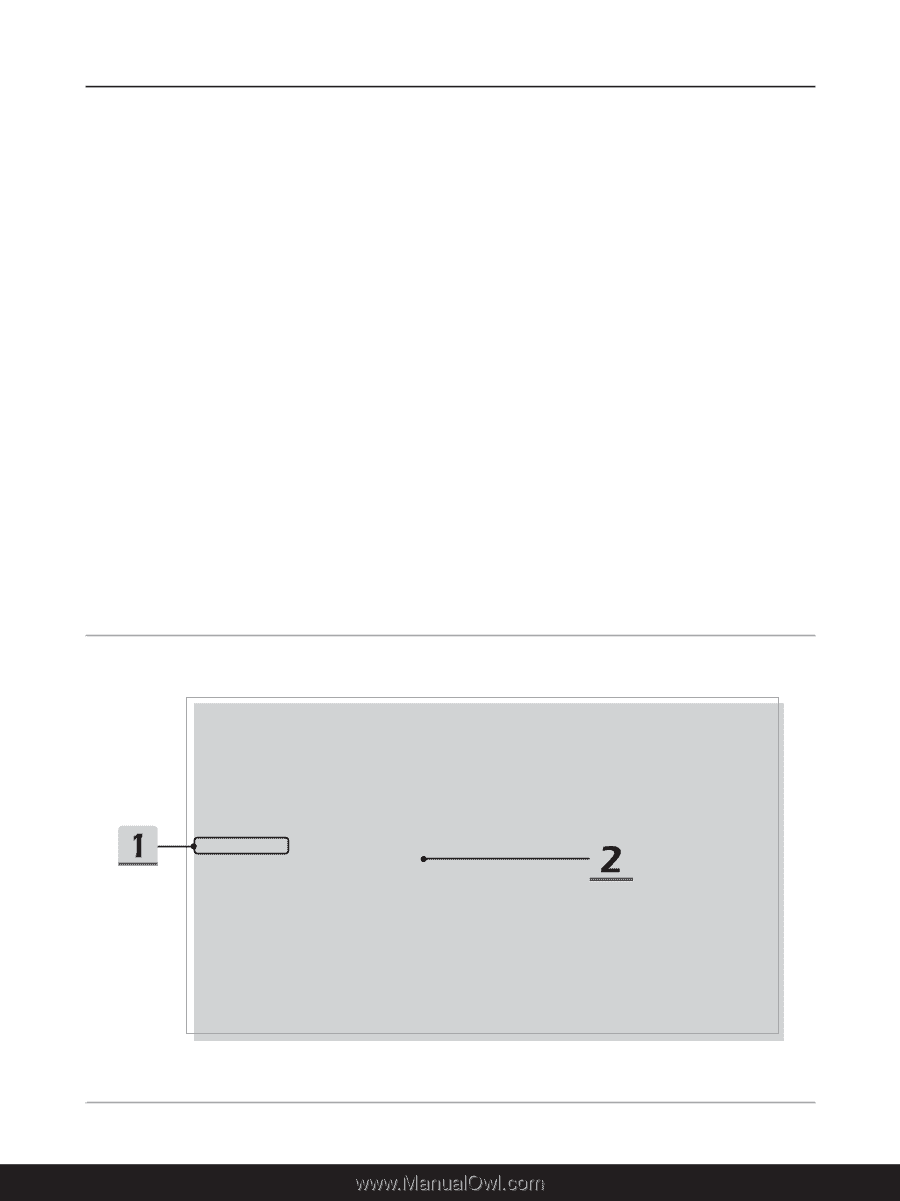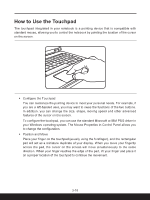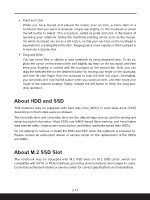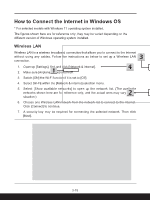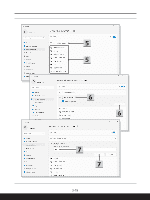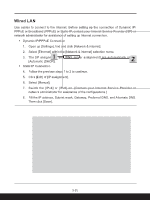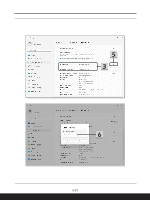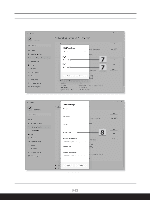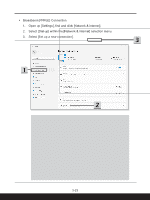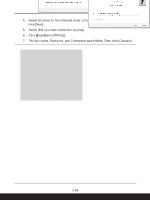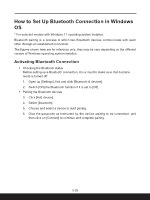MSI Sword 17 Quick Start Guide 1 - Page 20
Wired LAN
 |
View all MSI Sword 17 manuals
Add to My Manuals
Save this manual to your list of manuals |
Page 20 highlights
Wired LAN Use cables to connect to the Internet. Before setting up the connection of Dynamic IP/ PPPoE or Broadband (PPPoE) or Static IP, contact your Internet Service Provider (ISP) or network administrator for assistance of setting up Internet connection. ▶▶ Dynamic IP/PPPoE Connection 1. Open up [Settings], find and click [Network & internet]. 2. Select [Ethernet] within the [Network & internet] selection menu. 3. The [IP assignment] and [DNS server assignment] are automatically set as [Automatic (DHCP)]. ▶▶ Static IP Connection 4. Follow the previous steps 1 to 2 to continue. 5. Click [Edit] of [IP assignment]. 6. Select [Manual]. 7. Switch the [IPv4] or [IPv6] on. (Contact your Internet Service Provider or network administrator for assistance of the configurations.) 8. Fill the IP address, Subnet mask, Gateway, Preferred DNS, and Alternate DNS. Then click [Save]. 3-20