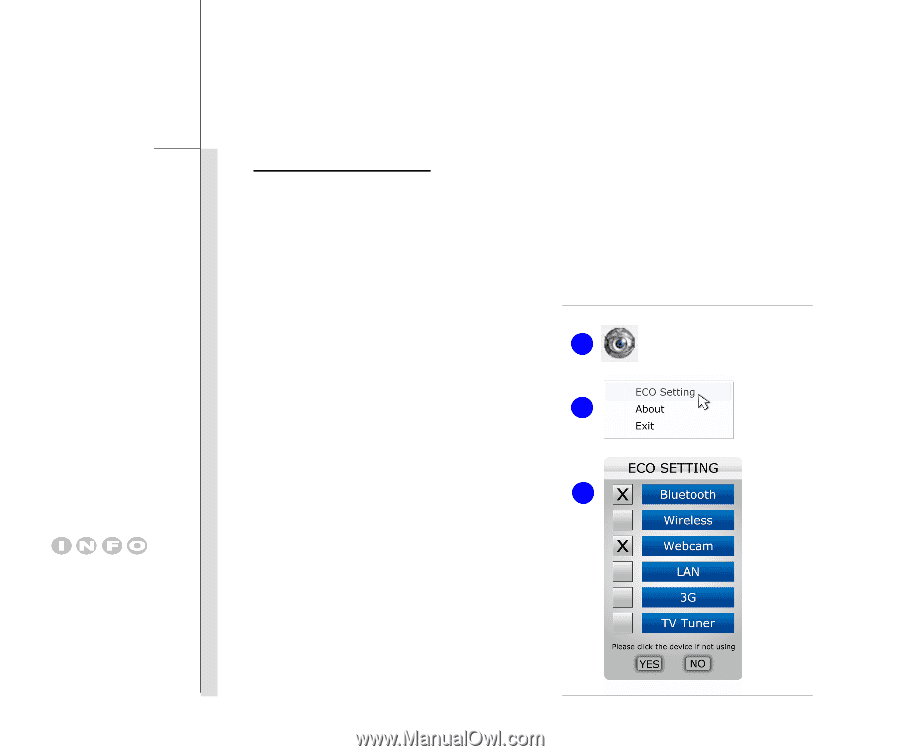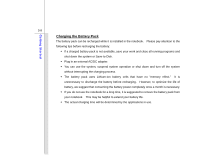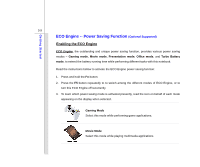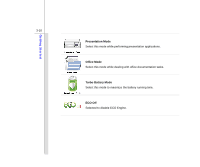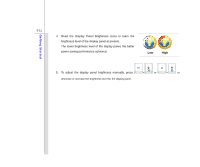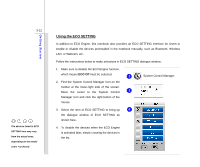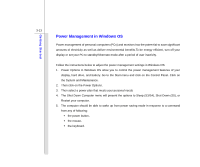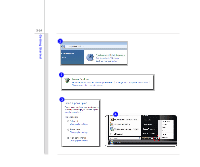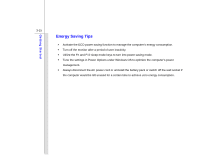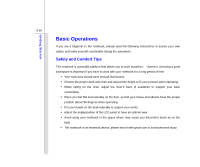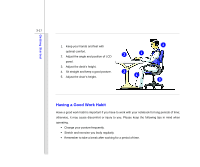MSI U230 User Manual - Page 54
Using the ECO SETTING - bluetooth
 |
View all MSI U230 manuals
Add to My Manuals
Save this manual to your list of manuals |
Page 54 highlights
3-12 The devices listed in ECO SETTING here may vary from the actual ones, depending on the model users purchased. Getting Started Using the ECO SETTING In addition to ECO Engine, this notebook also provides an ECO SETTING interface for Users to enable or disable the devices preinstalled in the notebook manually, such as Bluetooth, Wireless LAN, or Webcam, etc.. Follow the instructions below to make selections in ECO SETTING dialogue window: 1. Make sure to disable the ECO Engine function, which means ECO Off must be selected. 2 2. Find the System Control Manager icon on the toolbar at the lower-right side of the screen. Move the cursor to the System Control 3 Manager icon and click the right button of the mouse. System Control Manager 3. Select the item of ECO SETTING to bring up 4 the dialogue window of ECO SETTING as shown here. 4. To disable the devices when the ECO Engine is activated later, simply crossing the devices in the list.