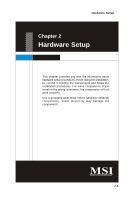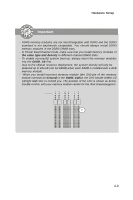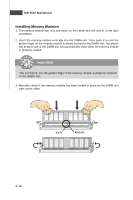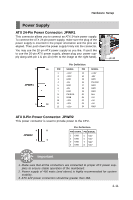MSI X58 PLATINUM User Guide - Page 20
MS-7522 Mainboard
 |
UPC - 816909051629
View all MSI X58 PLATINUM manuals
Add to My Manuals
Save this manual to your list of manuals |
Page 20 highlights
MS-7522 Mainboard 9. Align the holes on the mainboard with the heatsink. Push down the cooler until its four clips get wedged into the holes of the mainboard. 10. Turn over the mainboard to confirm that the clip-ends are correctly inserted. Mainboard locking switch Hook Important 1. Read the CPU status in BIOS. 2. Whenever CPU is not installed, always protect your CPU socket pin with the plastic cap covered (shown in Figure 1) to avoid damaging. 3. Mainboard photos shown in this section are for demonstration of the CPU/ cooler installation only. The appearance of your mainboard may vary depending on the model you purchase. 2-6

MS-7522 Mainboard
2-6
9.
Align the holes on the mainboard with
the heatsink. Push down the cooler
until its four clips get wedged into
the holes of the mainboard.
10. Turn over the mainboard to confirm
that the clip-ends are correctly
inserted.
locking switch
Mainboard
Hook
Important
1. Read the CPU status in BIOS.
2. Whenever CPU is not installed, always protect your CPU socket pin with the
plastic cap covered (shown in Figure 1) to avoid damaging.
3. Mainboard photos shown in this section are for demonstration of the CPU/
cooler installation only. The appearance of your mainboard may vary depend-
ing on the model you purchase.