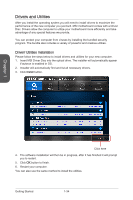MSI X99S User Guide - Page 47
Switch, BIOS1: Multi-BIOS Switch
 |
View all MSI X99S manuals
Add to My Manuals
Save this manual to your list of manuals |
Page 47 highlights
SATA9_10 SATA7_8 SATA3_4 SATA1_2 Chapter 1 Switch BIOS1: Multi-BIOS Switch This motherboard has two built-in BIOS ROMs (Labeled A and B, default BIOS ROM is A). If one is crashed, you can shift to the other for booting by sliding the switch. Green LED Blue LED B A BIOS recovery with AFUDOS command When BIOS updating fails or causes the computer non-bootable, you can recover the failed BIOS by the steps below. Preparation: 1. Prepare a bootable USB flash drive. 2. Download the latest BIOS file from the MSI official website at www.msi.com, and then decompress the file. 3. Copy the AFUDE238.exe and the BIOS file to the bootable USB flash drive BIOS recovery steps: 1. Power off the computer. 2. Set the Multi-BIOS switch to the functional BIOS ROM. 3. Insert the bootable USB flash drive you have made to the USB port. 4. Boot the computer into the bootable USB flash drive. 5. Set the Multi-BIOS switch to the failed BIOS ROM. 6. Execute the below command to flash the BIOS: For example: AFUDE238 EXXXXIMS.XXX 7. Restart the computer after the BIOS flashing is complete. Important Do not use the Multi-BIOS switch when system is booting up. 1-33 Getting Started