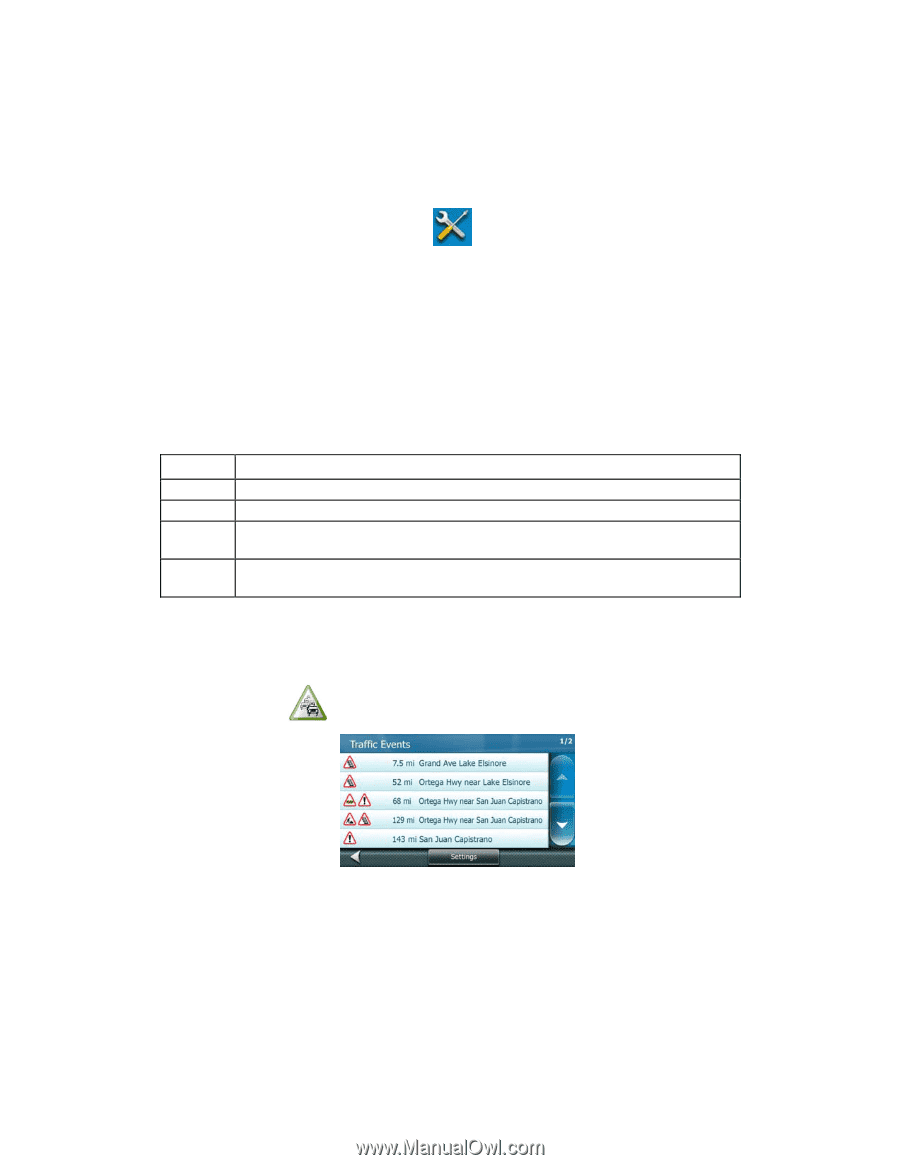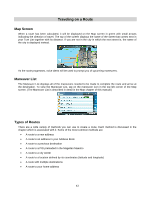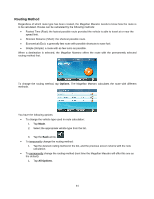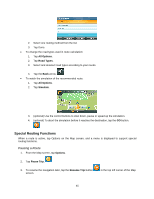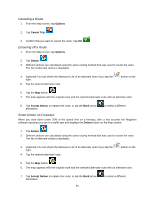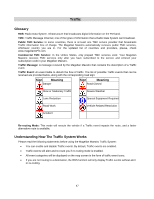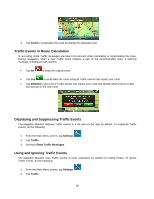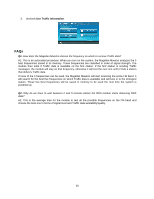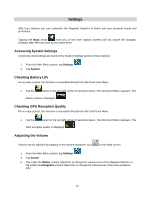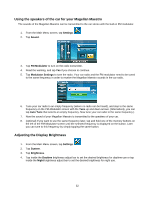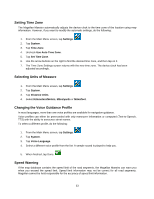Magellan Maestro 4350 Manual - English - Page 57
Subscribing to Traffic Services, Traffic Icon on the Map Screen, List of Traffic Eve
 |
UPC - 763357120851
View all Magellan Maestro 4350 manuals
Add to My Manuals
Save this manual to your list of manuals |
Page 57 highlights
Subscribing to Traffic Services In order to receive Traffic messages, you need to subscribe to the service first. 1. Visit www.magellanGPS.com and follow the instructions to receive the subscription code. 2. From the Main Menu screen, tap Settings. 3. Tap Traffic. 4. Tap Enter Subscription Code. 5. Using the keypad, enter the subscription code you have received on www.magellanGPS.com. 6. Now you are ready to receive Traffic messages. Traffic Icon on the Map Screen An icon is displayed on the right side of the Map screen. The color of this icon shows the status of the Traffic system. Tapping this icon leads to the list of Traffic Events. Color Gray Green Yellow Red Meaning Traffic messages have not been received There are no Traffic events impacting the recommended route There are Traffic events impacting the route that have not been bypassed. The event only means some delay. There are Traffic events impacting the route that have not been bypassed. The traffic is heavy or stationary. List of Traffic Events The list of Traffic Events can be accessed directly from the Map screen. 1. Tap the Traffic icon. 2. (optional) Tap Settings to modify the content of the list. 3. From the list of Traffic Events, tap any of the events to display it on the map and receive additional information. 48