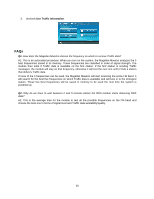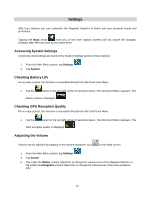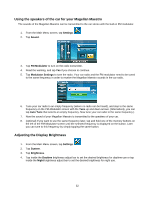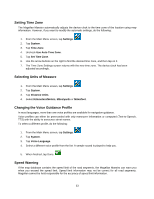Magellan Maestro 4350 Manual - English - Page 64
Changing the Route Calculation Parameters, Viewing Technical GPS Information, Setting the GPS
 |
UPC - 763357120851
View all Magellan Maestro 4350 manuals
Add to My Manuals
Save this manual to your list of manuals |
Page 64 highlights
Changing the Route Calculation Parameters 1. From the Main Menu screen, tap Settings. 2. Tap Trip Planning. • Tap Vehicle to select the vehicle type used in route calculation. (Vehicle types are used in route calculation. For example pedestrians are not allowed on freeways and emergency vehicles have less traffic restrictions.) • Tap Road Types to define which road types to use and to avoid when routing. You can also define whether to cross borders during your journey. • Tap Use Traffic Information to decide whether Traffic messages are taken into account when calculating or recalculating a route. • Tap Show Traffic Messages to display or suppress Traffic events on the map and in the list of Traffic events. Viewing Technical GPS Information This screen provides technical information about the satellites being used to compute the GPS position. 1. From the Main Menu screen, tap Settings. 2. Tap GPS. 3. Tap GPS Data. Setting the GPS Position It is useful to set a GPS position if you are not receiving satellite information quickly due to traveling over 500 mi/800 km with the Magellan Maestro turned off. Setting the GPS position will allow the Magellan Maestro to compute which satellites are available and calculate the position more quickly. 1. From the Main Menu screen, tap Settings. 2. Tap Set GPS Position. 3. Use the same search methods (address, POI, Coordinate, Previous, etc.) as you were selecting a destination. 55