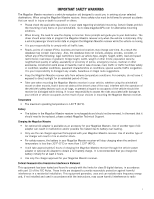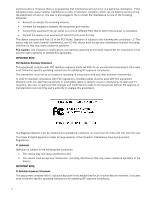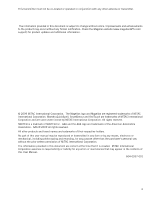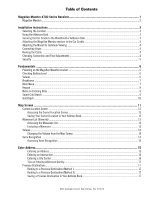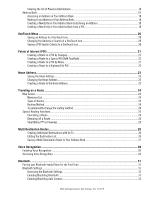Magellan Maestro 4700 Manual - English
Magellan Maestro 4700 - Automotive GPS Receiver Manual
 |
UPC - 763357123135
View all Magellan Maestro 4700 manuals
Add to My Manuals
Save this manual to your list of manuals |
Magellan Maestro 4700 manual content summary:
- Magellan Maestro 4700 | Manual - English - Page 1
Magellan® MaestroTM 4700 GPS Receiver User Manual 960 Overland Court, San Dimas, CA 91773 - Magellan Maestro 4700 | Manual - English - Page 2
contact Magellan Technical Support. Charging the Magellan Maestro • An optional AC adapter is available as an accessory for your Magellan Maestro. Use of another type of AC adapter can result in malfunction and/or possible fire hazard due to battery over heating. • Only use the car charger approved - Magellan Maestro 4700 | Manual - English - Page 3
made to the equipment without the approval of manufacturer could void the user's authority to operate this equipment. The Magellan Maestro must be installed and operated at a distance no closer then 8 inches (20 cm) from the user. This Class B digital apparatus meets all requirements of the Canadian - Magellan Maestro 4700 | Manual - English - Page 4
Magellan website (www.magellanGPS.com/ support) for product updates and additional information. © 2009 MiTAC International Corporation. The Magellan logo and Magellan are registered trademarks of MiTAC International Corporation. Maestro their respective holders. No part of this user manual may be - Magellan Maestro 4700 | Manual - English - Page 5
Magellan Maestro 4700 Series Receiver 1 Magellan Maestro ...2 Installation Instructions ...3 Selecting the Location ...3 Using the Adhesive Disk ...3 Securing the Car Cradle to the Windshield or Adhesive Disk 3 Attaching the Magellan Maestro receiver to the Car Cradle 4 Adjusting the Mount - Magellan Maestro 4700 | Manual - English - Page 6
Previous to the Home Address...23 Traveling on a Route ...24 Map Screen...24 Maneuver List...24 Types of Routes ...24 Routing Bluetooth ...31 Pairing your Bluetooth-ready Phone for the First Time 31 Bluetooth Settings ...31 Accessing the Bluetooth Settings...31 Enabling/Disabling Bluetooth - Magellan Maestro 4700 | Manual - English - Page 7
Bluetooth-ready Phones 32 Importing Contacts ...32 Calling Home ...32 Redial ...32 Manual 33 Settings ...34 Accessing System Settings...34 Setting Languages Showing 3D Landmarks...36 Showing Contour Map ...36 Sound ...36 Setting Volume Features ...37 Traffic...38 960 Overland Court, San Dimas, CA - Magellan Maestro 4700 | Manual - English - Page 8
Enabling Live Traffic ...38 Enabling Predictive Traffic...38 Showing All Traffic Events or only Traffic Events along your route 38 Enabling Voice Recognition ...38 GPS Options...38 Setting the GPS Position ...38 Viewing the GPS Status...38 Backing Up and Restoring Data ...39 Viewing Product - Magellan Maestro 4700 | Manual - English - Page 9
allowing hands-free operation. • Bluetooth® ready for receiving and making phone calls when paired with a Bluetooth-capable phone. • Customize your Magellan Maestro receiver to meet your needs using the Settings menu. • With the optional Traffic Link accessory, the Magellan Maestro receiver can - Magellan Maestro 4700 | Manual - English - Page 10
Magellan Maestro A BC (A) Power Switch (B) Micro SD card slot (A micro SD card is optional and is used for backing up and restoring data.) (C) USB connector. Power input from vehicle power adapter cable or AC power adapter (+5 VDC / 1A). 2 - Magellan Maestro 4700 | Manual - English - Page 11
Installation Instructions Installation of the Magellan Maestro receiver is simple and easy. The hardest part will be picking the best location. Selecting the Location A few tips on selecting the proper location. • Mount the Magellan Maestro receiver in a place where it can be easily seen and will - Magellan Maestro 4700 | Manual - English - Page 12
same manner. If you have the standard 12VDC power cable and have purchased the optional Traffic Link cable, replace the standard cable with the new cable. Route the cable behind the Magellan Maestro receiver as shown. Lock the cable into the cable retainer. Checking Connection and Final Adjustments - Magellan Maestro 4700 | Manual - English - Page 13
Security It is recommended that the Magellan Maestro receiver is not left in plain view while unattended for reasons of theft. Please note that the Magellan Maestro receiver is a receiver only and does not transmit GPS location signals. Neither the receiver nor the vehicle can be tracked using the - Magellan Maestro 4700 | Manual - English - Page 14
OneTouch Menu, just below the satellite signal indicator. Green bars indicate battery level. The Magellan Maestro can normally function for 2 hours when the battery life is full. Volume Changing the Volume from the Map Screen 1. Tap the speaker/magnifier icon . Additional controls appear. 2. Tap - Magellan Maestro 4700 | Manual - English - Page 15
power and you have not used the touch screen for a few seconds. This prolongs the battery life between charges. Main Menu The Main Menu screen is the center for all available functions of the Magellan Maestro receiver. The Main Menu contains large, easy to access icons for all the major functions - Magellan Maestro 4700 | Manual - English - Page 16
an address is an important part of using your Magellan Maestro receiver. The keypad is the most common method for entering data into the Magellan Maestro receiver. Keypad Overview Button Name Data Field Previous destination list Zip Code Description Top of the display where the characters entered - Magellan Maestro 4700 | Manual - English - Page 17
in the list to continue. Notes on Entering Data If you are having trouble getting the results you expected, here are a few useful tips. • streets names using only standard characters. Smart City Search The Magellan Maestro receiver utilizes a feature known as "Smart City Search". What this does is - Magellan Maestro 4700 | Manual - English - Page 18
receiver has to make entering cities and streets easier is a feature known as QuickSpell. In the example to the right, "CE" has been entered for a street name in Chicago, IL. The Magellan Maestro receiver has predicted that the street name may be Cedar Ave. Also it has greyed out any letters that - Magellan Maestro 4700 | Manual - English - Page 19
Map screen will be displayed. The Map screen can be displayed in two unique modes: normal and routing. In normal mode, your position is shown on the map along with the time. As you travel, your position will be updated next maneuver. Tap to repeat last voice instruction. (C) Access OneTouch menu. The - Magellan Maestro 4700 | Manual - English - Page 20
view) if so desired. Choose the mode that suits you best. 1. From the Map screen, tap anywhere on the map. Additional controls appear. 2. Tap 2D to switch the map to 2D mode from 3D mode, or tap 3D from 2D mode. to switch the map to 3D mode Tap . Setting Zoom Levels Select the zoom - Magellan Maestro 4700 | Manual - English - Page 21
Map screen. The Current Location screen displays approximate address of your current position, the next and previous to save this location to the OneTouch menu, select Add to OneTouch. 4. Tap Yes. 5. Edit information: travelling one of the streets listed. Instructions to exclude one of the maneuvers - Magellan Maestro 4700 | Manual - English - Page 22
4. The Magellan Maestro receiver recalculates the route and the Map screen returns. Volume The volume can be adjusted or muted from the Map screen. (The volume can also be adjusted from Settings > Sound.) Changing the Volume from the Map Screen 1. Tap the speaker icon . Additional controls appear. - Magellan Maestro 4700 | Manual - English - Page 23
specified by entering the name of the city, entering the ZIP code for the city or by selecting a previously used city. 1. From the Main Menu, tap the Go method. 8. Tap the large GO button on the right to return to the Map screen and begin routing. Tip: If you know that you will use a destination - Magellan Maestro 4700 | Manual - English - Page 24
a ZIP code: if needed, tap the Zip Code button. Enter the ZIP code. Tap cities with the zip code entered. to the city but an arbitrary point the map creators have chosen. In smaller cities, Enter City: • To select the city from the list of previous cities, tap the button. • To enter a new city - Magellan Maestro 4700 | Manual - English - Page 25
Magellan software lists the items that contain the specified characters. • You can also search by ZIP codes Map screen and start navigating Routing to a Previous previous destinations. 3. On the Route screen, tap Save. 4. (optional) If you want to save this location to the OneTouch menu, select Add - Magellan Maestro 4700 | Manual - English - Page 26
Previous Destinations 1. Access the list of Previous Destinations as described above. 2. Tap Delete All to clear the list. 3. To confirm the deletion right to return to the Map screen and start navigating. Creating a New Entry this location to the OneTouch menu, select Add to OneTouch. 5. Tap Yes. 6. - Magellan Maestro 4700 | Manual - English - Page 27
the address book entry. (Entering the name is described in detail in chapter Map Screen.) • (optional) Tap to specify a phone number book entry. • (optional) Tap Assign to correct the location or to add text information to the address book entry. 7. When the details for this - Magellan Maestro 4700 | Manual - English - Page 28
to get local information when needed. Furthermore, you can assign POI search criteria to OneTouch icons. Saving an Address to a OneTouch Icon These instructions only apply if you have not yet assigned a function to a OneTouch button. 1. Tap the button in the top right corner. The OneTouch menu - Magellan Maestro 4700 | Manual - English - Page 29
want to change the routing method. 11.Tap the large GO button on the right to return to the Map screen and start navigating. Creating a Route to a Special POI (AAA TourBook) Your Magellan Maestro receiver is shipped with a built-in database of POIs from the AAA TourBook. Some of these POIs are even - Magellan Maestro 4700 | Manual - English - Page 30
to continue. 1. From the Map screen, tap the Highway Exit POIs button. 2. The list of the next freeway exits and their distance from your current position appear. 3. Small symbols represent the following service POIs near the exits: • Restaurants • Gas Stations • Car Repair • Accommodations 4. Tap - Magellan Maestro 4700 | Manual - English - Page 31
be entered and saved in the Magellan Maestro as the Home Address for quick and easy access when you need to navigate there. This does not need and number). 5. The OneTouch Menu returns. Changing the Home Address These instructions only apply if a home address has already been entered. 1. Tap the - Magellan Maestro 4700 | Manual - English - Page 32
in detail in the Map chapter of this manual.) Types of Routes There are a wide variety of methods you can use to create a route. Each method is discussed in the chapter which is associated with it. Routing Method Regardless of which route type has been created, the Magellan Maestro needs to know how - Magellan Maestro 4700 | Manual - English - Page 33
want to cancel the route. Tap Yes. Detouring off a Route 1. From the Map screen, tap Menu. 2. Tap the Trip Options icon. 3. Tap Detour. 4. freeway, after a few seconds the Magellan software assumes you are in a traffic jam and displays the Detour button on the Map screen. 1. Tap Detour. 2. - Magellan Maestro 4700 | Manual - English - Page 34
the Magellan Maestro you Add Destination options (Replace Destination, Go There Now, or Add to Trip). • Replace Destination: the previous Add To Trip: the selected location becomes the new destination with the previous destination as the last Map screen and start navigating. Editing the Destination List - Magellan Maestro 4700 | Manual - English - Page 35
Multi destination routes can be saved for later use from the address book. 1. From the Map screen, tap Menu. 2. Tap Trip Options. 3. Tap Edit Trip. 4. The Multiple save the route to your address book. 9. The Add To Address Book screen is displayed. Tap on the Name if you want to change it. 10.Tap - Magellan Maestro 4700 | Manual - English - Page 36
The Magellan Maestro includes voice recognition software providing a means by which you can control many of the functions hands-free. IMPORTANT from the Map screen. Accessing Voice Recognition Before you can begin issuing voice commands you must first put the Magellan Maestro into "listening - Magellan Maestro 4700 | Manual - English - Page 37
house Destination to home Drive me home Show previous destination Recent destinations Previous destinations Where am I? Display location Display current Map Map page Display map Show main menu Display main menu Take me to the main menu Go to main menu Can you give me some help Give me instructions - Magellan Maestro 4700 | Manual - English - Page 38
list Scrolling the list Cancel Number Select Item number The (first | second | third | fourth | fifth Next More Go to next page Previous Page up Back (returns to the Say a Command screen) Cancel (cancels voice recognition and returns to the - Magellan Maestro 4700 | Manual - English - Page 39
your phone. (See instructions supplied with your phone for any questions.) 4. On your phone, begin the searching for Bluetooth device function. 5. Select the Magellan 4700 from the list of devices found. 6. The Bluetooth phone will begin communicating with the Magellan Maestro. When prompted, enter - Magellan Maestro 4700 | Manual - English - Page 40
be redialed it will appear in the second button (marked Redial). 3. Tap the Redial button. 4. The Magellan Maestro will begin calling the number. Manual Dialing 1. Access the Phone menu by tapping the Bluetooth icon on the Main Menu. 2. Tap Dial Pad. 3. Using the keypad, enter the number you want - Magellan Maestro 4700 | Manual - English - Page 41
checkmark. Speed Dialing a Phone Number 1. Access the Phone menu by tapping the Bluetooth icon on the Main Menu. 2. Tap Speed Dial. 3. Tap the button with the phone number you want to call. 4. The Magellan Maestro will begin calling the number. Answering a Call 1. When your phone gets an incoming - Magellan Maestro 4700 | Manual - English - Page 42
receiver will reboot. Setting Auto Power Auto power is the duration of time that the Magellan Maestro receiver remains idle before turning off automatically. 1. Access the System Settings menu (above). 2. Tap Auto Power. 3. Tap on the desired duration. 4. Tap the back arrow . Setting Brightness - Magellan Maestro 4700 | Manual - English - Page 43
of time that the Magellan Maestro receiver remains idle before turning off automatically. 1. Access the System Settings menu (above). 2. Tap Units. 3. Tap on the desired unit of measure. 4. Tap the back arrow . Map Options Night Mode Setting Auto Night Map Display Normally the map is displayed in - Magellan Maestro 4700 | Manual - English - Page 44
to show or hide them. 1. From the Main Menu screen, tap the Settings icon. 2. Tap Map Options. 3. Checking Show 3D Landmarks enables this function. Showing Contour Map The Magellan Maestro also includes a contour map displaying the contour of the area when you zoom out. You may choose to show or - Magellan Maestro 4700 | Manual - English - Page 45
, tap the Settings icon. 2. Tap Navigation Preferences. 3. Use the drop-down menu features that require entering a code but you may check the Magellan web site periodically for new features, enhancements or even software updates. 1. From the Main Menu screen, tap the Settings icon. 2. Tap Add Feature - Magellan Maestro 4700 | Manual - English - Page 46
available only after purchasing and installing the Traffic Link accessory.) 1. From the Main Menu screen, tap the Settings icon. 2. Tap Traffic. 3. Checking Enable Live Traffic allows the receiver to display received traffic information. Enabling Predictive Traffic 1. From the Main Menu screen, tap - Magellan Maestro 4700 | Manual - English - Page 47
the address book and other data on an optional micro SD card inserted in your Magellan Maestro receiver. When the data has been backed up, it previous backup available on the inserted micro SD card. • Tap Restore All Default Settings to delete all user data and reset all settings to their factory - Magellan Maestro 4700 | Manual - English - Page 48
a Radio Data System can broadcast. Public TMC Service: In some countries, there is at least one TMC service provider that broadcasts Traffic information free of charge. The Magellan Maestro automatically receives public TMC services, whichever country you are in. For the updated list of countries - Magellan Maestro 4700 | Manual - English - Page 49
available for Traffic Link users. Note: If in Settings you have changed the default traffic condition (Show Traffic Along Route) to Show All Traffic, the delay along your route is not displayed and you are unable to avoid traffic incidents using the Magellan Maestro. Avoiding Traffic Incidents When
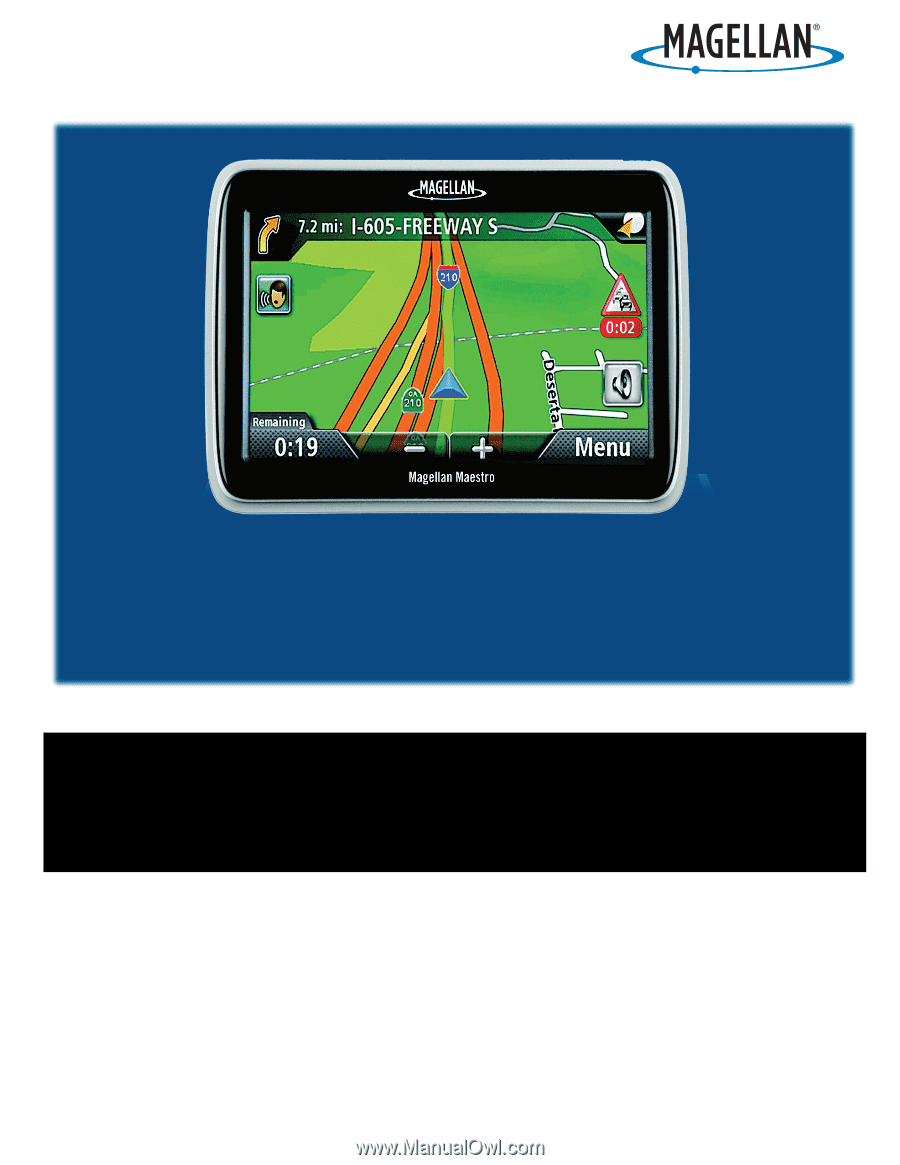
960 Overland Court, San Dimas, CA
91773
Magellan
®
Maestro
TM
4700
GPS Receiver
User Manual