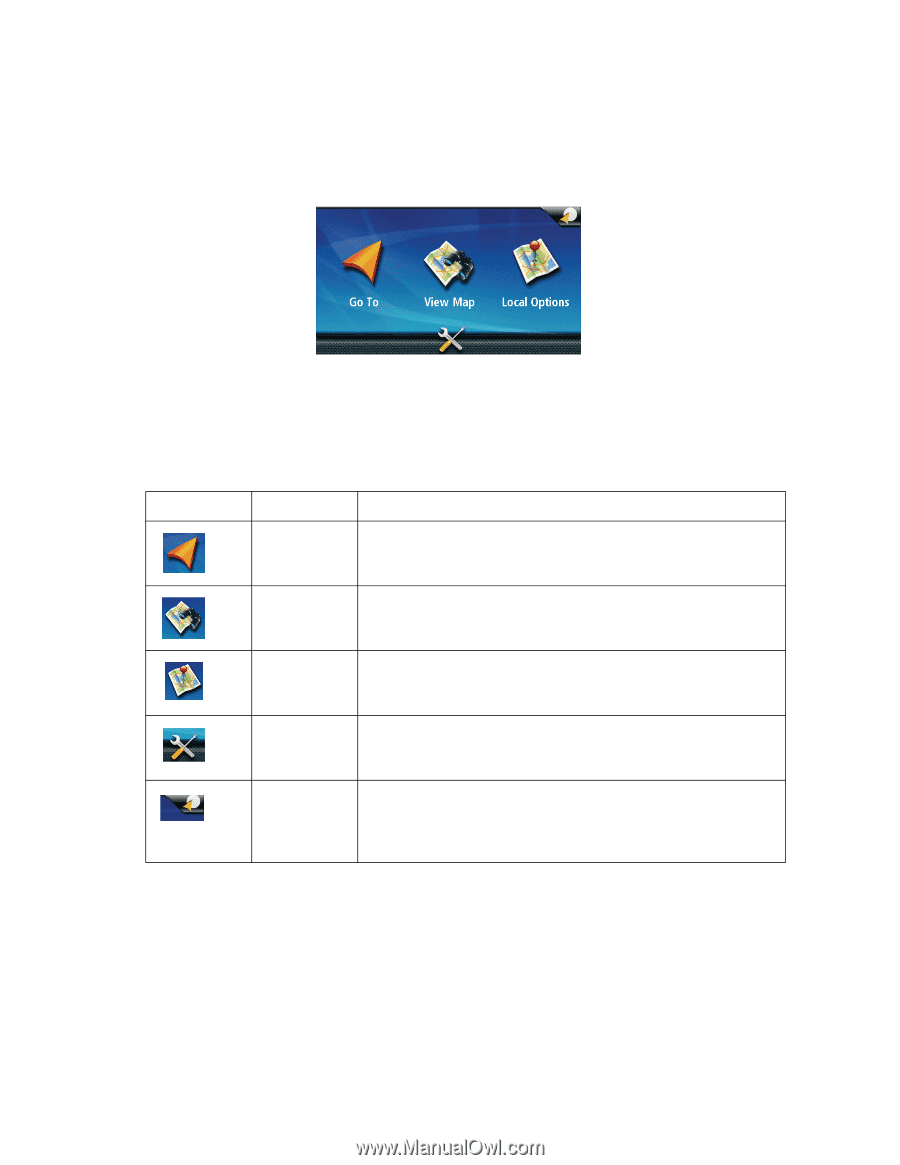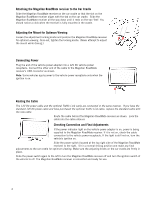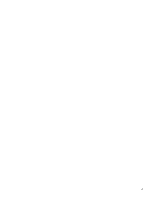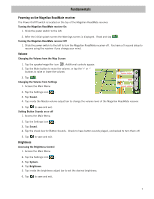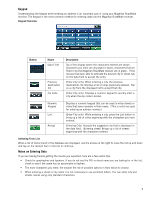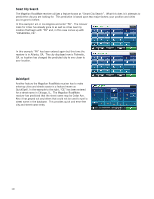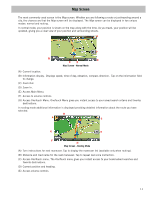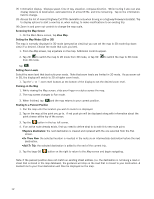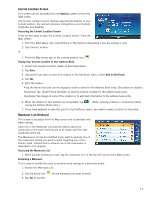Magellan RoadMate 1475T Manual - English - Page 16
Main Menu - battery
 |
UPC - 763357123364
View all Magellan RoadMate 1475T manuals
Add to My Manuals
Save this manual to your list of manuals |
Page 16 highlights
On the Brightness screen there is a Dim on Battery Power option. When Dim on Battery Power is checked, the Magellan RoadMate receiver will reduce the brightness when operating exclusively on battery power and you have not used the touch screen for a few seconds. This prolongs the battery life between charges. Main Menu The Main Menu screen is the center for all available functions of the Magellan RoadMate receiver. The Main Menu contains large, easy to access icons for all the major functions. Accessing the Main Menu When you first turn on the Magellan RoadMate receiver, the Main Menu is displayed. While in use, you can access the Main Menu by: 1. From the Map screen tap Menu. Buttons on the Main Menu Screen Button Name Go To View Map Local Options Settings OneTouch Menu Description Displays the Destination menu. You can enter addresses, search for POIs, intersections, specify latitude/longitude or choose from the list of previous destinations. Displays the map with your current position (if computing a position from the GPS signals) indicated by the blue arrow icon. See the Map Screen chapter for details. Provides access to local information (events, attractions, destinations, restaurants, gas) and information on your current location. Displays the Settings menu. This menu can be used to access functions used to customize the Magellan RoadMate receiver to your personal needs. Displays the OneTouch menu with easy access bookmarks of your favorite places or searches, such as routing to your Home address or the list of emergency services nearest to your current position. 8