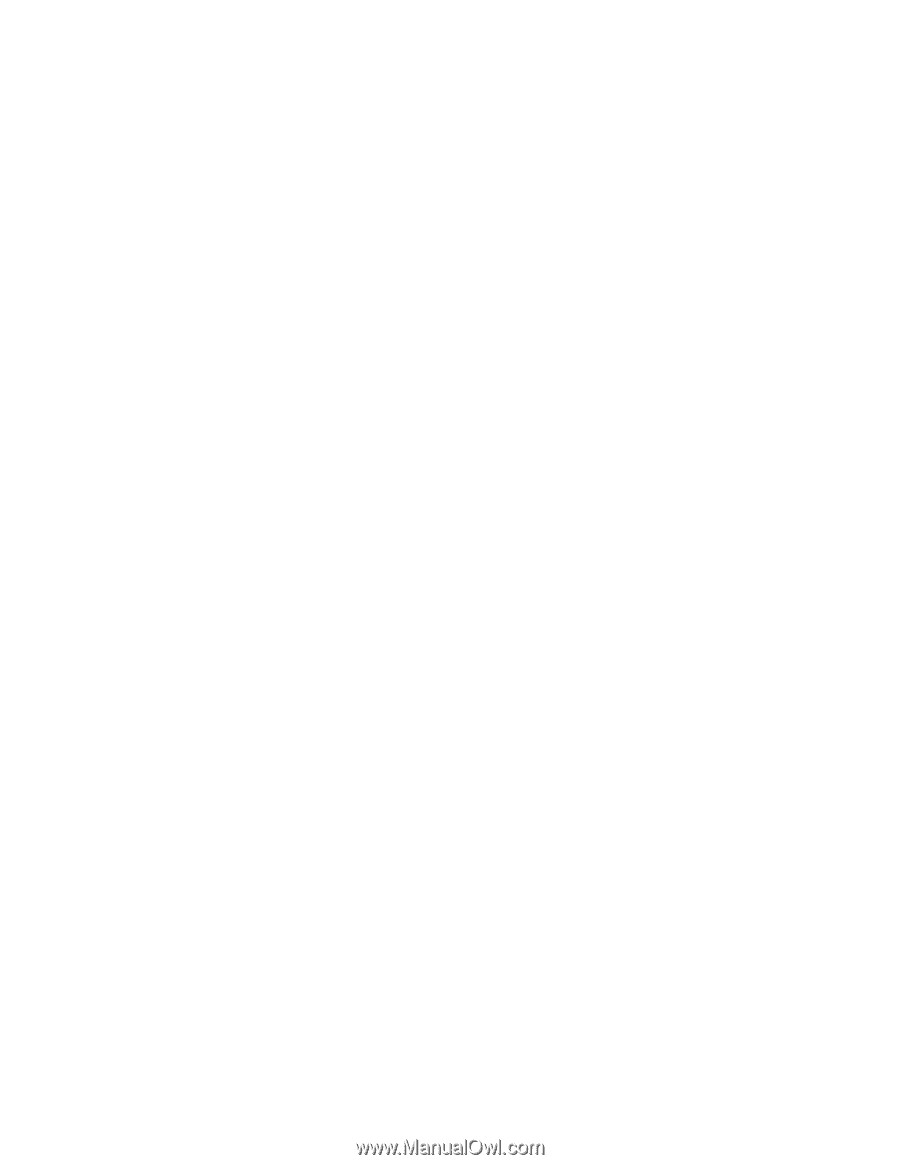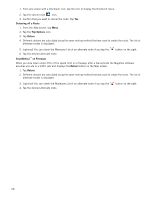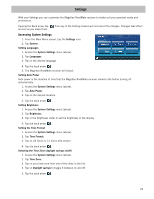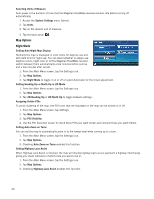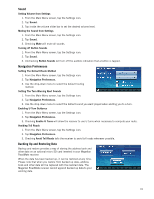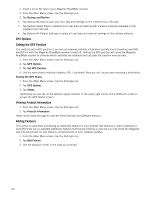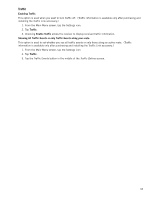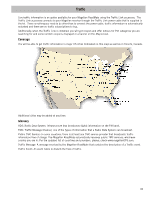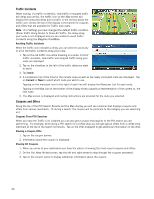Magellan RoadMate 1475T Manual - English - Page 40
GPS Options, Setting the GPS Position, Viewing Product Information, Adding Features - coordinance
 |
UPC - 763357123364
View all Magellan RoadMate 1475T manuals
Add to My Manuals
Save this manual to your list of manuals |
Page 40 highlights
1. Insert a micro SD card in your Magellan RoadMate receiver. 2. From the Main Menu screen, tap the Settings icon. 3. Tap Backup and Restore. • Tap Backup My Data to save your user data and settings on the inserted micro SD card. • Tap Restore Saved Data to overwrite your user data and setting with a previous backup available on the inserted micro SD card. • Tap Restore All Default Settings to delete all user data and reset all settings to their factory defaults. GPS Options Setting the GPS Position It is useful to set a GPS position if you are not receiving satellite information quickly due to travelling over 800 km/500 mi with the Magellan RoadMate receiver turned off. Setting the GPS position will allow the Magellan RoadMate receiver to compute which satellites are available and calculate the position more quickly. 1. From the Main Menu screen, tap the Settings icon. 2. Tap GPS Options. 3. Tap Set GPS Position. 4. Use the same search methods (address, POI, Coordinate, Previous, etc.) as you were selecting a destination. Viewing the GPS Status 1. From the Main Menu screen, tap the Settings icon. 2. Tap GPS Options. 3. Tap Status. (Optionally you can tap on the satellite signal indicator in the upper right corner of the OneTouch screen to access the GPS Status screen.) Viewing Product Information 1. From the Main Menu screen, tap the Settings icon. 2. Tap Product Information. (Note: Scroll down the page to view the Serial Number and Software Version.) Adding Features This option is used when purchasing an additional feature for your receiver that requires a code to authorize it. Currently there are no available additional features that require entering a code but you may check the Magellan web site periodically for new features, enhancements or even software updates. 1. From the Main Menu screen, tap the Settings icon. 2. Tap Add Feature. 3. Use the keypad to enter in the code you received. 32