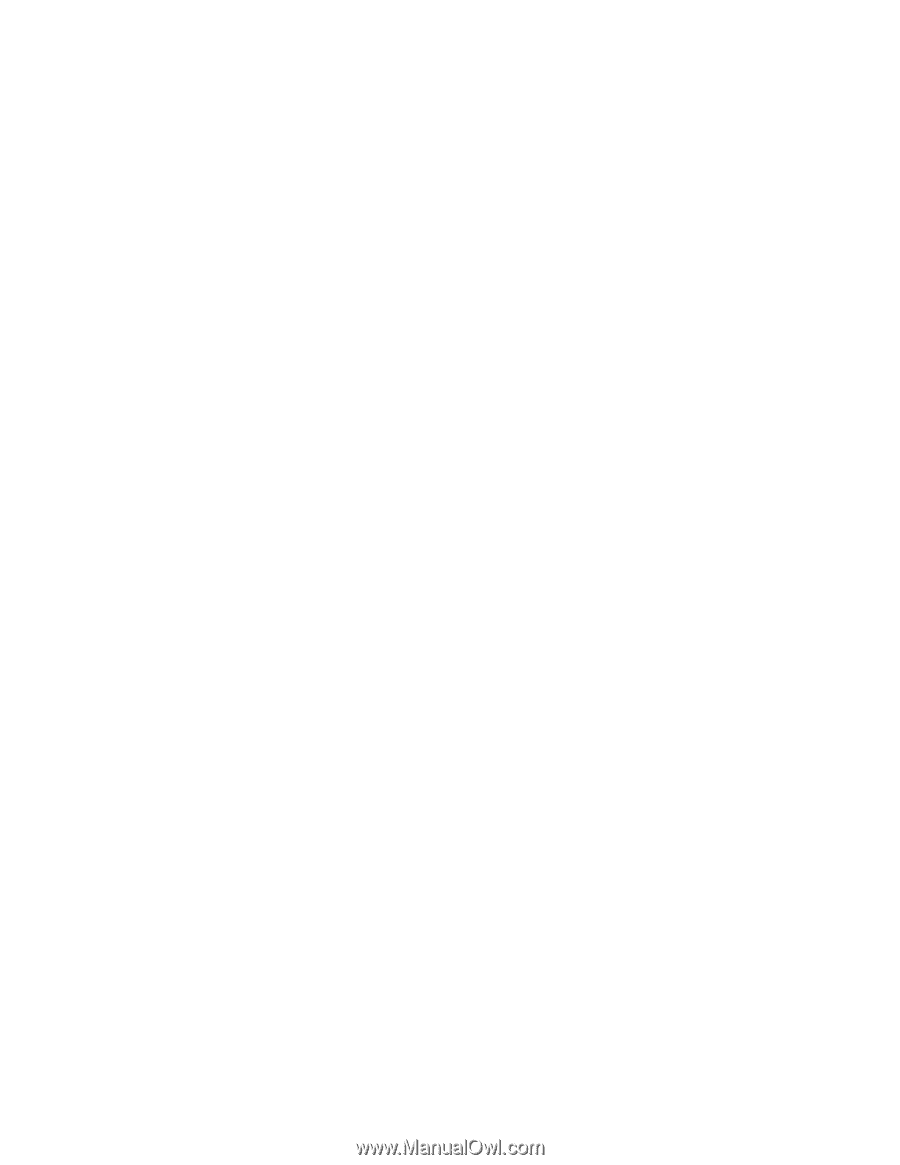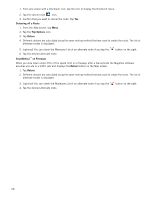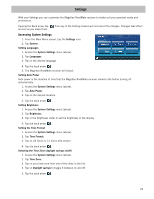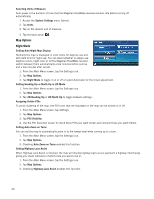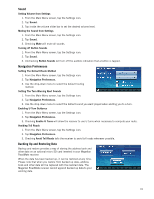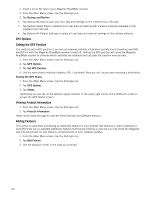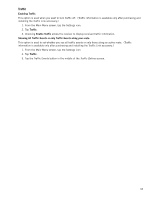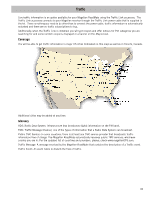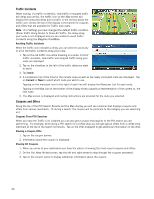Magellan RoadMate 1475T Manual - English - Page 41
Enabling Traffic, Traffic, Enable Traffic, Showing All Traffic Events or only Traffic Events along - accessories
 |
UPC - 763357123364
View all Magellan RoadMate 1475T manuals
Add to My Manuals
Save this manual to your list of manuals |
Page 41 highlights
Traffic Enabling Traffic This option is used when you want to turn traffic off. (Traffic information is available only after purchasing and installing the Traffic Link accessory.) 1. From the Main Menu screen, tap the Settings icon. 2. Tap Traffic. 3. Checking Enable Traffic allows the receiver to display received traffic information. Showing All Traffic Events or only Traffic Events along your route. This option is used to set whether you see all traffic events or only those along an active route. (Traffic information is available only after purchasing and installing the Traffic Link accessory.) 1. From the Main Menu screen, tap the Settings icon. 2. Tap Traffic. 3. Tap the Traffic Events button in the middle of the Traffic Options screen. 33