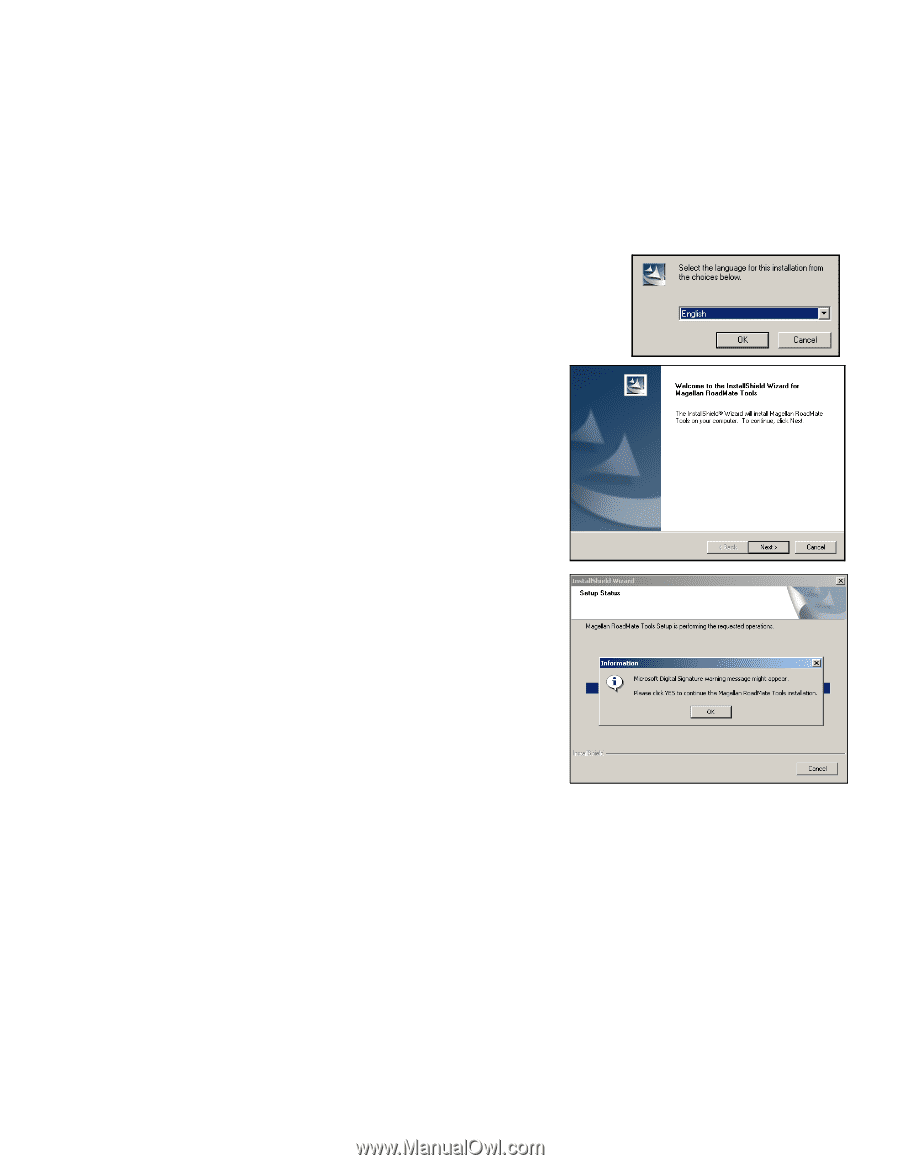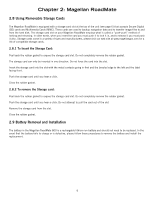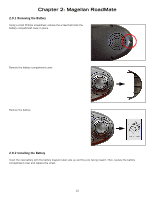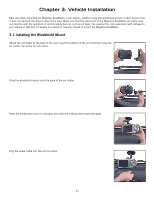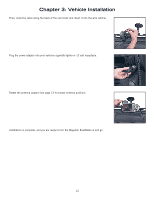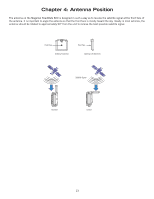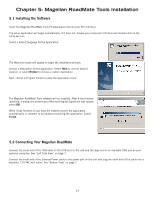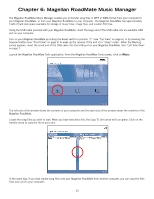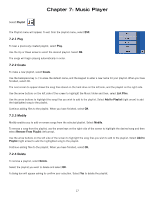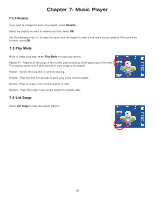Magellan RoadMate 800 Manual - English - Page 23
Magellan RoadMate Tools Installation - software
 |
UPC - 763357111750
View all Magellan RoadMate 800 manuals
Add to My Manuals
Save this manual to your list of manuals |
Page 23 highlights
Chapter 5: Magellan RoadMate Tools Installation 5.1 Installing the Software Insert the Magellan RoadMate Tools PC Application CD into your PC's CD drive. The setup application will begin automatically. If it does not, browse your computer's CD drive and double-click on the setup.exe file. Select a default language for the Application. The Welcome screen will appear to begin the installation process. Choose a destination for the application. Select Next to use the default location, or select Browse to choose a custom destination. Next, choose a Program Folder to place the application icons. The Magellan RoadMate Tools software will be installed. After it has finished installing, a dialog box pertaining to Microsoft DIgital Signatures may appear, select OK When it has finished, to can have the installer launch the application automatically, or deselect to exit without launching the application. Select Finish. 5.2 Connecting Your Magellan RoadMate Connect the small end of the USB cable to the USB port on the unit and the large end to an available USB port on your personal computer. See "Left Side View" on page 7. Connect the small end of the External Power cable to the power port on the unit and plug the other end of the cable into a standard, 110 VAC wall outlet. See "Bottom View" on page 7. 14