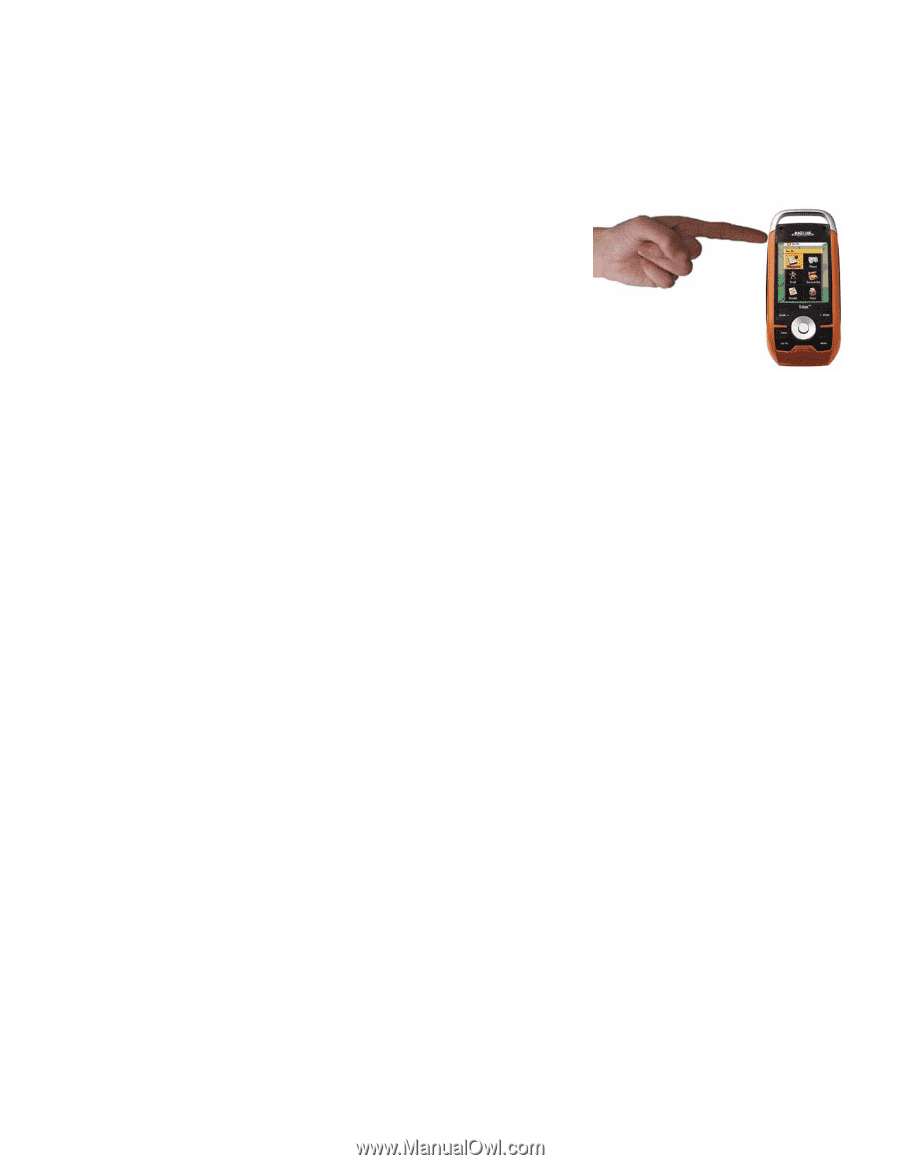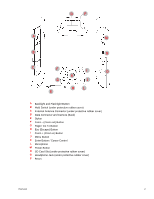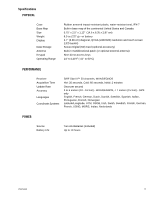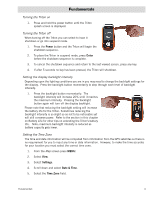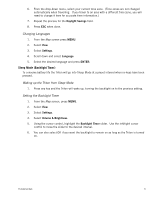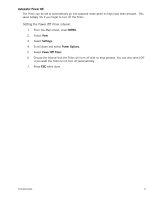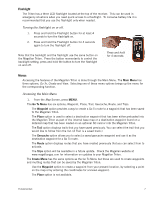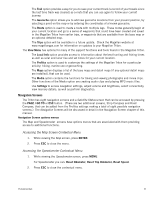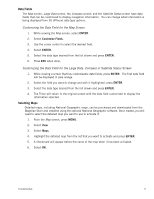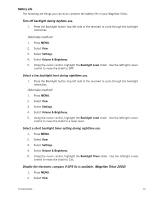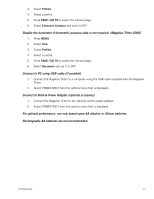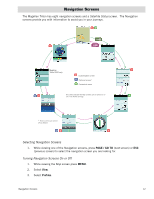Magellan Triton 1500 Manual - English - Page 15
Flashlight, Turning the flashlight on or off. - track
 |
UPC - 763357117592
View all Magellan Triton 1500 manuals
Add to My Manuals
Save this manual to your list of manuals |
Page 15 highlights
Flashlight The Triton has a three LED flashlight located at the top of the receiver. This can be used in emergency situations when you need quick access to a flashlight. To conserve battery life it is recommended that you use the flashlight only when needed. Turning the flashlight on or off. 1. Press and hold the Flashlight button for at least 4 seconds to turn the flashlight on. 2. Press and hold the Flashlight button for 4 seconds again to turn the flashlight off. Note that the backlight and the flashlight use the same button on the Magellan Triton. Press the button momentarily to control the backlight setting, press and hold the button to turn the flashlight on and off. Press and hold for 4 seconds. Menus Accessing the features of the Magellan Triton is done through the Main Menu. The Main Menu has three options; Go To, Create and View. Selecting one of these menu options brings up the menu for the corresponding function. Accessing the Main Menu 1. From the Map Screen, press MENU. The Go To Menu has six options; Waypoint, Place, Trail, Geocache, Route, and Trips. The Waypoint option provides a way to create a Go To route to a waypoint that has been saved to the Magellan Triton. The Place option is used to select a destination waypoint that has been either preloaded into the Magellan Triton as part of the internal base map or a destination waypoint found on a detailed map that has been loaded on an optional SD card or into the Magellan Triton. The Trail option displays trails that you have saved previously. You can select the trail that you would like to follow from the list. (A Trail is a saved track.) The Geocache option allows you to select a saved geocache waypoint and use it as the destination waypoint for a Go To route. The Route option displays routes that you have created previously that you can select from to activate. The Trips option will be available in a future update. Check the Magellan website at www.magellangps.com for information on updates to your Magellan Triton. The Create Menu has the same options as the Go To Menu but these are used to create waypoints and multileg routes that can be saved by the Magellan Triton. Use the Waypoint option to create a waypoint from your present location, by selecting a point on the map or by entering the coordinates for a known waypoint. The Place option is not available. Fundamentals 7