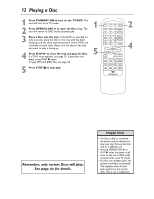Magnavox 20MDRF20 User manual, English (US) - Page 17
Menu Language, Resetting TV Channels
 |
View all Magnavox 20MDRF20 manuals
Add to My Manuals
Save this manual to your list of manuals |
Page 17 highlights
Menu Language, Resetting TV Channels 17 Menu Language This affects the language of the TV/DVD's setup menus and on-screen display terms. It does not alter the language of TV programming, Disc subtitles, etc. q Before you begin, press SELECT to put the TV/DVD in TV mode. 1 Press SETUP. 2 3 Press v or w to select LANGUAGE. - TV SETUP - CHANNEL SET UP V-CHIP SET UP B LANGUAGE [ENGLISH] CAPTION [OFF] 2-3 1,4 Press ENTER to select ENGLISH, ESPAÑOL, or FRANÇAIS. The selected language will flash inside the [ ]. This will be the language of the TV/DVD setup menus. 4 Press SETUP to remove the menu. Resetting TV Channels The TV/DVD may memorize channels when you turn it on the first time. You may reset channels with these steps. q Before you begin, press SELECT to put the TV/DVD in TV mode. 1 Press SETUP. 2 CHANNEL SET UP will be selected. Press ENTER. - TV SETUP - B CHANNEL SET UP V-CHIP SET UP LANGUAGE [ENGLISH] CAPTION [OFF] 3 Press v or w to select AUTO PRESET. Press ENTER. The TV/DVD scans all channels and memorizes available ones. When scanning is complete, the TV/DVD will go to the lowest available channel automatically. To stop channel scanning before it is finished, press SETUP on the remote. - CHANNEL SET UP - ADD / DELETE CH (TV) B AUTO PRESET 1 2-3 Helpful Hints • If you select Spanish or French menus and need English, press SETUP. Press v or w to select IDIOMA or LANGAGE. Press ENTER repeatedly to select ENGLISH. Then, press SETUP. • The TV/DVD cannot change channels at the Cable Box or Satellite Receiver. Set the TV/DVD to channel 3, 4, or AUX. Change channels at the Cable Box/Satellite Receiver. See page eight. • If the power fails, you may have to reset the TV channels. • You cannot set up TV channels if the unit is in DVD mode.