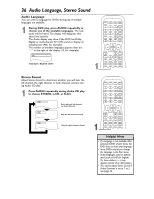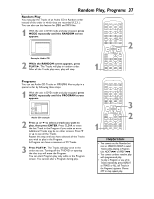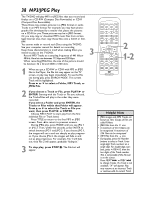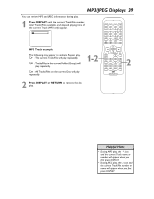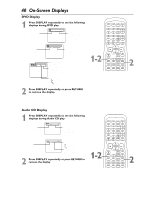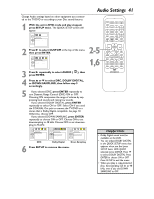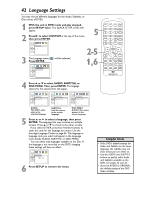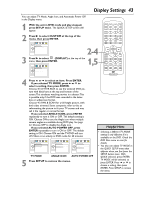Magnavox 20MDRF20 User manual, English (US) - Page 38
MP3/JPEG Play
 |
View all Magnavox 20MDRF20 manuals
Add to My Manuals
Save this manual to your list of manuals |
Page 38 highlights
38 MP3/JPEG Play The TV/DVD will play MP3 or JPEG files that you record and finalize on a CD-RW (Compact Disc-Rewritable) or CD-R (Compact Disc-Recordable). These Discs may contain pictures in a JPEG format or audio Tracks in an MP3 format. For example, you may have photographic film developed by a retailer that places the pictures on a CD-R for you.These pictures may be in JPEG format. Or, you may copy or download MP3 music files from certain legal Internet sites, then copy those files onto a CD-R or CDRW. You cannot make or record such Discs using this TV/DVD. See your computer manual for details on recording. Keep these characteristics in mind when making Discs you intend to play on the TV/DVD. q Record MP3 Tracks at a sampling frequency of 44.1 kHz or 48 kHz. Use a bit rate between 112 kbps and 320 kbps. q When recording JPEG Files, the size of the picture should be between 32 x 32 and 6300 x 5100 dots. 1 When you put a CD-RW or CD-R with MP3 or JPEG files in the Player, the File List may appear on the TV screen, or play may begin immediately. To see the File List during play, press SEARCH MODE. The current Track will be highlighted. Press o or p to select a Folder, MP3 Track, or JPEG File. 2 If you choose a Track or File, press PLAY B or ENTER. Starting with the Track or File you selected, the Tracks/Files will play in the order they were recorded. If you select a Folder and press ENTER, the Tracks or Files within that Folder will appear. Press K or L to select the Track or File you want, then press PLAY B or ENTER. q Choose FIRST PLAY to start play from the first individual File or Track listed. q Press TITLE to return to the first MP3 or JPEG screen. Press { to return to previous screens. q During JPEG play, press MODE until you see JPG 1 or JPG 2. Then, within five seconds, press ENTER to switch between JPG 1 and JPG 2. If you choose JPG 1, the images will cut in and out sharply as play progresses. If you choose JPG 2, the images will fade in and out as play progresses. For example, File 1 will fade out, then File 2 will appear, gradually "fading in." 3 To stop play, press STOP C. The File List will appear. 3 2 1-2 Helpful Hints • JPEG images and MP3 Tracks are known as Files. Groups of Files are called Folders. • JPEG Files have the icon. • A maximum of 255 Folders can be recognized. A maximum of 256 Files can be recognized. • MP3 Files have the 3 icon. • During play, press the Number buttons to select a Track. Enter single-digit Track numbers as a single digit. For double-digit numbers, press +100/+10, then the two digits of the Track number. This is not possible if the File List is on the screen. Press NEXT i or PREV j to change Tracks. If a Track is not available, "X" will appear. Play may resume at an incorrect Track or continue with its current Track.