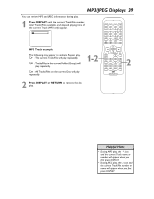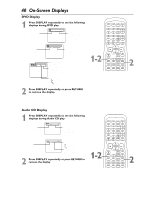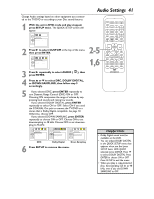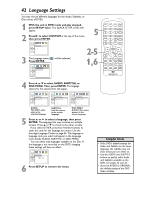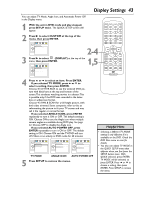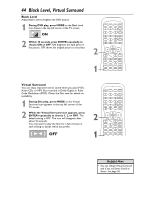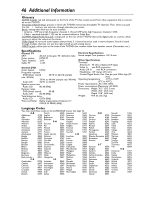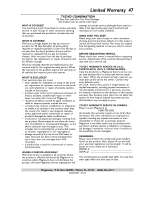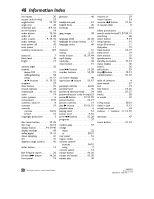Magnavox 20MDRF20 User manual, English (US) - Page 44
Black Level, Virtual Surround
 |
View all Magnavox 20MDRF20 manuals
Add to My Manuals
Save this manual to your list of manuals |
Page 44 highlights
44 Black Level, Virtual Surround Black Level Adjust Black Level to brighten the DVD picture. 1 During DVD play, press MODE so the Black Level icon shows in the top left corner of the TV screen. ON 2 Within 10 seconds, press ENTER repeatedly to choose ON or OFF. ON brightens the dark parts of the picture. OFF shows the original picture as recorded. 2 1 Virtual Surround You can enjoy improved stereo sound when you play DVDs, Audio CDs, or MP3 files recorded in Dolby Digital or Pulse Code Modulation (PCM). Check the Disc case for details on availability. 1 During Disc play, press MODE so the Virtual Surround icon appears in the top left corner of the TV screen. 2 While the Virtual Surround icon appears, press ENTER repeatedly to choose 1, 2, or OFF. The default setting is OFF. The icon will disappear after 2 about 10 seconds. You may want to play the Disc for a few minutes in each setting to decide which you prefer. OFF 1 Helpful Hint • You can change Virtual Surround only if you set Stereo Sound to Stereo. See page 36.