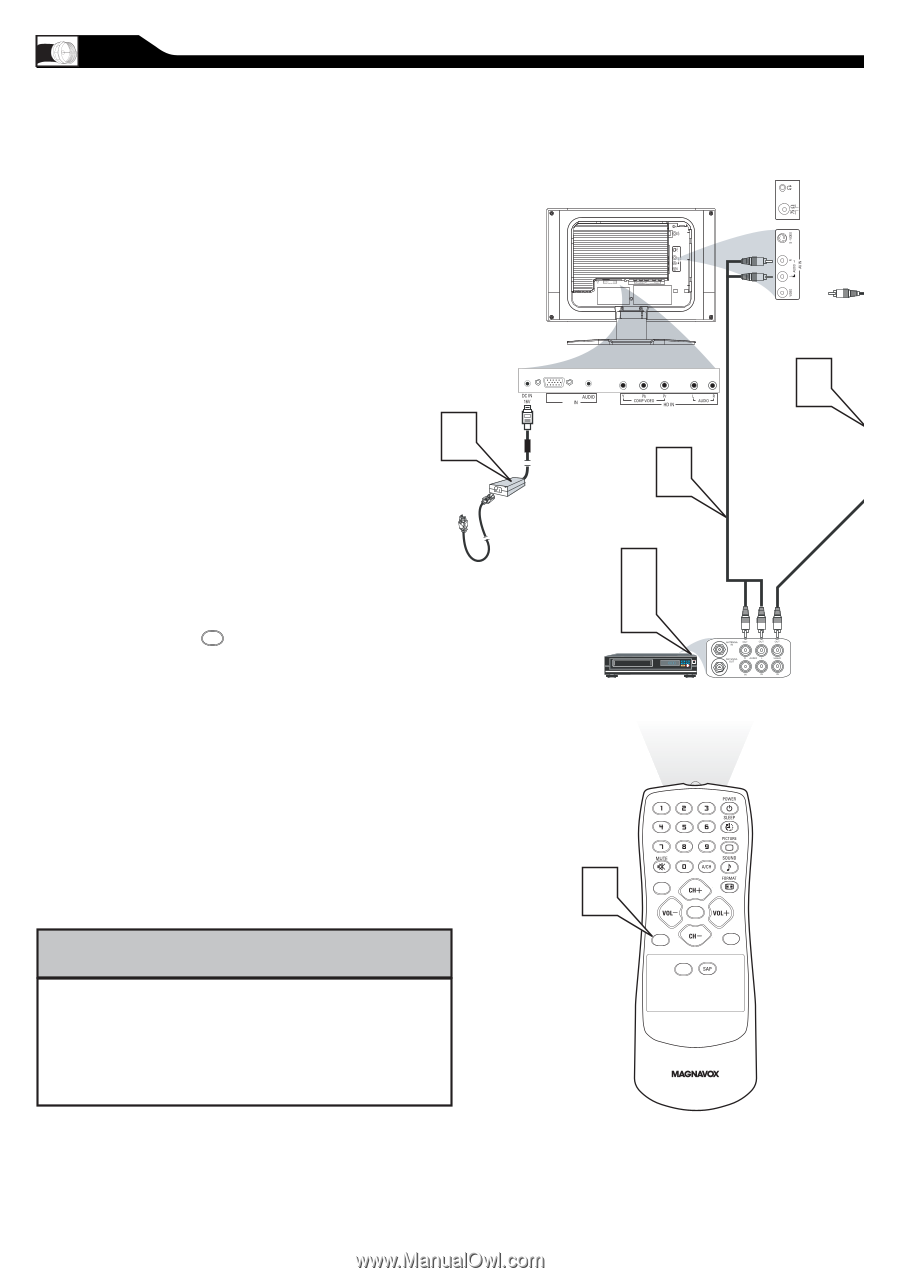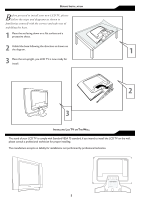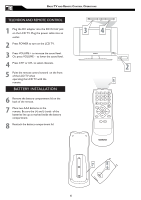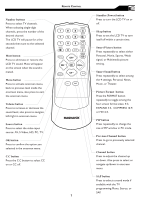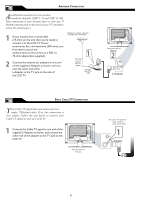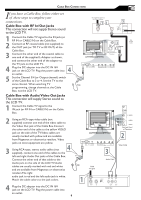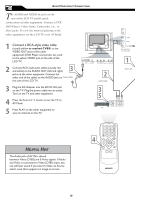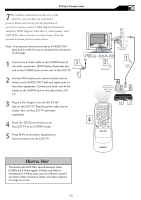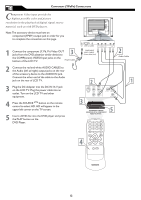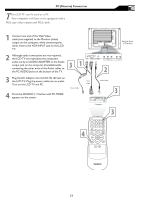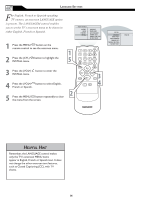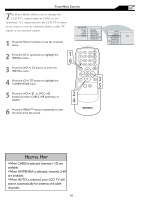Magnavox 20MF605T User manual, English - Page 10
Elpful - tv screen
 |
View all Magnavox 20MF605T manuals
Add to My Manuals
Save this manual to your list of manuals |
Page 10 highlights
AUDIO/VIDEO INPUT CONNECTIONS The AUDIO and VIDEO In jacks on the rear of the LCD TV enable quick connections of other equipment. Connect a VCR, DVD Player, Video Game, Camcorder, etc., to these jacks. To view the material playing on the other equipment, set the LCD TV to its AV Mode. 1 Connect a RCA-style video cable (usually yellow or marked CVBS) to the VIDEO OUT jacks of the other equipment (DVD Player, Camcorder, etc.) and to the yellow VIDEO jack on the side of the LCD TV. VGA PC 2 Connect RCA-style audio cables (usually red and white) to the AUDIO OUT (left and right) � jacks on the other equipment. Connect the other end of the cables to the AUDIO jack on the side of the LCD TV. 3 Plug the DC Adapter into the DC IN 16V jack on the TV. Plug the power cable into an outlet. Turn on the TV and other equipment. 4 Press the Source SOURCE button to set the TV to AV Mode. 5 Press PLAY on the other equipment to view its material on the TV. � � � ��� S - VIDEO AUDIO VIDEO � HELPFUL HINT The Audio jack of AV IN is shared between Video (CVBS) and S-Video signals. If Audio and Video is connected to Video (CVBS) input, you can still hear sound if you select S-Video via Source select, even there appears no image on screen. � MENU OK SOURCE PIP CC 10