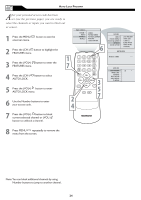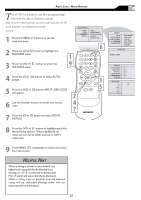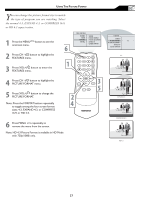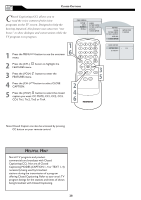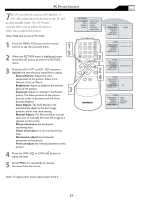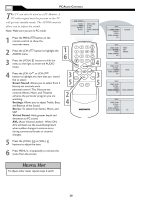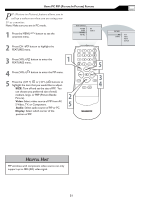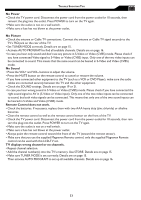Magnavox 20MF605T User manual, English - Page 28
caption you want: CC MUTE, CC1, CC2, CC3
 |
View all Magnavox 20MF605T manuals
Add to My Manuals
Save this manual to your list of manuals |
Page 28 highlights
CLOSED CAPTIONS Closed Captioning (CC) allows you to read the voice content of television programs on the TV screen. Designed to help the hearing impaired, this feature uses onscreen "text boxes" to show dialogue and conversations while the TV program is in progress. MAIN CONTROLS PICTURE AUDIO FEATURES INSTALL SOURCE PICTURE FORMAT PICTURE ALIGNMENT AUTOLOCK CLOSED CAPTION � 1 Press the MENU MENU button to see the onscreen menu. � 2 Press the (CH -) button to highlight the FEATURES menu. MENU OK 3 Press the (VOL+) button to enter the FEATURES menu. 4 Press the (CH -) button to select CLOSE CAPTION. 5 Press the (VOL+) button to select the closed caption you want: CC MUTE, CC1, CC2, CC3, CC4, Txt1, Txt2, Txt3 or Txt4. SOURCE CC � � � � PIP � FEATURES SOURCE PICTURE FORMAT PICTURE ALIGNMENT AUTOLOCK CLOSED CAPTION CLOSED CAPTION CAPTION MODE CC DISPLAY CAPTION MODE CC DISPLAY CC1 Note:Closed Caption can also be activated by pressing CC button on your remote control. HELPFUL HINT Not all TV programs and product commercials are broadcast with Closed Captioning (CC). Nor are all Closed Captioning MODES (CAPTION 1-4 or TEXT 1-4) necessarily being used by broadcast stations during the transmission of a program offering Closed Captioning. Refer to your area's TV program listings for the stations and times of shows being broadcast with Closed Captioning. 28