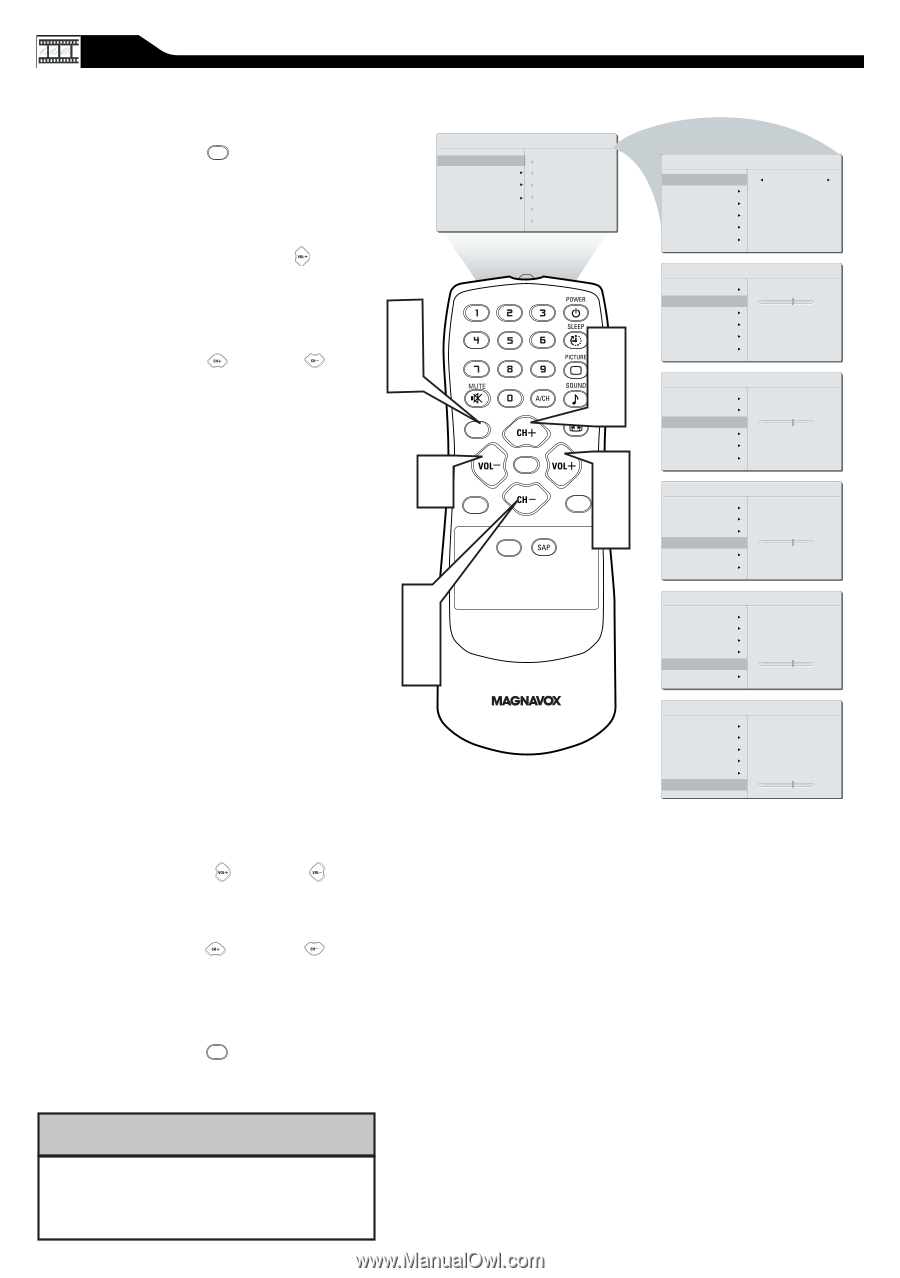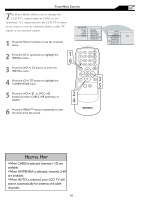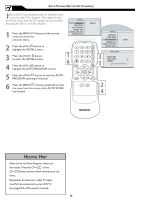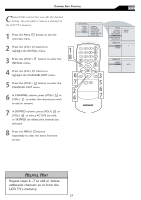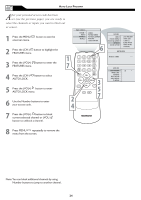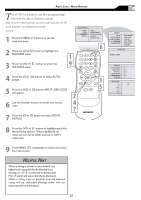Magnavox 20MF605T User manual, English - Page 20
adjust: Smart Picture, Brightness, Color - parts
 |
View all Magnavox 20MF605T manuals
Add to My Manuals
Save this manual to your list of manuals |
Page 20 highlights
TV PICTURE MENU CONTROLS T o adjust your LCD TV picture, select a channel and follow these steps. 1 Press the MENU MENU button to see the onscreen menu. 2 When PICTURE menu is highlighted,press the (VOL+) button MAIN CONTROLS PICTURE AUDIO FEATURES INSTALL SMART PICTURE BRIGHTNESS COLOR CONTRAST SHARPNESS TINT to enter the PICTURE menu. � 3 Press the (CH+) or (CH-) button to choose the item you want to � adjust: Smart Picture, Brightness, Color, � � Contrast, MENU Sharpness or Tint. Smart Picture: Please refer to page 20, for details on Smart Picture Settings. � OK SOURCE CC � PIP � Brightness: Adjust to brighten the dark parts of the picture. This appears to add white to the color. � Color: Adjust to add or reduce color. � Contrast: Adjust to "sharpen" the Picture quality. The black portions of the picture become richer in darkness and the white become brighter. Sharpness: Adjust to improve detail. Tint: Adjust to obtain natural skin tones. 4 Press the (VOL+) or (VOL-) button to adjust the item. 5 Press the (CH+) or (CH-) button to select and adjust other picture controls. 6 Press the MENU MENU button repeatedly to remove the menu. HELPFUL HINT Brightness, color, contrast and sharpness can only be accessed when Smart Picture is set to PERSONAL. 20 PICTURE SMART PICTURE BRIGHTNESS COLOR CONTRAST SHARPNESS TINT PICTURE SMART PICTURE BRIGHTNESS COLOR CONTRAST SHARPNESS TINT PICTURE SMART PICTURE BRIGHTNESS COLOR CONTRAST SHARPNESS TINT PICTURE SMART PICTURE BRIGHTNESS COLOR CONTRAST SHARPNESS TINT PICTURE SMART PICTURE BRIGHTNESS COLOR CONTRAST SHARPNESS TINT PICTURE SMART PICTURE BRIGHTNESS COLOR CONTRAST SHARPNESS TINT PERSONAL 60 60 60 60 60