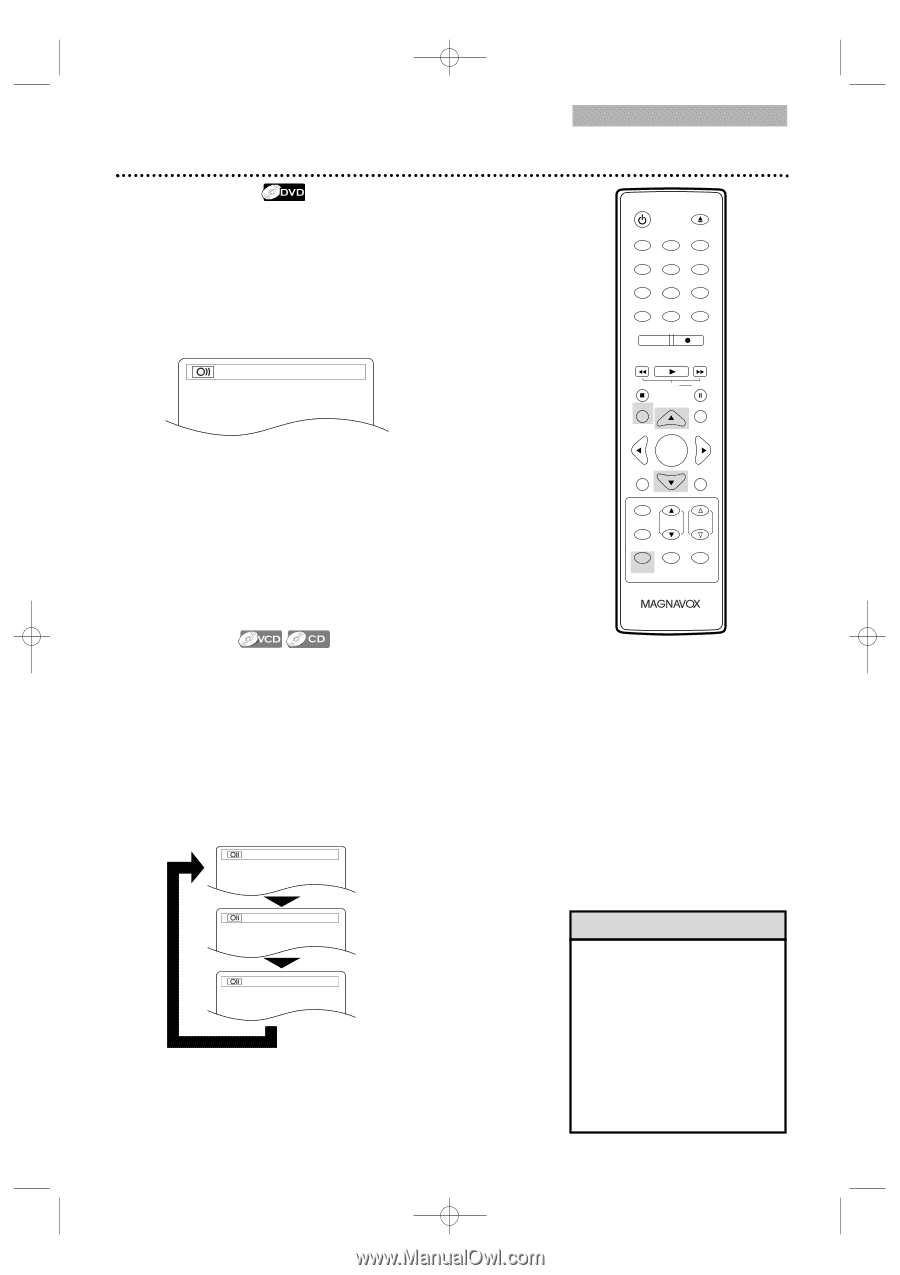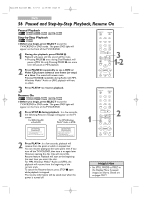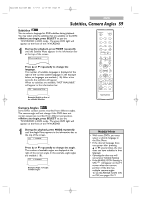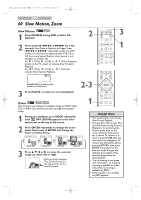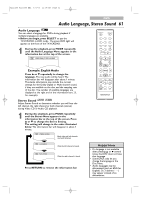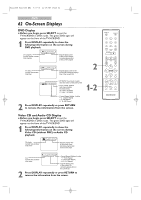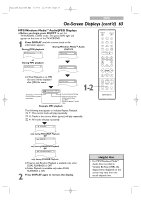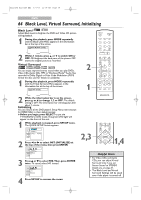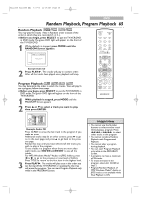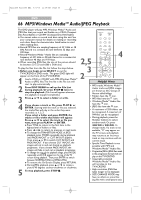Magnavox 24MC4306 User manual, English (US) - Page 61
Audio Language, Stereo Sound
 |
View all Magnavox 24MC4306 manuals
Add to My Manuals
Save this manual to your list of manuals |
Page 61 highlights
T2221UB_T1201UB_EN2 3/7/06 11:08 AM Page 61 DVD Audio Language, Stereo Sound 61 Audio Language You can select a language for DVDs during playback if multiple languages are available. ● Before you begin, press SELECT to put the TV/VCR/DVD in DVD mode. The green DVD light will appear on the front of the TV/VCR/DVD. 1 During disc playback, press MODE repeatedly until the Audio Language Menu appears in the information bar at the top of the screen. 1.ENG Dolby D 3/2.1ch 48k/3 STANDBY-ON OPEN/CLOSE 1 2 3 4 5 6 7 8 CLEAR 0 REC MODE 9 +100 +10 REC H PLAY G STOP SLOW PAUSE RETURN TITLE Example: English Audio Press ▲ or ▼ repeatedly to change the language. The new audio will be heard. The information bar will disappear after about 1 minute. The Audio information may include the current settings for the Dolby Digital or Multi-channel sound, if they are available on the disc, and the sampling rate of the disc. The number of available languages are displayed at the right end of the information bar ( /3, for example). Stereo Sound Adjust Stereo Sound to determine whether you will hear the left channel, the right channel or both channels (stereo) during Video CD or Audio CD playback. 1 During disc playback, press MODE repeatedly until the Stereo Menu appears in the information bar at the top of the screen. Press ▲ or ▼ to change the Stereo Setting. The setting will change in the order illustrated below. The information bar will disappear in about 1 minute. STEREO (AUDIO) Both right and left channels are heard (stereo). ENTER DISC SET-UP MENU PICTURE /SLEEP CH. VOL. SELECT MODE DISPLAY MUTE L-ch (AUDIO) R-ch (AUDIO) Only the left channel is heard. Only the right channel is heard. Press RETURN to remove the information bar. Helpful Hints • If a language is not available after pressing K or L several times, the DVD does not have that language. • Some DVDs only let you change the language in the Disc Menu. • Audio languages may be abbreviated (such as ENG for English). Or, 3 dashes (- - -) may appear instead of an abbreviation.