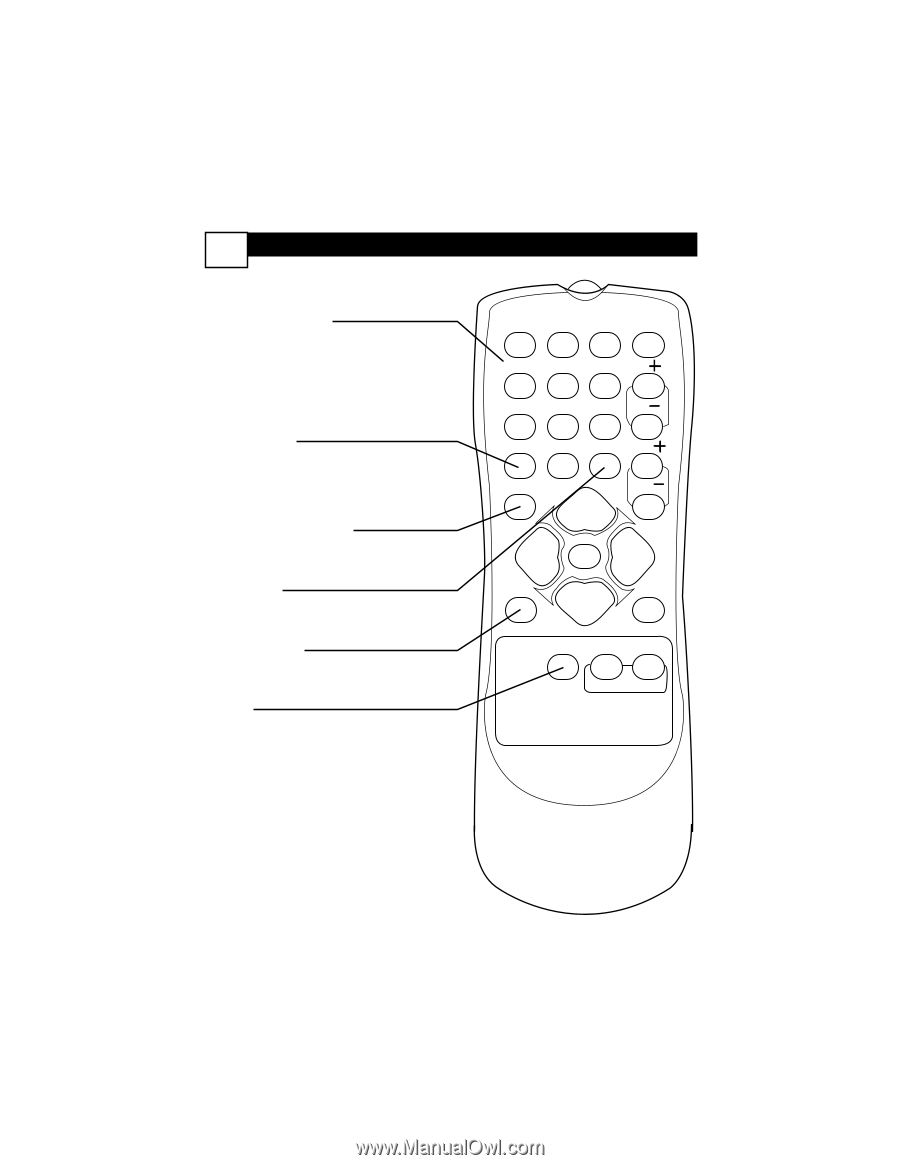Magnavox 27MS4504 User manual, English (US) - Page 13
Description Of Remote Control Buttons - 27 in tv
 |
View all Magnavox 27MS4504 manuals
Add to My Manuals
Save this manual to your list of manuals |
Page 13 highlights
9 DESCRIPTION OF REMOTE CONTROL BUTTONS NUMBER Buttons Press the Number buttons to select TV channels or to enter values in the menu. For single-digit channels, press the Number button for the channel you want. The TV will pause briefly before going to the chosen channel. A/CH Button (Alternate Channel) Press to switch between the last channel and the present channel. Details are on panel 27. STATUS/EXIT Button Press to see the current channel number. Press to remove a menu. CC Button Press to activate Closed Captioning. Details are on panel 25. SLEEP Button Press to set the TV to turn itself off within a certain time. Details are on panel 25. Note: This button is dedicated to SmartSurf features within certain TV models. This TV does not contain the SmartSurf features, so therefore the button will have no functionality when pressed. 1 2 3 POWER 4 5 6 CH 7 8 9 CH A/CH 0 CC VOL STATUS VOL EXIT MENU SLEEP MUTE SURF SMART PICTURE SOUND MAGNAVOX Continued on Next Panel