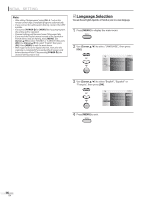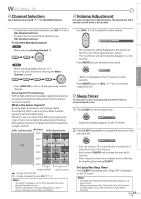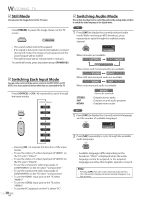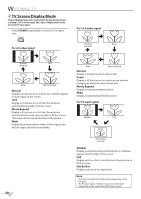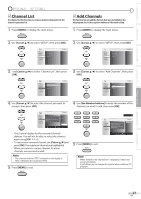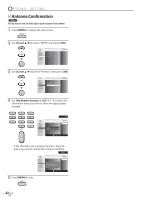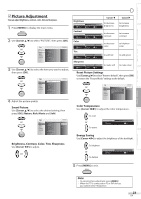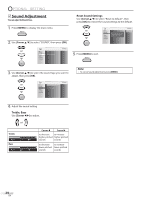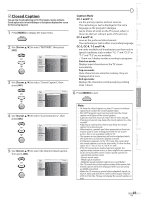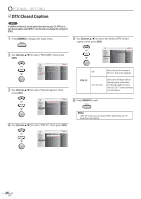Magnavox 32MF338B User Manual - Page 21
Channel List, Add Channels - 37
 |
View all Magnavox 32MF338B manuals
Add to My Manuals
Save this manual to your list of manuals |
Page 21 highlights
INTRODUCTION PREPARATION INITIAL SETTING WATCHING TV OPTIONAL SETTING 5 Channel List The channel list function lets you remove undesired channels from the channel registration list. 1 Press [MENU] to display the main menu. 5 Add Channels This function lets you add the channels that were not added by the autoprogram due to the reception condition at the initial setting. 1 Press [MENU] to display the main menu. 2 Use [Cursor K/L] to select "SETUP", then press [OK]. 2 Use [Cursor K/L] to select "SETUP", then press [OK]. EXIT PICTURE SOUND SETUP FEATURES LANGUAGE Autoprogram Channel List Add Channels Antenna EXIT PICTURE SOUND SETUP FEATURES LANGUAGE Autoprogram Channel List Add Channels Antenna 3 Use [Cursor K/L] to select "Channel List", then press [OK]. 3 Use [Cursor K/L] to select "Add Channels", then press [OK]. EXIT PICTURE SOUND SETUP FEATURES LANGUAGE Autoprogram Channel List Add Channels Antenna EXIT PICTURE SOUND SETUP FEATURES LANGUAGE Autoprogram Channel List Add Channels Antenna 4 Use [Cursor K/L] to select the channel you want to remove, then press [OK]. 4 Use [the Number buttons] to enter the number of the channel you want to add, then press [OK]. EXIT PICTURE SOUND SETUP FEATURES LANGUAGE DTV 37 40 DTV 50 Highlight channels for Ch Up/Down key selection. 60 61 DTV 62 DTV 70 Ch Select OK Watch/Skip BACK Back • The channel display for the removed channel darkens. You will not be able to select the channel again using [CH. / ]. • To reactivate a removed channel, use [Cursor K/L] and press [OK]. The registered channels are highlighted. • When you remove a major channel, its minor channels are removed as well. Note: • The channel with the "DTV" indicated on the display is ATSC. Otherwise the channel is NTSC. 5 Press [MENU] to exit. 10 EXIT PICTURE SOUND SETUP FEATURES LANGUAGE For analog channels, select a channel to be added using number keys. For digital channels, you must perform Autoprogram function. Add channel BACK Ch Change Back 5 Press [MENU] to exit. Note: • When "Added to the channel list" is displayed, it has been set-up completely. • It just allows you to change this register when watching TV program. OPTIONAL SETTING TROUBLESHOOTING INFORMATION 21 EN