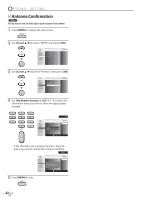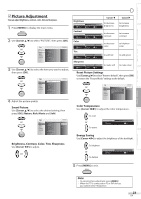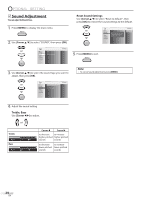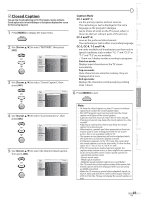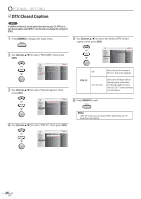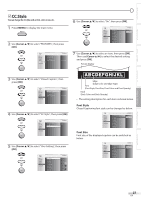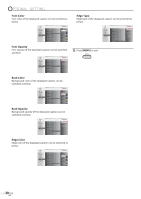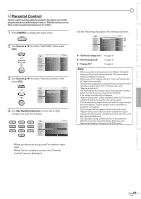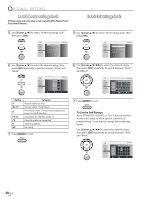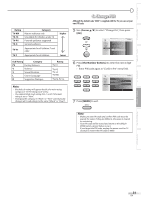Magnavox 32MF338B User Manual - Page 27
Abcdefghijkl - 27 e
 |
View all Magnavox 32MF338B manuals
Add to My Manuals
Save this manual to your list of manuals |
Page 27 highlights
INTRODUCTION PREPARATION INITIAL SETTING WATCHING TV OPTIONAL SETTING 5 CC Style You can change the CC style such as font, color or size, etc. 1 Press [MENU] to display the main menu. 2 Use [Cursor K/L] to select "FEATURES", then press [OK]. EXIT PICTURE SOUND SETUP FEATURES LANGUAGE Closed Caption Parental Control PC Settings HDMI1 Audio Source Auto Detect 6 Use [Cursor K/L] to select "On", then press [OK]. EXIT User Setting On PICTURE Font Style Off SOUND Font Size SETUP Font Color FEATURES Font Opacity LANGUAGE Back Color Back Opacity Edge Color Edge Type 7 Use [Cursor K/L] to select an item, then press [OK]. Then use [Cursor K/L] to select the desired setting and press [OK]. Picture display 3 Use [Cursor K/L] to select "Closed Caption", then press [OK]. EXIT PICTURE SOUND SETUP FEATURES LANGUAGE Closed Caption Parental Control PC Settings HDMI1 Audio Source Auto Detect 4 Use [Cursor K/L] to select "CC Style", then press [OK]. EXIT Conventional CC Off PICTURE DTV CC Off SOUND CC Style SETUP FEATURES LANGUAGE 5 Use [Cursor K/L] to select "User Setting", then press [OK]. EXIT PICTURE SOUND SETUP FEATURES LANGUAGE User Setting Font Style Font Size Font Color Font Opacity Back Color Back Opacity Edge Color Edge Type Off Small White Solid Black Solid Black None ABCDEFGHIJKL Edge (Edge Color and Edge Type) Font (Font Style, Font Size, Font Color and Font Opacity) Back (Back Color and Back Opacity) • The setting description for each item is shown below. Font Style Closed Captioning font style can be changed as below. EXIT PICTURE SOUND SETUP FEATURES LANGUAGE User Setting Font Style Font Size Font Color Font Opacity Back Color Back Opacity Edge Color Edge Type Font Size Font size of the displayed caption can be switched as below. EXIT PICTURE SOUND SETUP FEATURES LANGUAGE User Setting Font Style Font Size Font Color Font Opacity Back Color Back Opacity Edge Color Edge Type Large Middle Small TROUBLESHOOTING INFORMATION 27 EN