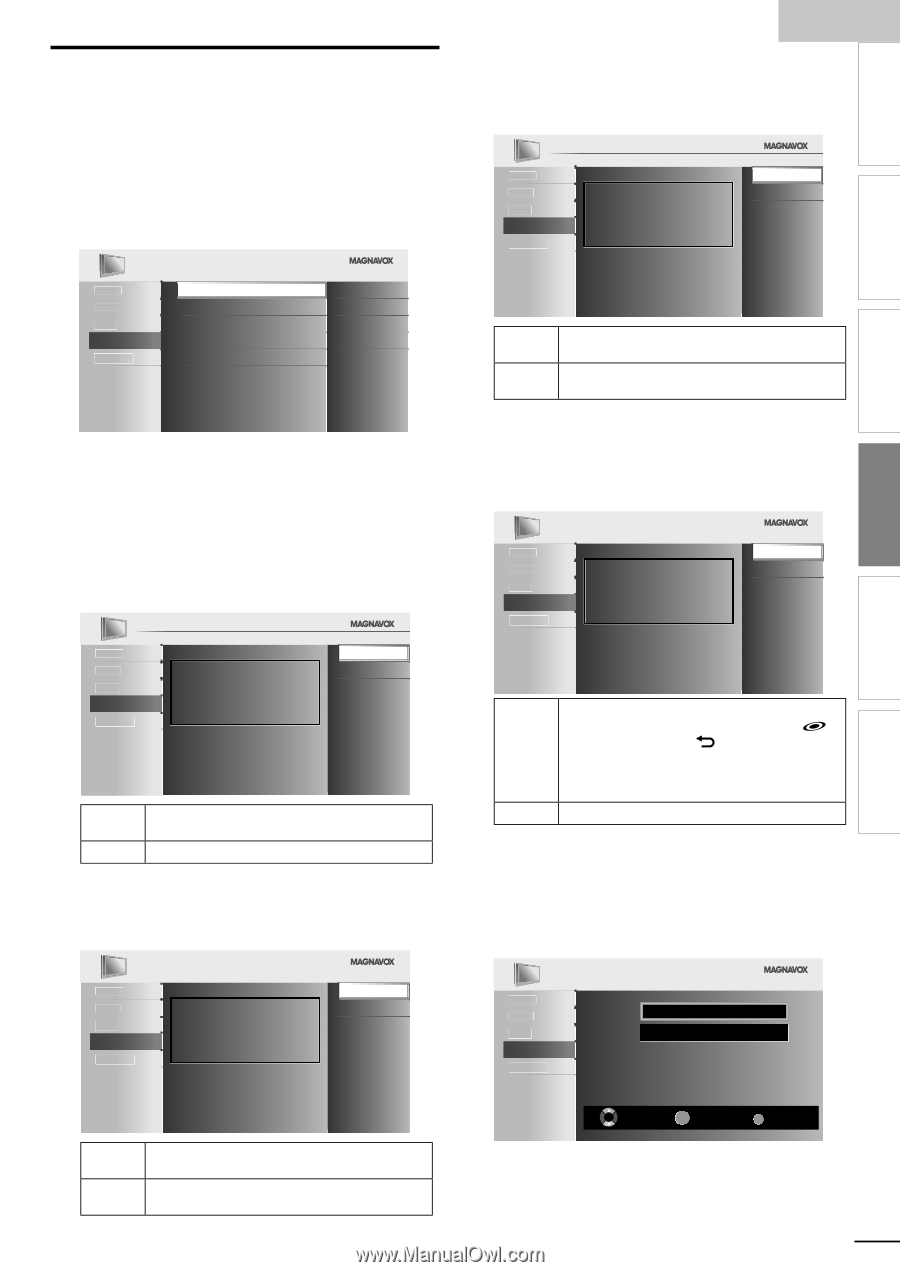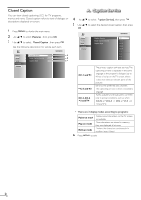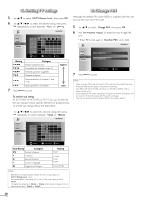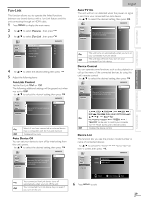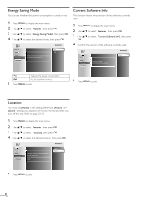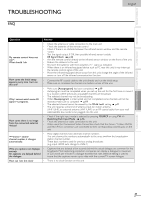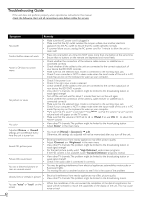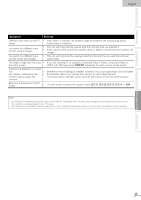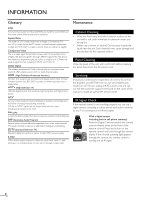Magnavox 40MF430B User manual, English (US) - Page 29
Fun-Link Control, Auto Device Off, Auto TV On, Device Control, Device List - model f7
 |
UPC - 609585178502
View all Magnavox 40MF430B manuals
Add to My Manuals
Save this manual to your list of manuals |
Page 29 highlights
INTRODUCTION Fun-Link This function allows you to operate the linked functions between our brand devices with a Fun-Link feature and this unit connecting through an HDMI cable. 1 Press MENU to display the main menu. 2 Use ▲/▼ to select [Features], then press OK. 3 Use ▲/▼ to select [Fun-Link], then press OK. English Auto TV On This unit will turn on detected when the power on signal is sent from your connected Fun-Link device. Use ▲/▼ to select the desired setting, then press OK. Picture Sound Setup Features Language On Off When set to "On", TV and connected device are turned on automatically. PREPARATION WATCHING TV OPTIONAL SETTING TROUBLESHOOTING INFORMATION Picture Fun-Link Control On Sound Auto Device Off On Setup Auto TV On On Features Device Control On Language Device List 4 Use ▲/▼ to select the desired setting, then press OK. 5 Adjust the following items. Fun-Link Control Set the Fun-Link [On] or [Off]. The following additional settings will be grayed out when you set to [Off]. Use ▲/▼ to select the desired setting, then press OK. Picture Sound Setup Features Language On Off When set to "On", Fun-Link functions are enabled. On Selects if you have connected an external device that is compatible with the Fun-Link function. Off Disables all Fun-Link. Auto Device Off You can set your device to turn off by interlocking from this unit's power. Use ▲/▼ to select the desired setting, then press OK. On This unit turns on automatically when you turn on your connected Fun-Link device. Off This unit stays off even if you turn on your connected Fun-Link device. Device Control You can operate some functions such as disc playback or call up the menu of the connected devices, by using this unit's remote control. Use ▲/▼ to select the desired setting, then press OK. Picture Sound Setup Features Language On Off When set to "On", the connected device is controlled using the remote control. PLAY B/STOP C/FWD D/REV E/SKIP G / SKIP H/PAUSE F/FUN-LINK OPTIONS / On OK/BACK / the Number buttons/RED/GREEN/BLUE/ YELLOW can be used to control your connected Fun-Link devices by this unit's remote control. Off Disables the device control. Device List This function lets you see the product model number or name of connected devices. Use ▲/▼ to select the desired HDMI device listed on the TV screen, then press OK. Picture Sound Setup Features Language On Off When set to "On" and TV is turned off, connected devices are turned off automatically. Picture Sound Setup Features Language HDMI1 HDMI2 NB530MGX MBP1100 / F7 Select BACK OK Input Change Back On Your connected Fun-Link device turns off automatically when you turn off the unit. Off Your connected Fun-Link device stays on even if you turn off the unit. 6 Press MENU to exit. 29 EN