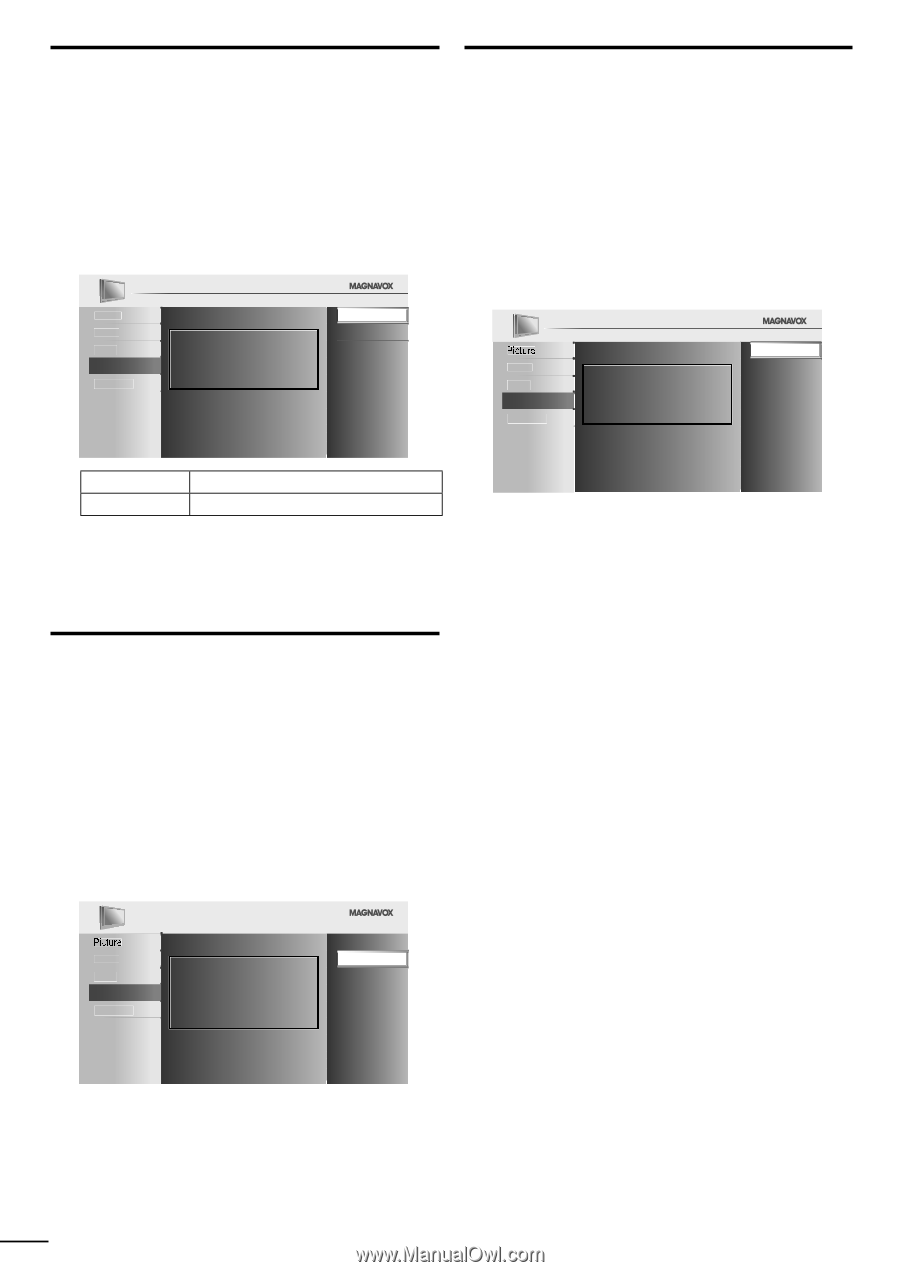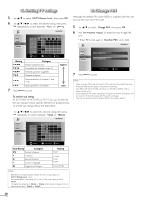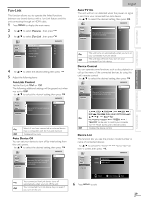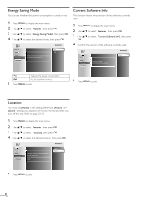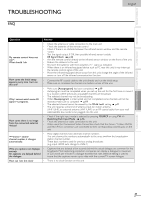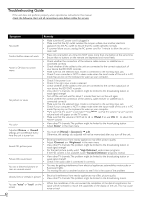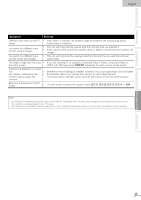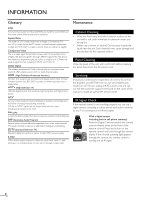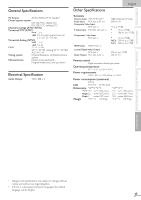Magnavox 40MF430B User manual, English (US) - Page 30
Energy Saving Mode, Location, Current Software Info
 |
UPC - 609585178502
View all Magnavox 40MF430B manuals
Add to My Manuals
Save this manual to your list of manuals |
Page 30 highlights
Energy Saving Mode You can set whether the power consumption is saved or not. 1 Press MENU to display the main menu. 2 Use ▲/▼ to select [Features], then press OK. 3 Use ▲/▼ to select [Energy Saving Mode], then press OK. 4 Use ▲/▼ to select the desired mode, then press OK. Picture Sound Setup Features Language On Off When set to "On", power consumption is reduced by decreasing backlight brightness. Current Software Info This function shows what version of the software currently used. 1 Press MENU to display the main menu. 2 Use ▲/▼ to select [Features], then press OK. 3 Use ▲/▼ to select [Current Software Info], then press OK. 4 Confirm the version of the software currently used. Back Sound Setup Features Release Version: XXXXXXX_XXX_X_XXXX Language On Reduces the power consumption. Off Set the backlight brighter. 5 Press MENU to exit. 5 Press MENU to exit. Location You must set [Home] in this setting.Otherwise, [Picture] and [Sound] settings you adjusted will not be memorized after you turn off the unit. Refer to page 22-23. 1 Press MENU to display the main menu. 2 Use ▲/▼ to select [Features], then press OK. 3 Use ▲/▼ to select [Location], then press OK. 4 Use ▲/▼ to select the desired location, then press OK. Sound Setup Features Language Location Home is recommended for normal home use. In the Retail Store mode, all settings are fixed. Retail Home 5 Press MENU to exit. 30 EN