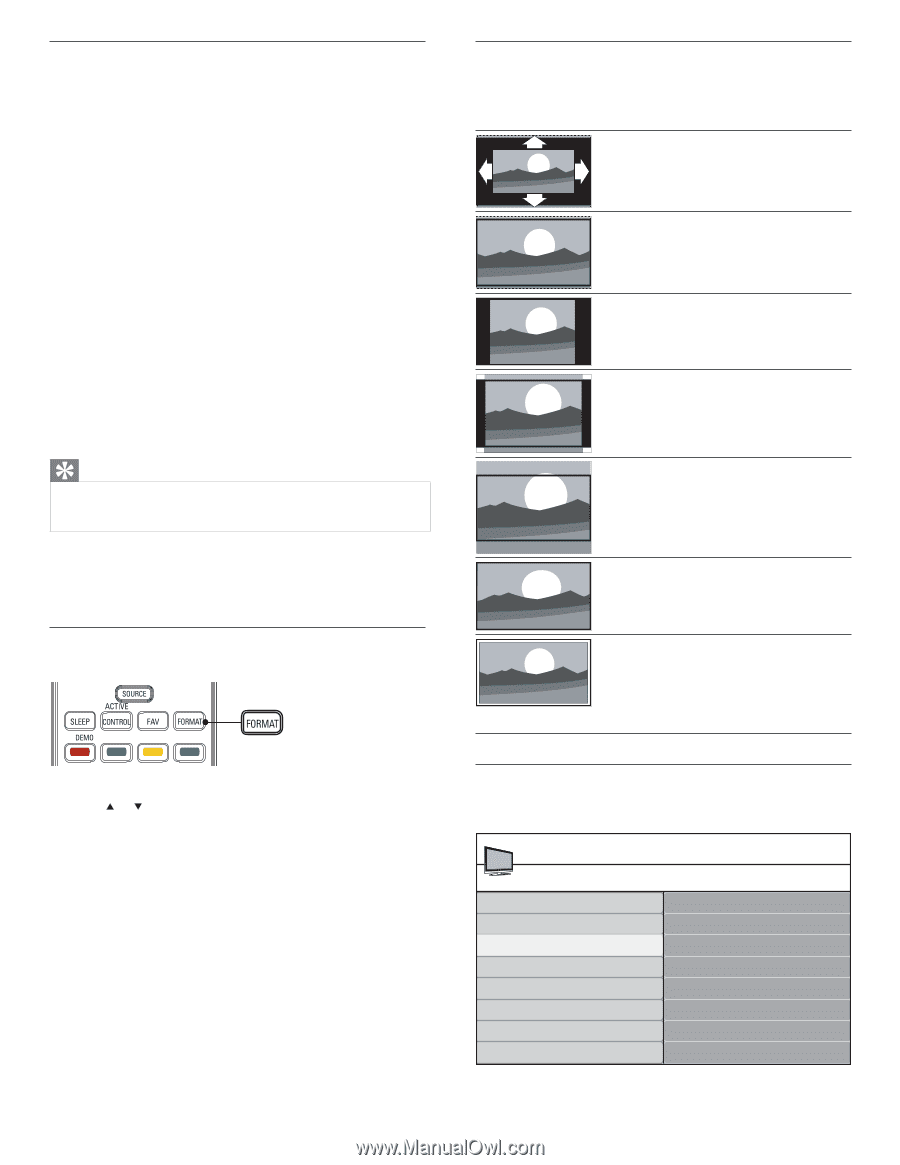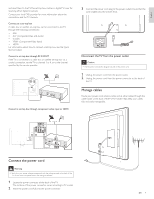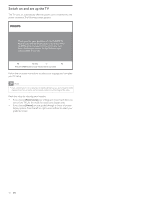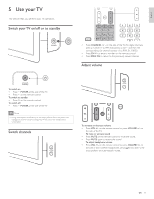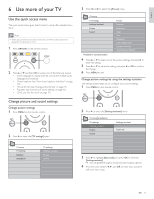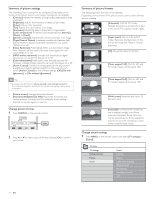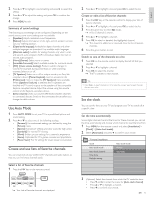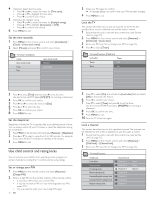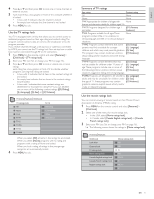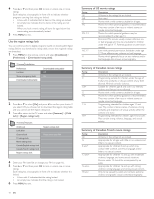Magnavox 47PFL5704D User manual, English (US) - Page 16
Summary of picture formats, Change sound settings, Summary of picture settings, Change picture
 |
UPC - 609585162723
View all Magnavox 47PFL5704D manuals
Add to My Manuals
Save this manual to your list of manuals |
Page 16 highlights
Summary of picture settings The following picture settings can be configured. Depending on the format of the picture source, some picture settings are not available. • [Contrast]: Adjusts the intensity of bright areas, keeping dark areas unchanged. • [Brightness]: Adjusts the intensity and details of dark areas. • [Color]: Adjusts color saturation. • [Tint]: Adjusts the color balance in an image. • [Sharpness]: Adjusts the level of sharpness in image details. • [Color temperature]:To set the color temperature to [Normal], [Warm] or [Cool]. • [Dynamic contrast]: Automatically enhances contrast in an image. • [Digital Natural Motion]: In selected models only. Reduces field and line flicker to display movement smoothly.You can switch HDNM on or off. • [Noise Reduction]: Automatically filters out and reduces image noise. Improves picture quality for weak video signals.You can switch DNR on or off. • [MPEG artifact reduction]: Smooths out transitions on digital pictures.You can switch this feature on or off. • [Color enhancement]: Makes colors more vivid and improves the resolution of details in bright colors.You can switch this feature on or off. • [Active Control]: Corrects incoming signals for the best picture possible, according to lighting conditions in the room.You can switch [Active Control] to one of these settings: [Off], [On with light sensor] or [On without light sensor]. Tip • Save power with Eco TV. Switch [Active Control] to [On with light sensor].The TV will adjust the brightness according to the ambient room lighting, reducing power consumption. • [Picture format]: Changes the picture format. • [Horizontal Shift]/[Vertical Shift]: Adjusts the horizontal and vertical position of the picture.The availability of this settings depends on certain signals or sources. Change picture format 1 Press FORMAT on the remote control. 2 Press or to select a picture format and press OK to confirm your choice. Summary of picture formats The following picture formats can be selected. Depending on the format of the picture source, some picture formats are not available. [Automatic]: (Not for PC mode.) Enlarges the picture automatically to best fit the screen.The subtitles remain visible. [Super zoom]: (Not for HD and PC mode.) Removes the black bars on the side of 4:3 broadcasts.There is minimal distor tion. [4:3]: Shows the classic 4:3 format. [Movie expand 14:9]: (Not for HD and PC mode.) Scales 4:3 format to 14:9. [Movie expand 16:9]: (Not for HD and PC mode.) Scales 4:3 format to 16:9. [Wide screen]: Stretches the classic 4:3 format to 16:9. [Unscaled]: For HD and PC mode only, and in selected models only. Allows maximum sharpness. Some distortion may be present due to the broadcaster's systems. Set your PC resolution to wide screen mode for best results. Change sound settings 1 Press MENU on the remote control and select [TV settings] > [Sound]. TV menu TV Settings Settings assistant Picture Sound Sound Equalizer Balance Digital audio language Alternate audio Mono/Stereo Incredible surround AVL 14 EN