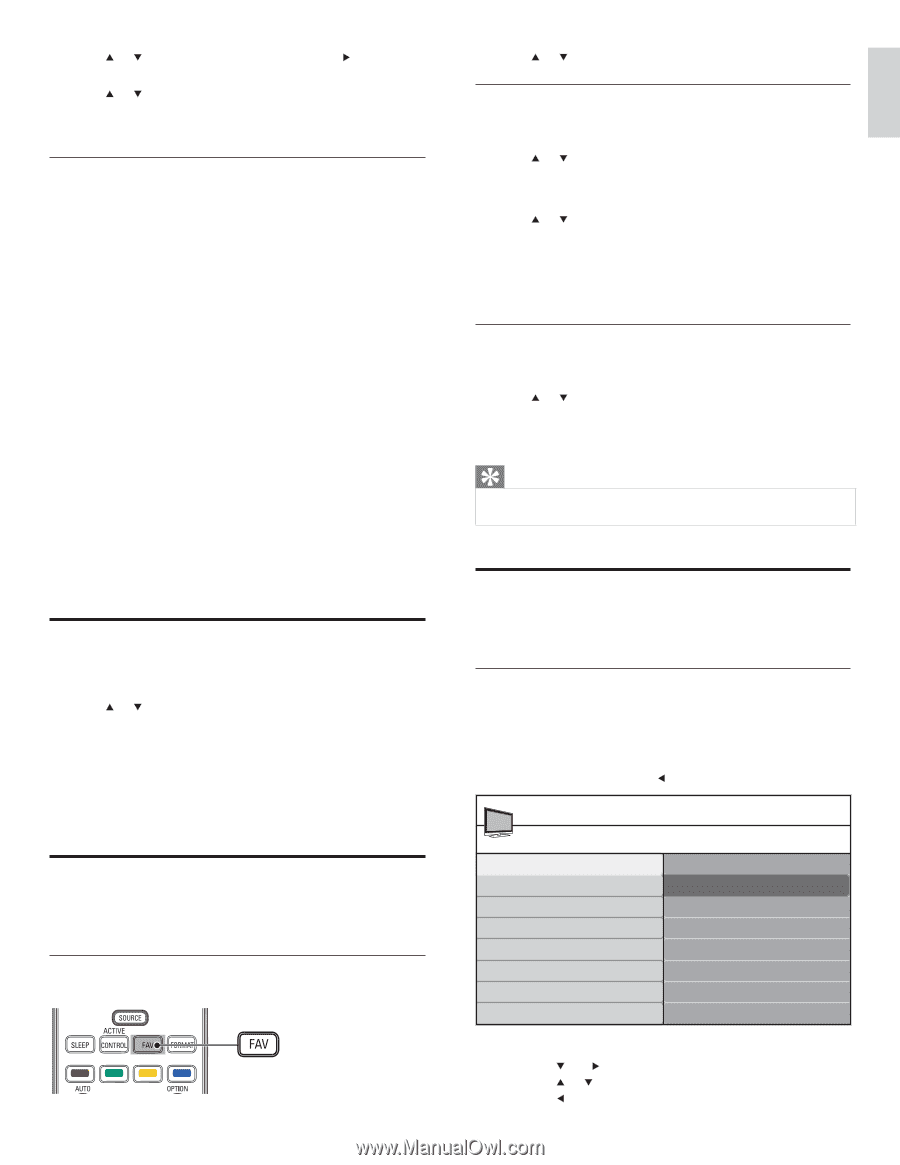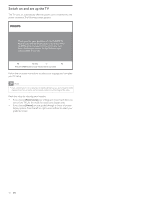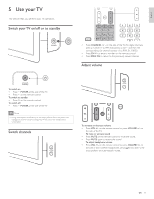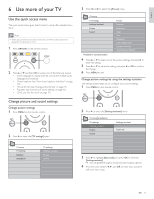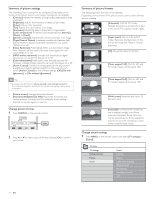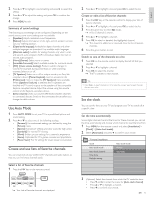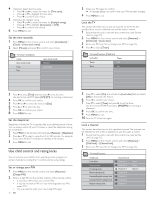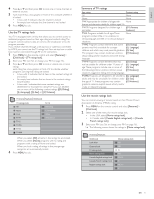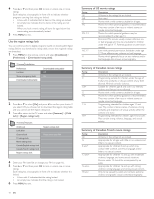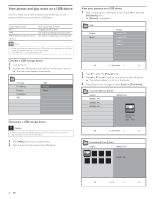Magnavox 47PFL5704D User manual, English (US) - Page 17
Set the clock, Use Auto Mode, Create and use lists of favorite channels
 |
UPC - 609585162723
View all Magnavox 47PFL5704D manuals
Add to My Manuals
Save this manual to your list of manuals |
Page 17 highlights
2 Press or to highlight a sound setting and press to select the setting. 3 Press or to adjust the setting, and press OK to confirm the change. 4 Press MENU to exit. Summary of sound settings The following sound settings can be configured. Depending on the sound source, some sound settings are not available. • [Equalizer]: Adjusts individual sound frequencies. • [Balance]: Adjusts the balance of the right and left speakers to best suit your listening position. • [Digital audio language]: Available for digital channels only, when multiple languages are broadcast. Lists available audio languages. • [Alternate audio]: Available for analog channels only when a main and second audio program (SAP) is broadcast. Select the main or second audio program. • [Mono]/[Stereo]: Select mono or stereo. • [Incredible Surround]: Selects available modes for surround sound. • [AVL] ([Auto volume leveling]): Reduces sudden changes in volume, for example, during commecials or when switching channels. Select on or off. • [TV Speakers]: Select on or off, or output sound to an EasyLinkcompliant device. [Master EasyLink] must be activated in the [Preferences] menu to make the [TV Speakers] menu available. When [Speakers EasyLink] is selected, the TV speakers are disabled and TV sound outputs to the speakers of the compatbile EasyLink-compliant device. Adjust the volume using the remote control of the EasyLink-compliant device. • [Delta volume]: Levels out volume differences between channels or connected devices. Switch to the connected device before you change the delta volume. Use Auto Mode 1 Press AUTO MODE to set your TV to a predefined picture and sound setting. 2 Press or to select one of the following settings: • [Personal]:The customized settings you defined by using the [Picture] menu. • [Sports]:Vivid picture settings and clear sound for high action. • [Standard]: For normal TV viewing. • [Movie]: Brilliant picture settings for a cinematic experience. • [Game]: Optimized for PCs, games consoles and playstations. • [Power Saver]: Eco TV settings for lower power consumption. Create and use lists of favorite channels You can create lists of your preferred TV channels and radio stations so that you can find those channels easily. Select a list of favorite channels 1 Press the FAV key on the remote control. » Your lists of favorite channels are displayed. 2 Press or to highlight a list, and press OK to select the list. Create or edit a list of favorite channels 1 Press the FAV key on the remote control to display your lists of favorite channels. 2 Press or to highlight a list, and press OK to select the list. 3 Press the green key to enter Edit mode. » A list of channels is shown. 4 Press or to highlight a channel. 5 Press OK to select or deselect the highlighted channel. » The channel is added to or removed from the list of favorite channels. 6 Press the green button to exit. Switch to one of the channels on a list 1 Press OK on the remote control to display the last list that you selected. 2 Press or to highlight a channel. 3 Press OK to select the channel. » The TV switches to that channel. Tip • Press CH+/- to select channels in a list or press the numeric keys to select channels that are not in a list. Set the clock You can set the time on your TV and program your TV to switch off at a specific time. Set the time automatically Some digital channels transmit the time. For these channels, you can set the time automatically and choose which channel to read the time from. 1 Press MENU on the remote control and select [Installation] > [Clock] > [Auto clock mode]. 2 Select [Automatic] and press to confirm your choice. TV menu I Installation Clock Auto clock mode Auto clock channel Time zone Daylight saving Auto clock mode Manual Automatic 3 (Optional) Select the channel from which the TV reads the time. • Press and to enter the menu for [Auto clock channel]. • Press or to highlight a channel. • Press to confirm your choice. EN 15 English