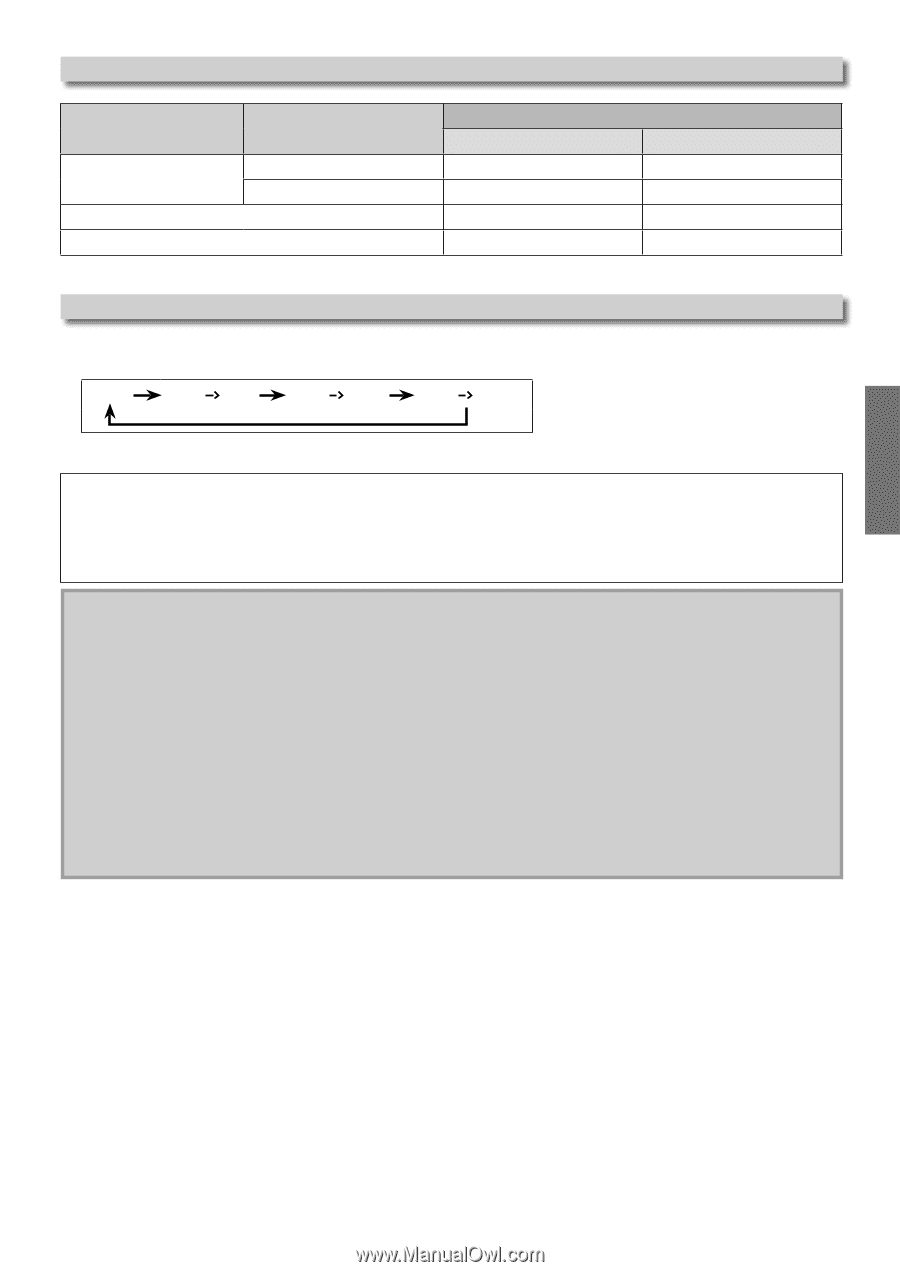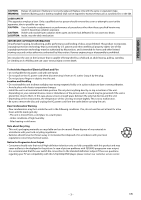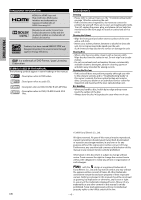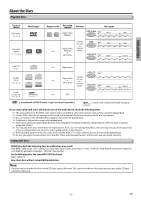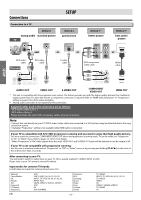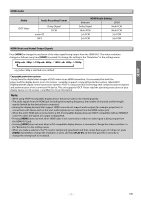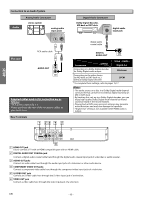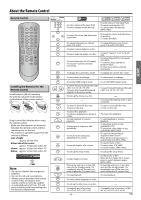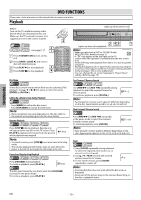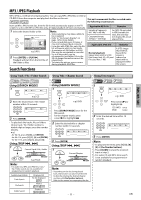Magnavox DP170MGXF User manual, English (US) - Page 7
HDMI Audio, HDMI Mode and Actual Output Signals, Media, Audio Recording Format, HDMI Audio Setting - support
 |
View all Magnavox DP170MGXF manuals
Add to My Manuals
Save this manual to your list of manuals |
Page 7 highlights
SETUP HDMI Audio Media DVD-Video Audio Recording Format audio CD MP3 Dolby Digital LPCM HDMI Audio Setting Bistream LPCM Dolby Digital Multi PCM Multi PCM Multi PCM 2ch PCM 2ch PCM 2ch PCM 2ch PCM HDMI Mode and Actual Output Signals Press [HDMI] to change the resolution of the video signal being output from the HDMI OUT. The video resolution changes as follows every time [HDMI] is pressed. Or change the setting in the "Resolution" in the settings menu. 480p 480p 720p 480p 1080i 480p 1080p e.g.) when 480p is selected as an default. Copyright protection system To play back the digital video images of DVD-video via an HDMI connection, it is necessary that both the player and the display device (or an AV receiver / amplifier) support a copyright protection system called HDCP (highbandwidth digital content protection system). HDCP is copy protection technology that comprises data encryption and authentication of the connected AV device. This unit supports HDCP. Please read the operating instructions of your display device (or AV receiver / amplifier) for more information. Note: • When using HDCP-incompatible display device, the picture will not be viewed properly. • The audio signals from the HDMI jack (including the sampling frequency, the number of channels and bit length) may be limited by the device that is connected. • Among the display device(s) that support HDMI, some do not support audio output (for example, projectors). In connections with device such as this unit, audio signals are not output from the HDMI output jack. • When this unit's HDMI jack is connected to a DVI-D compatible display device(s) (HDCP compatible) with an HDMIDVI converter cable, the signals are output in digital RGB. • Pressing [HDMI] does not work when HDMI cable is not connected, or when no video signal is being output from the HDMI OUT jack. • Pressing [HDMI] does not work when a DVI compatible display devices is connected. Change the video resolution in the "Resolution" in the settings menu. • When you make a selection, the TV monitor temporarily goes blank and then comes back again. If it does not, press [HDMI] repeatedly to change the resolution or press and hold [ PLAY B] on the front panel for 5 seconds to change the setting back to its default. - 7 - EN