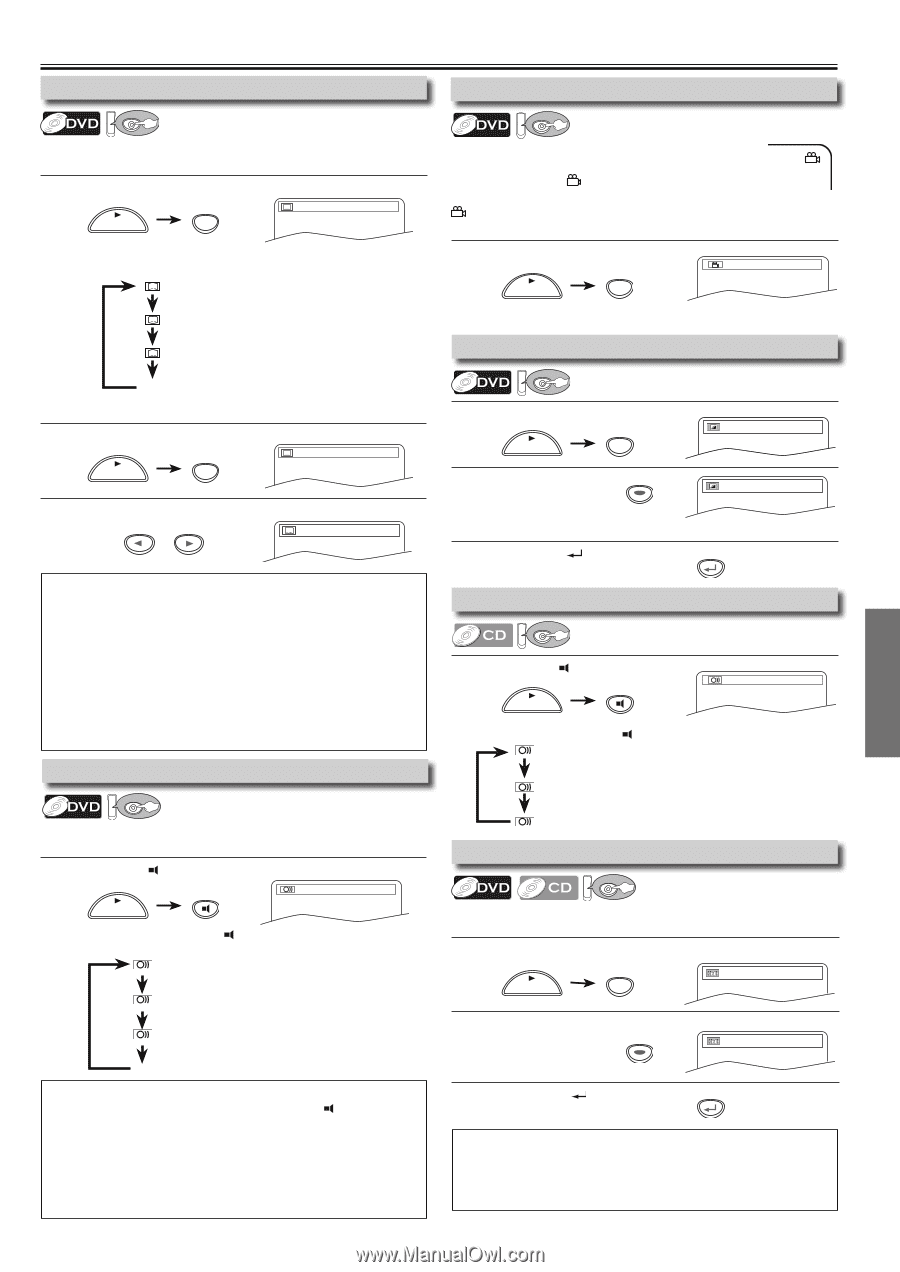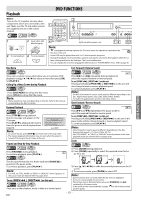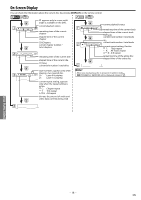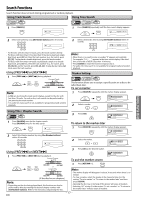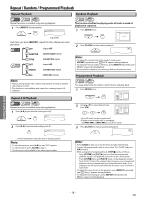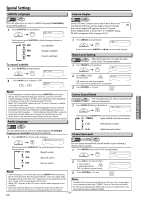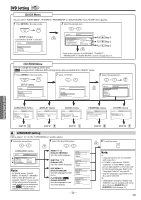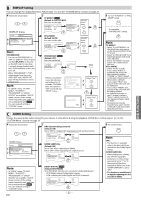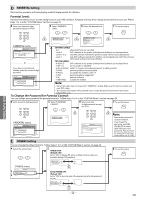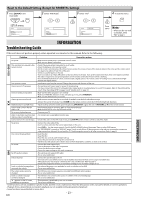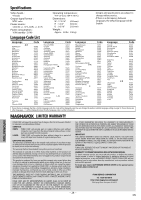Magnavox DV225MG9 User manual, English (US) - Page 19
Special Settings - how to record
 |
UPC - 053818570715
View all Magnavox DV225MG9 manuals
Add to My Manuals
Save this manual to your list of manuals |
Page 19 highlights
Special Settings Subtitle Language DVD Camera Angles DVD ... ... DVD FUNCTIONS This unit allows you to select a subtitle language (if available) during DVD playback. 1 Press [SUBTITLE] during playback. SUBTITLE PLAY 1.ENG/6 Some DVD may contain scenes which have been shot simultaneously from various angles. You can change the camera angle if appears on the TV screen. If the "ANGLE ICON" is set to "OFF" in "OTHERS" menu, will not appear. Refer to pages 20-22. Each time you press [SUBTITLE], subtitle language changes as 1 Press [ANGLE] during playback. example below. 1 / 8 ANGLE OFF (no subtitles) PLAY ENG (English subtitles) Each time you press [ANGLE] or [s / B] camera angle changes. FRE (French subtitles) To cancel subtitle 1 Press [SUBTITLE] during playback. SUBTITLE PLAY 1.ENG/6 2 Press [s / B] to set subtitle to "OFF". OFF or Black Level Setting DVD Adjust the black level to make the dark areas of the TV picture brighter. 1 Press [MODE] during playback. MODE ON PLAY 2 Press [OK] to adjust OK OFF the black level. ON: makes the dark areas brighter. OFF: shows the original picture as recorded. 3 Press [RETURN ] to exit. RETURN Note: • If your language is not shown after pressing [SUBTITLE] several times, the disc may not have that language. However, some discs have the subtitle language setting on the disc menu. (Operation varies depending on the discs, so refer to the manual along with the disc.) • When "NOT AVAILABLE" appears on the TV screen, it means no subtitle is recorded on the scene. • If you choose a language that has a 3-letter language code, the code will be displayed every time you change the subtitle language setting. If you choose any other languages, '---' will be displayed instead. Refer to page 24. • Some discs will only allow you to change the subtitle from the disc menu. Refer to the manual accompanying the discs for details. Audio Language DVD Stereo Sound Mode DVD This unit allows you to select a sound mode during CD playback. 1 Press [AUDIO ] during CD playback. AUDIO PLAY STEREO Each time you press [AUDIO ], sound mode changes as example below. STEREO (right and left channels are active) L-ch (left channel is active) This unit allows you to select an audio language (if multiple languages are available) during DVD playback. 1 Press [AUDIO ] to change audio language. AUDIO 1.ENG Dolby D 3/2.1ch 48k/3 PLAY Each time you press [AUDIO ], the audio language changes as example below. ENG (English audio) SPA (Spanish audio) R-ch Virtual Surround DVD (right channel is active) You can enjoy stereophonic virtual world on your existing 2 channel stereo system. 1 Press [MODE] twice (once for CD) during playback. MODE OFF PLAY FRE (French audio) 2 Press [OK] for the desired effect. 1: natural effect OK 1 2: emphasized effect OFF: no effects (original sound) Note: • If your language is not shown after pressing [AUDIO ] several times, 3 Press [RETURN ] to exit. RETURN the disc may not have that language. However, some discs allow audio language setting on the disc menu. (Operation varies depending on the disc, so refer to the manual along with the disc.) • When "OFF" appears on the TV screen, it means audio language is not available. • Some discs will only allow you to change the audio setting from the disc menu. Refer to the manual accompanying the discs for details. Note: • For audio CD, virtual surround will not be effective if the sound mode is set to something other than "STEREO". Refer to "Stereo Sound Mode". • For DVD when playing back 96kHz with virtual surround function, the sound will be down sampled to 48kHz. - 19 - EN