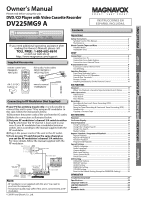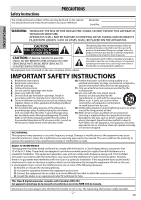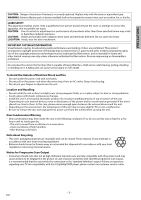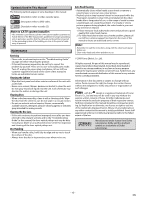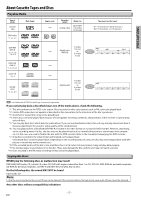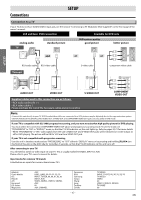Magnavox DV225MG9 User manual, English (US) - Page 6
Setup - rf modulator
 |
UPC - 053818570715
View all Magnavox DV225MG9 manuals
Add to My Manuals
Save this manual to your list of manuals |
Page 6 highlights
SETUP Connections SETUP Connection to a TV If your TV does not have AUDIO/VIDEO input jack, see the section "Connecting to RF Modulator (Not Supplied)" on the front page of the owner's manual. VCR and Basic DVD Connection Available for DVD only analog audio TV AUDIO IN L R AUDIO IN L R VIDEO IN standard picture VIDEO IN and DVD's picture quality good picture S-VIDEO IN or or better picture COMPONENT VIDEO IN Y COMPONENT VIDEO IN Y CB PB or CR PR RCA audio cable RCA video cable S-video cable component video cable This unit DVD AUDIO OUT L R DIGITAL AUDIO OUT DVD AUDIO OUT S-VIDEO OUT COMPONENT VIDEO OUT Y DVD/VCR AUDIO OUT L VCR AUDIO IN L L COAXIAL R CB/ PB R VIDEO OUT CR/ PR R VIDEO IN or DVD/VCR AUDIO OUT L VCR R AUDIO OUT DVD/VCR VCR VIDEO OUT VIDEO OUT DIGITAL AUDIO OUT DVD AUDIO OUT S-VIDEO OUT COMPONENT VIDEO OUT COAXIAL S-VIDEO OUT Supplied cables used in this connection are as follows: • RCA audio cable (L/R) x 1 • RCA video cable x 1 Please purchase the rest of the necessary cables at your local store. DIGITAL AUDIO OUT DVD AUDIO OUT S-VIDEO OUT COMPONENT VIDEO OUT Y CB/ COAXIAL PB CR/ PR COMPONENT VIDEO OUT Note: • Connect this unit directly to your TV. If RCA audio/video cables are connected to a VCR, pictures may be distorted due to the copy protection system. • DIGITAL AUDIO OUT (COAXIAL), DVD AUDIO OUT, S-VIDEO OUT and COMPONENT VIDEO OUT jacks are only useful in DVD mode. If your TV is compatible with 525 (480) progressive scanning, and you want to enjoy that high quality picture for DVD playing; You must select the connection COMPONENT VIDEO OUT above and progressive scanning mode. To set the mode, set "PROGRESSIVE" to "ON" in "DISPLAY" menu, so that the P-SCAN indicator on this unit lights up. Refer to pages 20-21 for more details. • When "PROGRESSIVE" is "ON", video signals from the unit's VIDEO OUT and S-VIDEO OUT jacks will be distorted or not be output at all for DVD playing. The picture will be OK for VCR use from VIDEO OUT jack. If your TV is not compatible with progressive scanning; Use this unit in interlace mode and set "PROGRESSIVE" to "OFF" either in "DISPLAY" menu or by pressing and holding [PLAY B] on the front of the unit on the DVD side for more than 5 seconds, so that the P-SCAN indicator on this unit turns off. After connecting to your TV: You will need to switch to video input on your TV. This is usually marked TV/VIDEO, INPUT or AUX. Please refer to your TV's owner's manual for details. Input modes for common TV brands: Listed below are inputs for common brand name TV's. Admiral: Curtis Mathis: GE: Hitachi: JVC: Kenwood: LXI-Series: Magnavox: AUX LINE1, LINE2, 00, 90, 91, 92, 93 INPUT, TV/VCR, 00, 90, 91, 92, 93 INPUT, AUX VIDEO, VIDEO1, VIDEO2, VIDEO3 AUX 00 AUX CHANNEL Panasonic: RCA: Samsung: Sanyo: Sharp: Sony: Toshiba: Zenith: - 6 - TV/VIDEO INPUT, TV/VCR, 00, 90, 91, 92, 93 TV/VIDEO VIDEO 00 VIDEO1, VIDEO2, VIDEO3 TV/GAME 00 EN