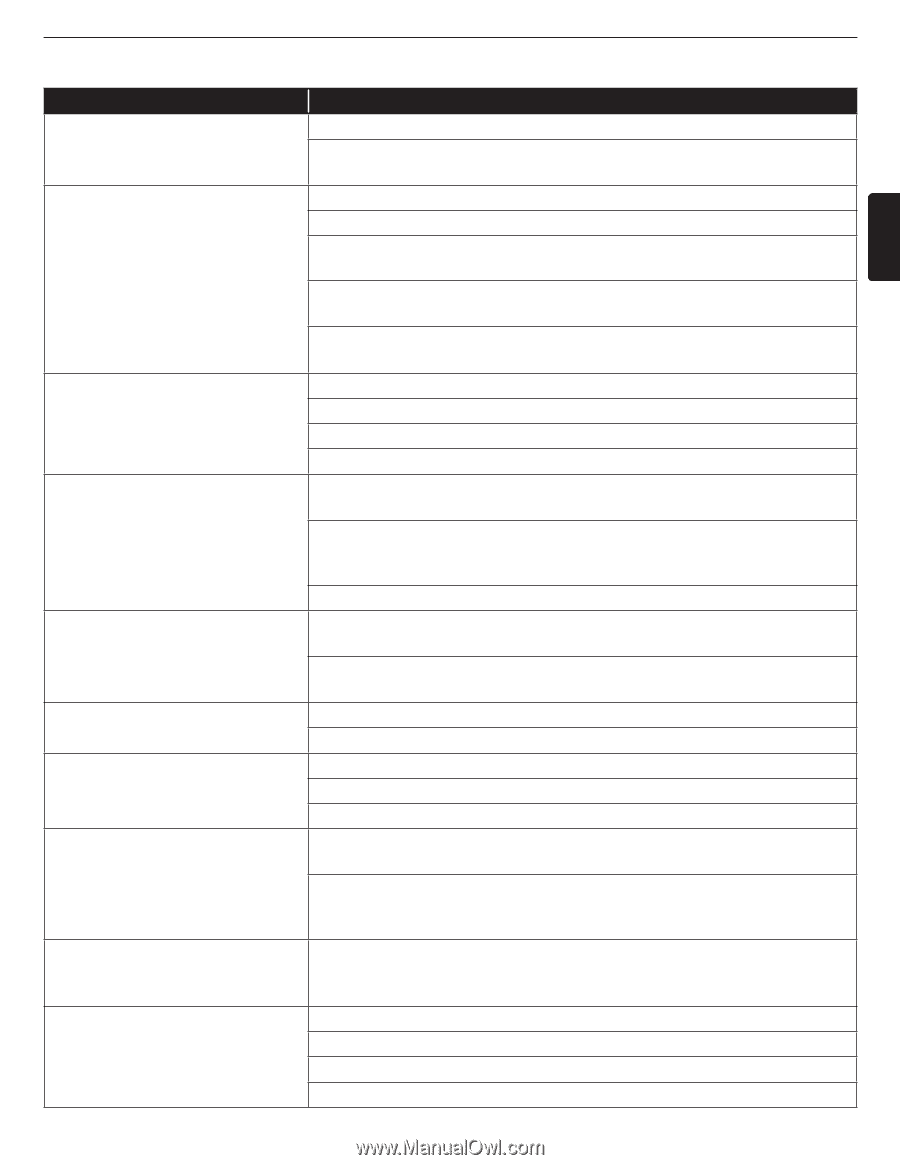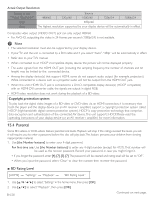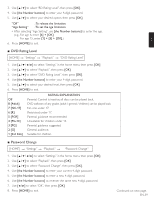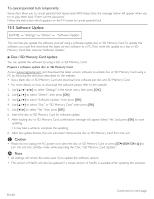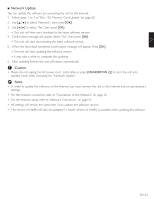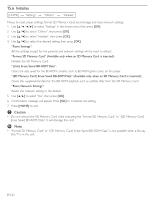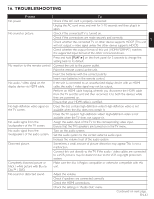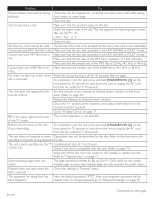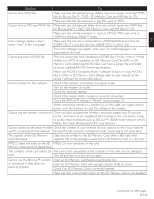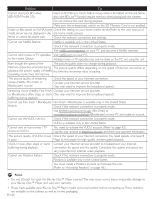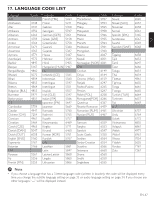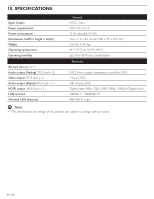Magnavox MBP5230 User manual, English (US) - Page 63
Troubleshooting
 |
View all Magnavox MBP5230 manuals
Add to My Manuals
Save this manual to your list of manuals |
Page 63 highlights
16. TROUBLESHOOTING EN Problem No power. No sound or picture. No reaction to the remote control. No audio / video signal on the display device via HDMI cable. No high-definition video signal on the TV screen. No audio signal from the loudspeakers of the TV screen. No audio signal from the loudspeakers of the audio system. Distorted picture. Completely distorted picture or black / white picture with Blu-ray Disc™ / DVD. No sound or distorted sound. Tip Check if the AC cord is properly connected. Unplug the AC cord once, and wait for 5-10 seconds and then plug it in again. Check if the connected TV is turned on. Check if the connections are made securely and correctly. Check whether the connected TV or other device supports HDCP. (This unit will not output a video signal unless the other device supports HDCP.) Check whether the output format of this unit (HDMI FORMAT) matches the supported input format of the other connected device. Press and hold [PLAY ÆÆ] on the front panel for 5 seconds to change the setting back to its default. Connect the unit to the power outlet. Point the remote control at the unit. Insert the batteries with the correct polarity. Insert new batteries in the remote control. If the unit is connected to an unauthorized display device with an HDMI cable, the audio / video signal may not be output. Perform an HDMI cable hotplug, wherein you disconnect the HDMI cable from the TV and this unit and then reconnect it to both the devices while they are powered on. Ensure that your HDMI cable is certified. Does the disc contain high-definition video? High-definition video is not available when the disc does not contain it. Does the TV support high-definition video? High-definition video is not available when the TV does not support it. Assign the audio input of the TV to the corresponding video input. Ensure that the TV's speakers are turned on in the TV menu. Turn on the audio system. Set the audio system to the correct external audio input. Increase the volume level of the audio system. Sometimes a small amount of picture distortion may appear.This is not a malfunction. Connect this unit directly to the TV. If the audio / video cables are connected to a VCR, pictures may be distorted due to the VCR copyright protection system. Make sure the disc is Region compatible or otherwise compatible with this unit. Adjust the volume. Check if speakers are connected correctly. Check the HDMI connections. Check the settings in "Audio Out" menu. Continued on next page. EN-63