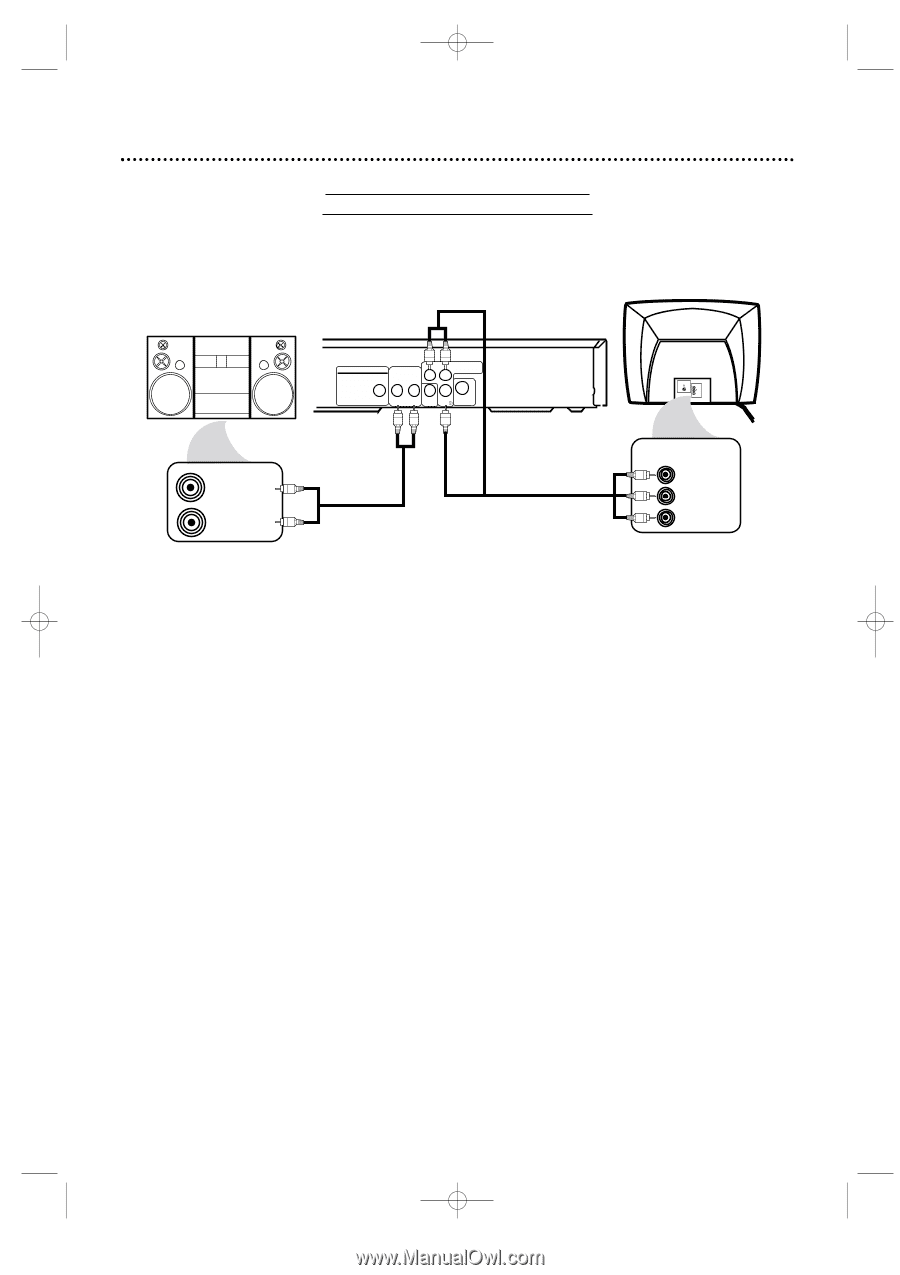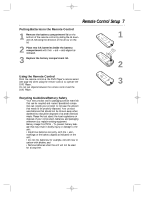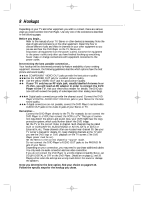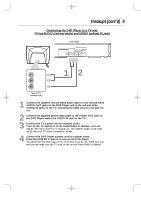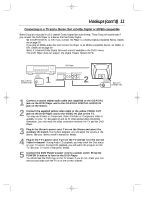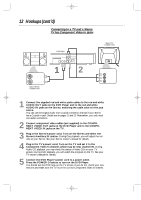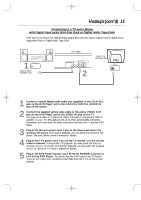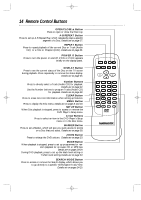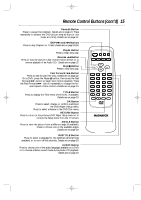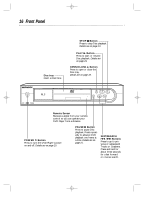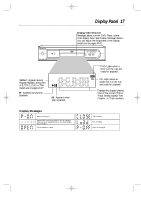Magnavox MDV435SL User manual, English (US) - Page 12
Connecting to a TV and a Stereo, TV has Component Video In Jacks
 |
View all Magnavox MDV435SL manuals
Add to My Manuals
Save this manual to your list of manuals |
Page 12 highlights
MDV435 4/12/02 11:55 AM Page 12 12 Hookups (cont'd) Connecting to a TV and a Stereo TV has Component Video In Jacks AUDIO (RIGHT) IN AUDIO (LEFT) IN Back of Stereo (example only) DVD Player DIGITAL AUDIO OUT PCM / MULTICHANNEL R L Y Cr COMPONENT VIDEO OUT COAXIAL AUDIO OUT VIDEO OUT Cb S-VIDEO OUT 1 2 Back of TV (example only) VIDEO 1 L/MONO AUDIO R in COMPONENT VIDEO IN Y Cb/B-Y Cr/R-Y 1 Connect the supplied red and white audio cables to the red and white AUDIO OUT jacks on the DVD Player and to the red and white AUDIO IN jacks on the Stereo, matching the cable colors to the jack colors. You can use the Digital Audio Out Coaxial connection instead if your Stereo has a Coaxial In jack. Details are on pages 11 and 13. Remember, you only need one audio connection. 2 Connect component video cables (not supplied) to the COMPONENT VIDEO OUT jacks on the DVD Player and to the COMPONENT VIDEO IN jacks on the TV. 3 Plug in the Stereo's power cord. Turn on the Stereo and select the Stereo's Auxiliary IN station. During Disc playback, you will adjust the volume at your Stereo. See your Stereo owner's manual for details. 4 Plug in the TV's power cord. Turn on the TV and set it to the Component Video In channel, which may be near channel 00. During Audio CD playback, you may check the status of Audio CDs on your TV screen. During DVD playback, you will watch the program on the TV. See your TV owner's manual for details. 5 Connect the DVD Player's power cord to a power outlet. Press the POWER y button to turn on the DVD Player. You should see the DVD logo on the TV screen. If you do not, check your connections and make sure the TV is on the correct Component Video In channel.