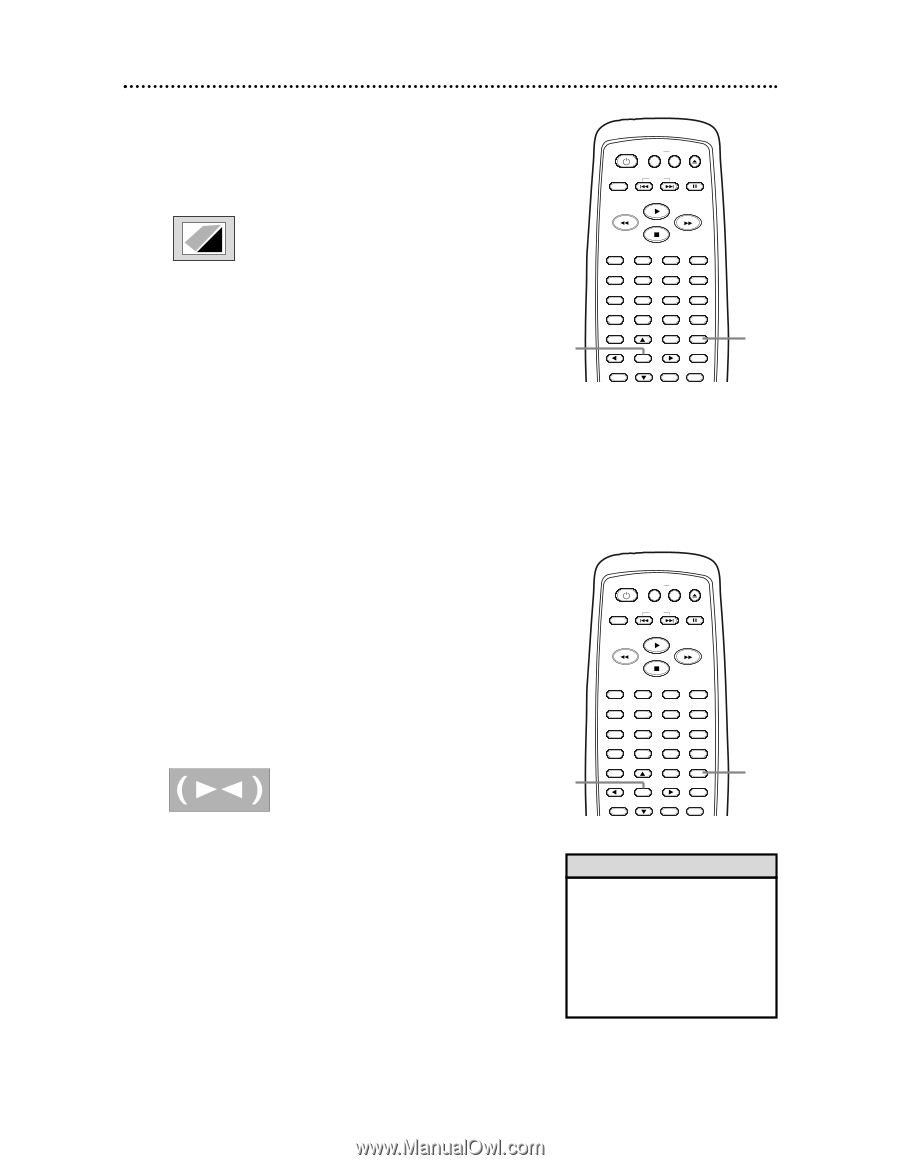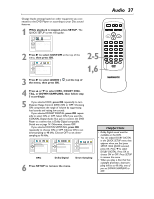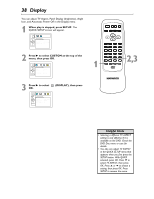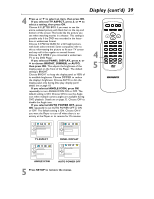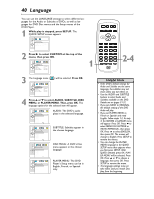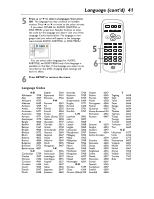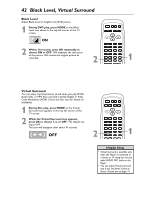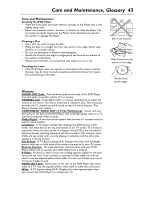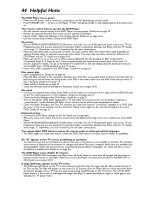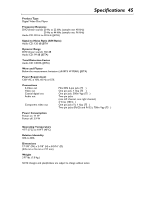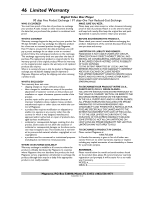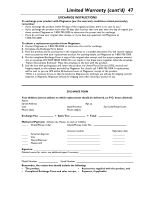Magnavox MDV453 User Manual - Page 42
Black Level, Virtual Surround
 |
UPC - 037849937457
View all Magnavox MDV453 manuals
Add to My Manuals
Save this manual to your list of manuals |
Page 42 highlights
42 Black Level, Virtual Surround Black Level Adjust Black Level to brighten the DVD picture. 1 During DVD play, press MODE so the Black Level icon shows in the top left corner of the TV screen. ON 2 Within 10 seconds, press OK repeatedly to choose ON or OFF. ON brightens the dark parts of the picture. OFF shows the original picture as recorded. 2 STANDBY-ON REPEAT A-B OPEN/ CLOSE DISPLAY SKIP PAUSE 1 2 4 5 7 8 CLEAR 0 MENU AUDIO 3 SUBTITLE 6 ANGLE 9 SEARCH MODE +10 TITLE MODE ZOOM OK SETUP RETURN MARKER 1 Virtual Surround You can enjoy improved stereo sound when you play DVDs, Audio CDs, or MP3 files recorded in Dolby Digital or Pulse Code Modulation (PCM). Check the Disc case for details on availability. 1 During Disc play, press MODE so the Virtual Surround icon appears in the top left corner of the TV screen. 2 While the Virtual Surround icon appears, press OK to choose 1, 2, or OFF. The default setting is OFF. The icon will disappear after about 10 seconds. OFF STANDBY-ON REPEAT A-B OPEN/ CLOSE DISPLAY SKIP PAUSE 2 1 2 4 5 7 8 CLEAR 0 MENU AUDIO 3 SUBTITLE 6 ANGLE 9 SEARCH MODE +10 TITLE MODE ZOOM OK SETUP RETURN MARKER 1 Helpful Hints • Virtual Surround is available only when the Player is connected to a Stereo or TV using the red and white AUDIO OUT jacks on the Player. • You can adjust Virtual Surround only if you set Stereo Sound to Stereo. Details are on page 31.