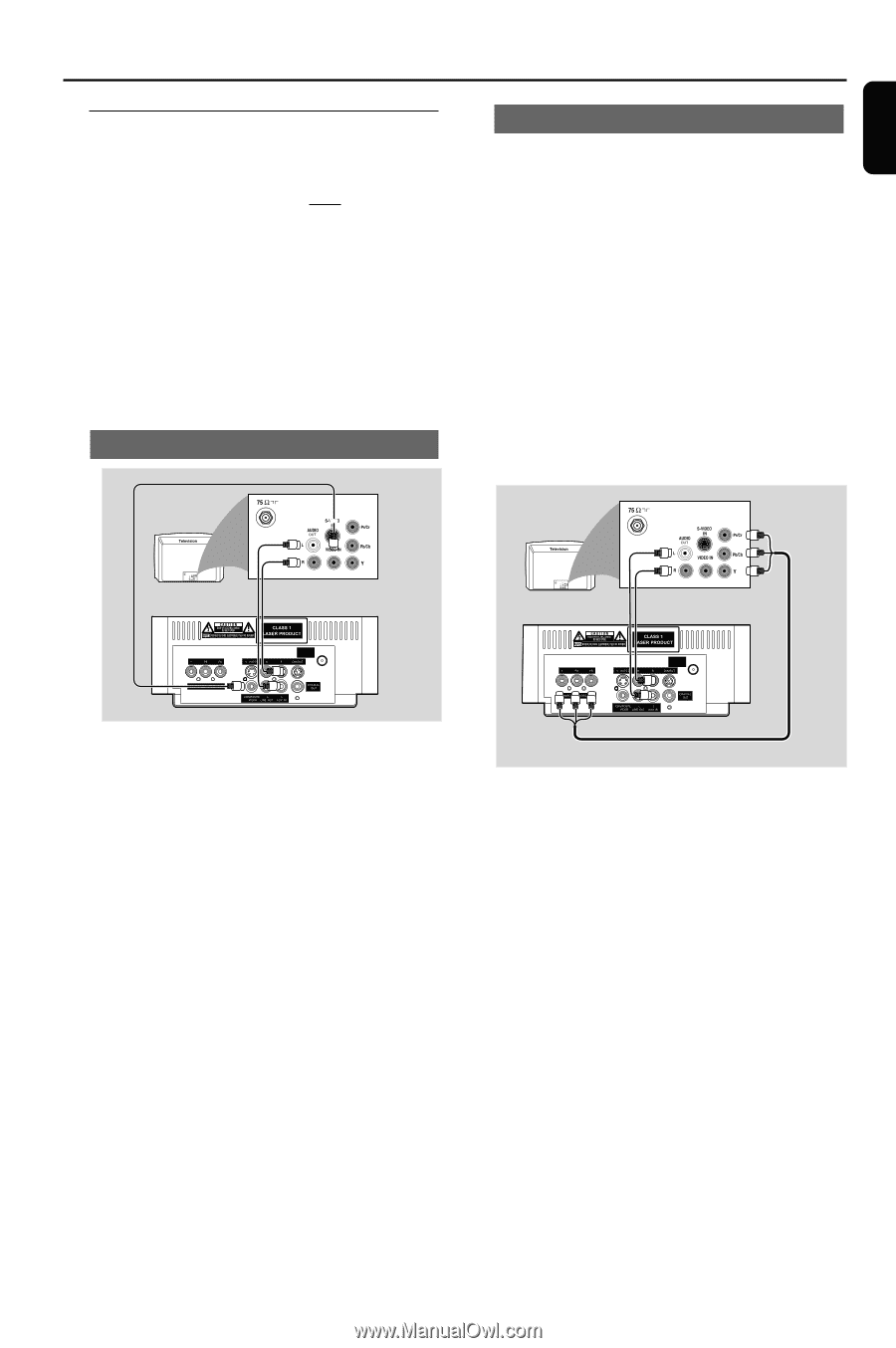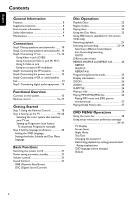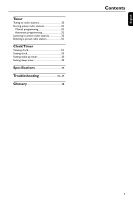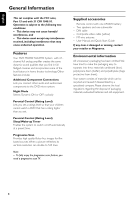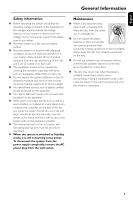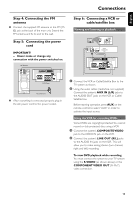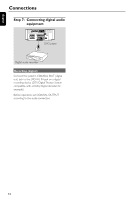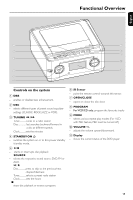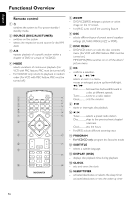Magnavox MME239 User Manual - Page 11
Step 3, Connecting TV set
 |
UPC - 840356960821
View all Magnavox MME239 manuals
Add to My Manuals
Save this manual to your list of manuals |
Page 11 highlights
English Connections Step 3: Connecting TV set IMPORTANT! - You only need to make one video connection from the following options, according to the capabilities of your TV system. - S-Video or Component Video connection provides higher picture quality. These options must be available on your TV set. - Connect the system directly to the TV set. Using Video In jack (CVBS) Using component Video In jack (Pr Pb Y) ● Use the component video cables (red/blue/ green, not supplied) to connect the system's PR/ PB/ Y jacks to the corresponding Component video input jacks (or labeled as Pr/Cr Pb/Cb Y or YUV) on the TV set. ● To listen to TV channels through this system, use the audio cables (white/red, not supplied) to connect AUX IN (L/R) jacks to the corresponding AUDIO OUT jacks on the TV set. Or, to listen to disc playback of the system through your TV, use the audio cables (white/red, not supplied) to connect LINE OUT (L/R) jacks to the corresponding AUDIO IN jacks on the TV set. ANTENNA FM (75Ω) ANTENNA FM (75Ω) ● Use the supplied composite video cable (yellow) to connect the system's COMPOSITE VIDEO jack to the video input jack (or labeled as A/V In,Video In, Composite or Baseband) on the TV set. ● To listen to TV channels through this system, use the audio cables (white/red, not supplied) to connect AUX IN (L/R) jacks to the corresponding AUDIO OUT jacks on the TV set. Or, to listen to disc playback of the system through your TV, use the audio cables (white/red, not supplied) to connect LINE OUT (L/R) jacks to the corresponding AUDIO IN jacks on the TV set. Notes for progressive scan video: - The progressive scan video quality is only possible when using Y Pb Pr, and a progressive scan TV is required. - If you are using a Progressive Scan TV (TV must indicate Progressive Scan or ProScan capability), to activate TV Progressive Scan, please refer to your TV user manual. For DVD system's Progressive Scan function, see "Getting Started - Setting up Progressive Scan feature''. - If your TV does not support Progressive Scan, you will not be able to view the picture.Turn off progressive scan in PROGRESSIVE menu of the system setup menu. 11