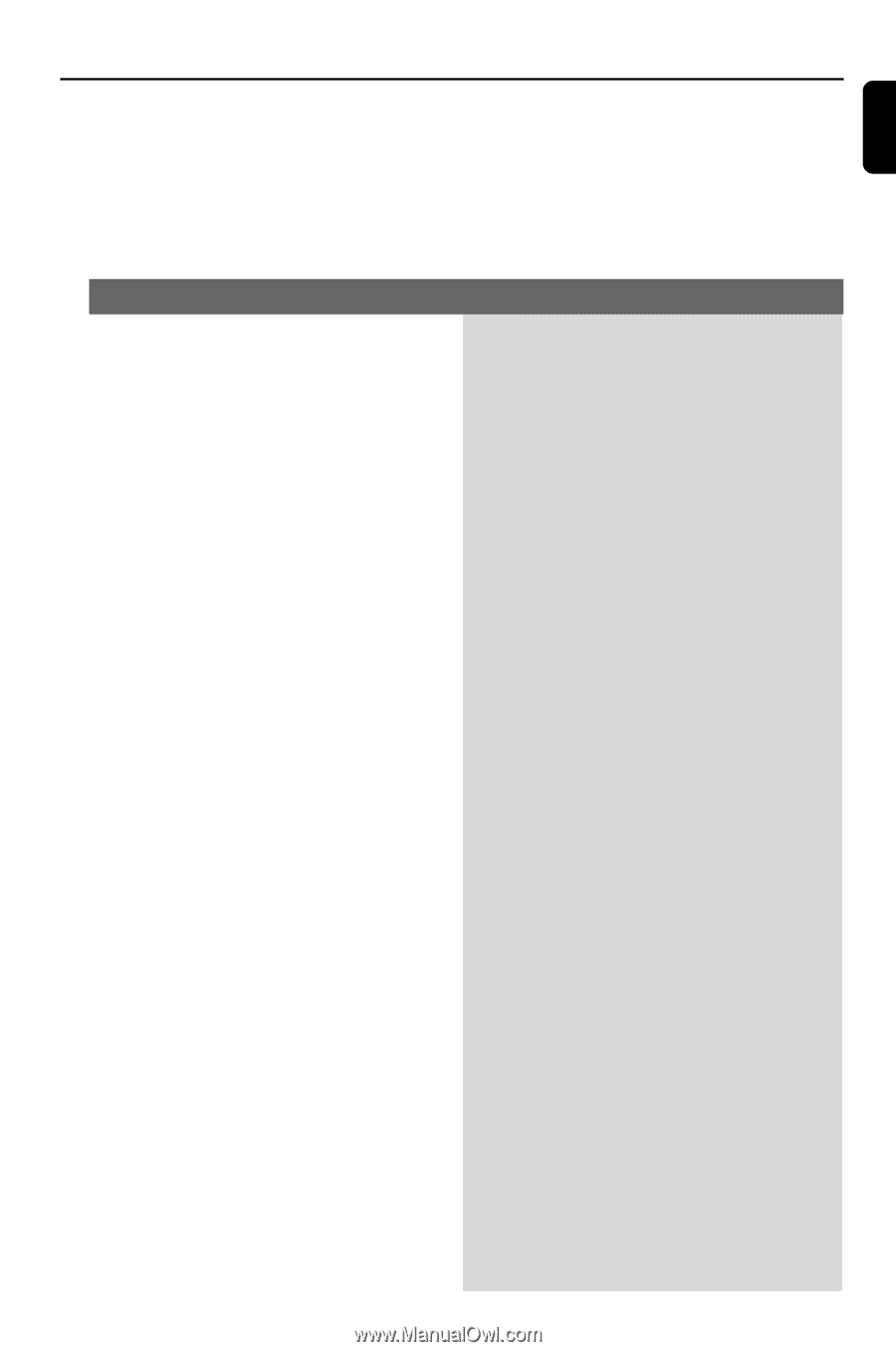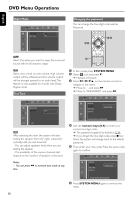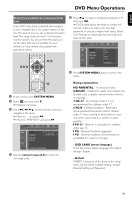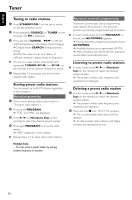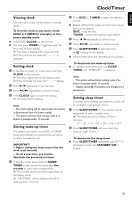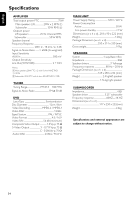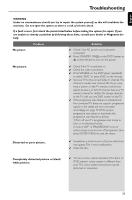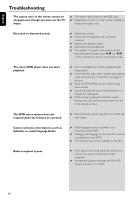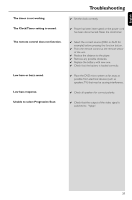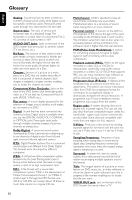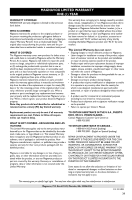Magnavox MME239 User Manual - Page 35
Troubleshooting
 |
UPC - 840356960821
View all Magnavox MME239 manuals
Add to My Manuals
Save this manual to your list of manuals |
Page 35 highlights
English Troubleshooting WARNING Under no circumstances should you try to repair the system yourself, as this will invalidate the warranty. Do not open the system as there is a risk of electric shock. If a fault occurs, first check the points listed below before taking the system for repair. If you are unable to remedy a problem by following these hints, consult your dealer or Magnavox for help. No power. Problem Solution ✔ Check if the AC power cord is properly connected. ✔ Press STANDBY ONB on the DVD System or B on the remote to turn on the power. No picture. ✔ Check if the TV is switched on. ✔ Check the video connection. ✔ Press SOURCE on the DVD player repeatedly to select "DVD" or press DISC on the remote. ✔ Set your TV to the correct Video In channel.This channel is usually near channel 00. Or, you may have a button on the TV remote control that selects Auxiliary or A/V IN channel. See your TV owner's manual for details. Or, change channels at the TV until you see DVD screen on the TV. ✔ If the progressive scan feature is activated but the connected TV does not support progressive signals or the cables are not connected accordingly, see page 19-20 for proper progressive scan setup or deactivate the progressive scan feature as below: 1) Turn off your TV progressive scan mode or turn on to interlaced mode. 2) Select "OFF" in PROGRESSIVE menu of system setup menu to turn off progressive, then press SYSTEM MENU to exit the menu. Distorted or poor picture. ✔ Sometimes a small amount of picture distortion may appear.This is not a malfunction. ✔ Clean the disc. Completely distorted picture or black/ white picture. ✔ TV has a colour system standard. If the disc's or DVD system's colour system is different than your TV's colour system, the picture may be distorted or colourless. 35