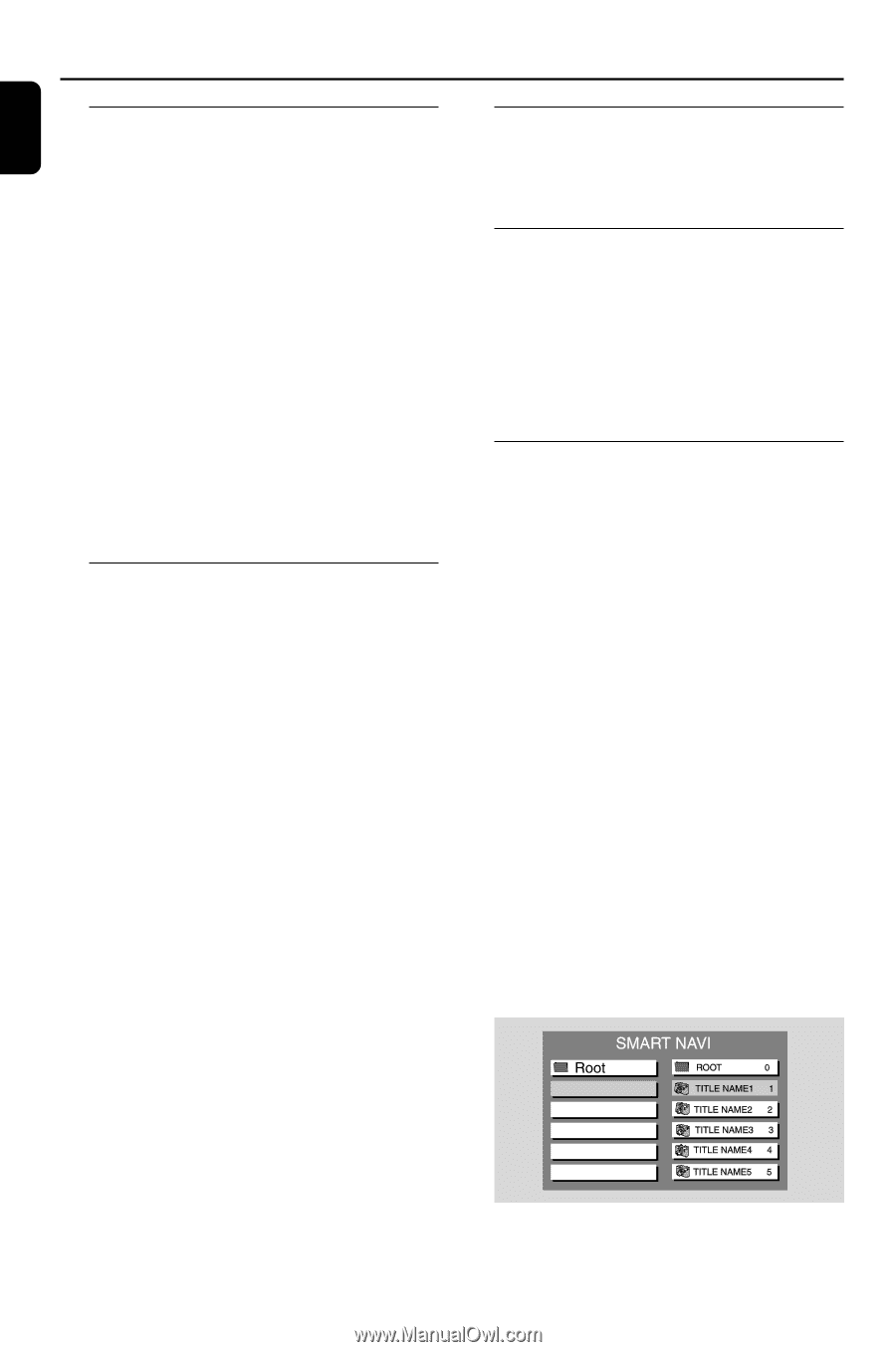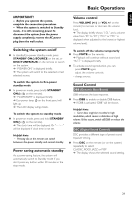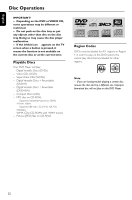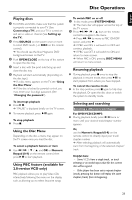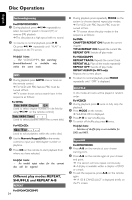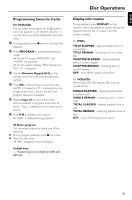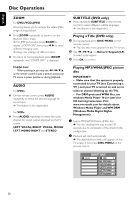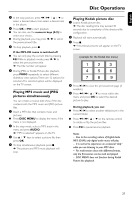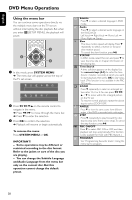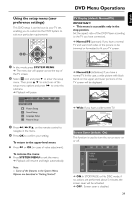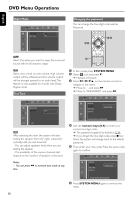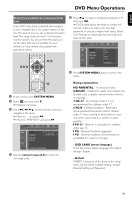Magnavox MME239 User Manual - Page 26
AUDIO, SUBTITLE DVD only, Playing a Title DVD only, Playing MP3/WMA/JPEG picture
 |
UPC - 840356960821
View all Magnavox MME239 manuals
Add to My Manuals
Save this manual to your list of manuals |
Page 26 highlights
English Disc Operations ZOOM For DVDs/VCDs/JPEG Zooming allows you to enlarge the video/ JPEG image during playback. ● Press ZOOM repeatedly to zoom in on the playback video image. ➜ For JPEP picture disc, press ZOOM to display "ZOOM ON", then press ¡/ ™ to select different enlarging rates. ➜ Image size enlarges at different rates. ● To return to normal playback, press ZOOM repeatedly until "ZOOM OFF " is displayed. SUBTITLE (DVD only) ● Press repeatedly SUBTITLE on the remote control to select different subtitle languages. ➜ The feature is disc dependant. Playing a Title (DVD only) 1 During playback, press DISC MENU on the remote control. ➜ The disc title menu appears on the TV screen. 2 Use à / á/4/3 or Numeric Keypad (0-9) to select a play option. 3 Press OK to confirm. Helpful hints: - When zooming in, you may use à / á/4/3 on the remote control to pan a picture across your TV screen in pause position or during playback. AUDIO For DVDs ● On the remote control, press AUDIO repeatedly to select the desired language for sound track. ➜ The feature is disc dependant. For VCDs ● Press AUDIO repeatedly to select the audio channel for sound output displayed on the TV screen. LEFT VOCAL, RIGHT VOCAL, MONO LEFT, MONO RIGHT and STEREO Playing MP3/WMA/JPEG picture disc IMPORTANT! - Make sure that the system is properly connected to your TV (see Connecting a TV ), and your TV is turned on and set to video-in channel (Setting up the TV). - For DRM-protected WMA files, use windows Media Player 10 (or later) for CD burning/conversion.Visit www.microsoft.com for details about Windows Media Player and WM DRM (Windows Media Digital Rights Management). 1 Load a MP3/WMA/Picture (JPEG) disc. ➜ The disc reading time may exceed 30 seconds due to complexity of the directory/file configuration. 2 Playback will start automatically. ➜ The album/picture menu will appear on the TV screen. If not, press DISC MENU on the remote control. 26