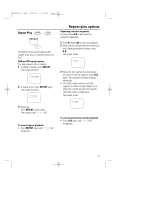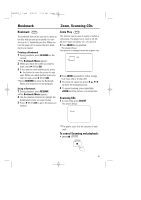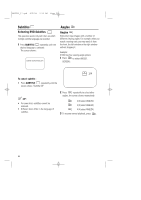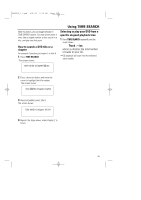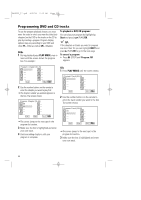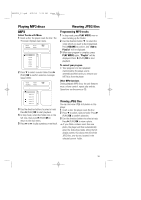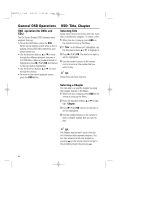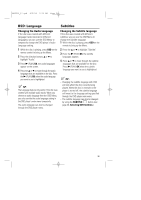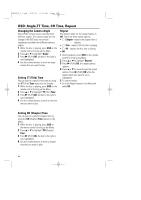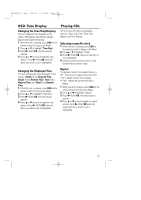Magnavox MPD820 User Manual - Page 22
Programming DVD and CD tracks
 |
UPC - 037849947883
View all Magnavox MPD820 manuals
Add to My Manuals
Save this manual to your list of manuals |
Page 22 highlights
MPD820_17.qxd 4/2/04 9:10 AM Page 22 Programming DVD and CD tracks To use the program playback feature, you must enter the order in which you want the titles (and chapters) on the DVD or the tracks on the CD to play by creating a program. Program display options may vary according to your DVD and show TT-- (Title) as well as CH-- (Chapter). DVDs 1 During playback press PLAY MODE once or more until the screen shows the program box. For example : To playback a DVD/CD program : You can play your program by highlighting Start and pressing 2 (PLAY)/OK. TIP : If the chapters or tracks you want to program are more than 10, you can highlight NEXT and press 2 (PLAY)/OK to go to the next page. To cancel a program • Press 9 (STOP) until Program :Off appears. Program: Chapter (01-35) 01 -02 -- 03 -04 -05 -- Exit 06 -07 -- 08 -09 -10 -- NEXT 2 Use the number buttons on the remote to enter the chapter you want to play first. =The chapter number you entered appears in the box. The screen shows: Program: Chapter (01-35) 01 08 02 -03 -04 -05 -- Exit 06 -- 07 -- 08 -- 09 -- 10 -- Start NEXT =The cursor jumps to the next spot in the program list section. 3 Make sure the box is highlighted and enter your next track. 4 Continue adding chapters until your program is complete. CDs 1 Press PLAY MODE until the screen shows: Program: Track (01-20) 01 -02 -- 03 -04 -05 -- Exit 06 -07 -- 08 -09 -10 -- NEXT 2 Use the number buttons on the remote to enter the track number you want in the box. The screen shows: Program: Track (01-20) 01 08 02 -03 -04 -05 -- Exit 06 -- 07 -- 08 -- 09 -- 10 -- Start NEXT =The cursor jumps to the next spot in the program list section. 3 Make sure the box is highlighted and enter your next track. 22