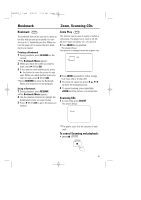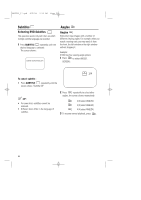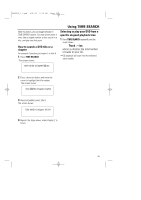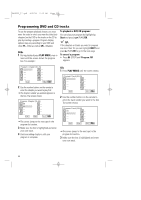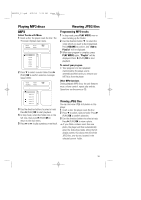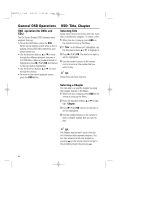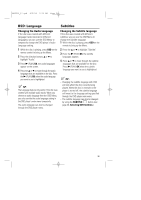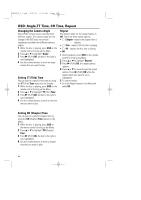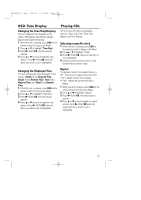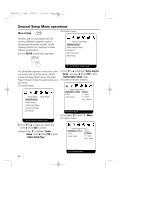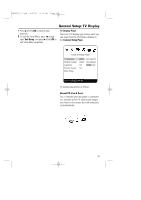Magnavox MPD820 User Manual - Page 24
General OSD Operations, OSD: Title, - remote control
 |
UPC - 037849947883
View all Magnavox MPD820 manuals
Add to My Manuals
Save this manual to your list of manuals |
Page 24 highlights
MPD820_17.qxd 4/2/04 9:10 AM Page 24 General OSD Operations OSD: Title, Chapter OSD operation (for DVDs and CDs) The On-Screen Display (OSD) contains many playback features. • To see the OSD Menu, press the OSD button on the remote control while a disc is playing. During OSD Menu operation, your picture zooms out. • Use the direction buttons 3 or 4 to move through the different playback features in the OSD Menu. When a playback feature is highlighted, press B (PLAY)/OK and the box to the right will be highlighted. • Use the direction buttons 3 or 4 to move through the choices. • To return to the normal playback screen, press the OSD button. Selecting Title Some discs contain more than one title. Each title is divided into chapters. To select a title: 1 While the disc is playing, press OSD on the remote to bring up the Menu. 2 If "Title" on the Menu isn't highlighted, use the direction buttons 3 or 4 to highlight it. 3 Press B (PLAY)/OK. The box to the right is will be highlighted. 4 Use the number buttons on the remote control to enter a title number that you want to play. TIP : Some discs only have one title. Selecting a Chapter You can skip to a specific chapter by using the Chapter feature in the Menu. 1 While the disc is playing, press OSD on the remote to bring up the Menu. 2 Press the direction buttons 3 or 4 to high- light "Chapter". 3 Press B (PLAY)/OK, the box to the right is will be highlighted. 4 Use the number buttons on the remote to enter a chapter number that you want to play. TIP : The Chapter feature won't work if the disc isn't formatted with separate chapters. You can also advance to the next chapter by pressing § on the remote control and go to the preceding chapter by pressing ∞. 24