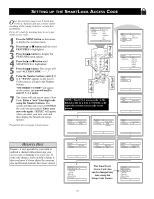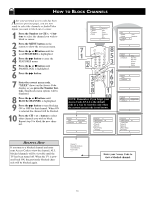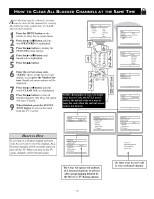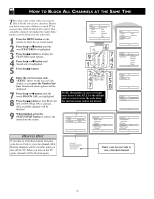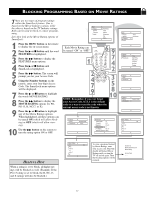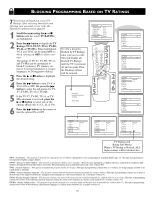Magnavox MS3652S User manual, English (US) - Page 13
Setting Up The Smart Lock Access Code - reset
 |
View all Magnavox MS3652S manuals
Add to My Manuals
Save this manual to your list of manuals |
Page 13 highlights
SETTING UP THE SMARTLOCK ACCESS CODE Over the next few pages you'll learn how to block channels and get a better understanding of the rating terms for certain programming. First, let's start by learning how to set a personal access code: 1 Press the MENU button on the remote to display the on-screen menu. 2 Press the ᮣ or ■ button until the word FEATURES is highlighted. 3 Press the ᮣᮣ button to display the FEATURES menu options. 4 Press the ᮣ or ■ button until SMARTLOCK is highlighted. 5 Press the ᮣᮣ button. The screen will read "ACCESS CODE - - - - ." 6 Using the Number buttons, enter 0, 7, 1, 1. "XXXX" appears on the Access Code screen as you press the Number buttons. "INCORRECT CODE" will appear on the screen, and you will need to enter 0, 7, 1, 1 again. 7 The screen will ask you to enter a New Code. Enter a "new" four-digit code using the Number buttons. The screen will then ask you to CONFIRM the code you just entered. Enter your new code again. "XXXX" will appear when you enter your new code and then display the SmartLock menu options. Proceed to the next page to learn more... Main Picture Sound Features Install Brightness Color Picture Sharpness Tint More... 1 7 POWER SLEEP A/CH STATUS/EXIT CC TV RECORD CLOCK TV/VCR 6 1 VCR 2 3 ACC 4 7 5 8 46 9 SMART SOUND 0 2SMART PICTURE MENU SURF VOL 2 4 MUTE CH 3 5 Main Picture Sound Features Install Timer SmartLock Features Timer SmartLock Time Start Time Stop Time Channel Activate Display Features Timer SmartLock Timer Start Time Stop Time Channel Activate Display NOTE: The 0,7,1,1 access code is the default code or a way to reset the code when the current access code is not known. Features Timer SmartLock Access Code - - - - Features Timer SmartLock Access Code XXXX Features Timer SmartLock Access Code XXXX Incorrect Features Timer SmartLock Access Code XX - - HELPFUL HINT Parents - it isn't possible for your child to unblock a channel without knowing your access code or changing it to a new one. If your code changes, and you didn't change it, then you know it's been altered by someone else and blocked channels have been viewed. Features Timer SmartLock New Code - - - - Features Timer SmartLock New Code XXX - Features Timer SmartLock Confirm Code XXXX SmartLock Block Channel Setup Code Clear All Block All Movie Rating TV Rating OffStop Time Channel Activate Display The SmartLock Access Code also can be changed any time using the Setup Code feature. SmartLock Block Channel Setup Code Clear All Block All Movie Rating TV Rating OffStop Time Channel Activate Display 13